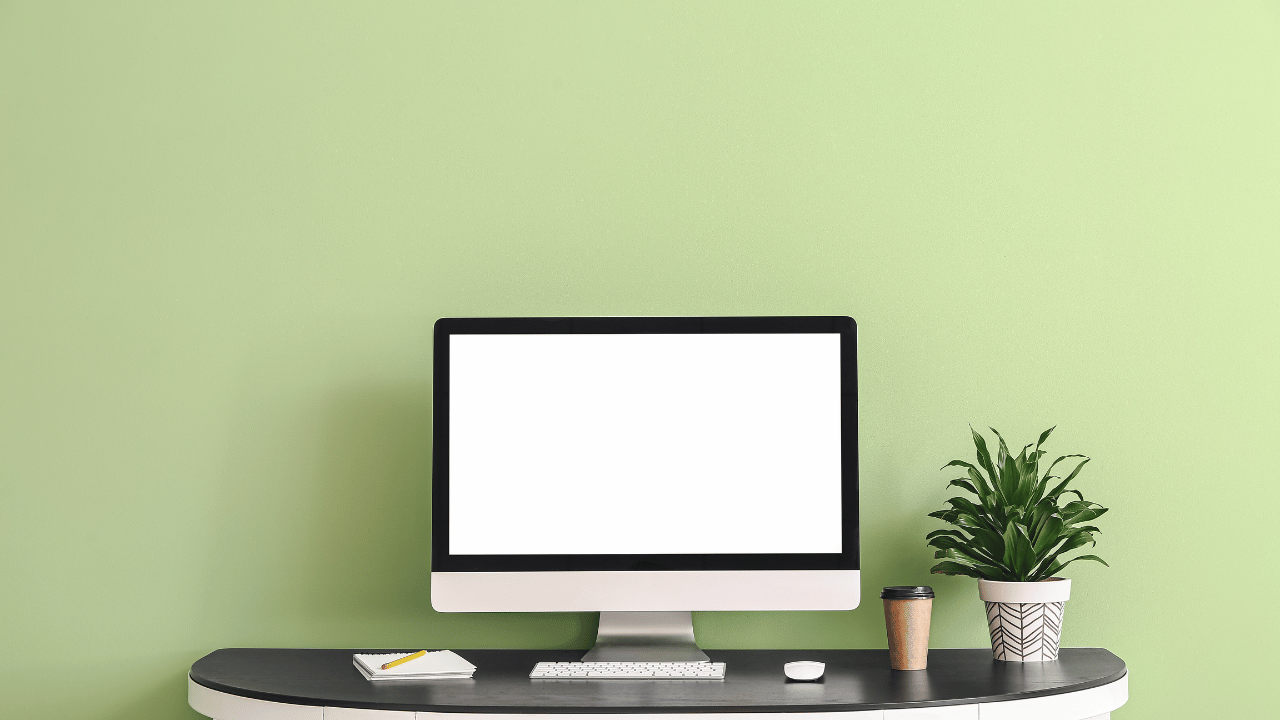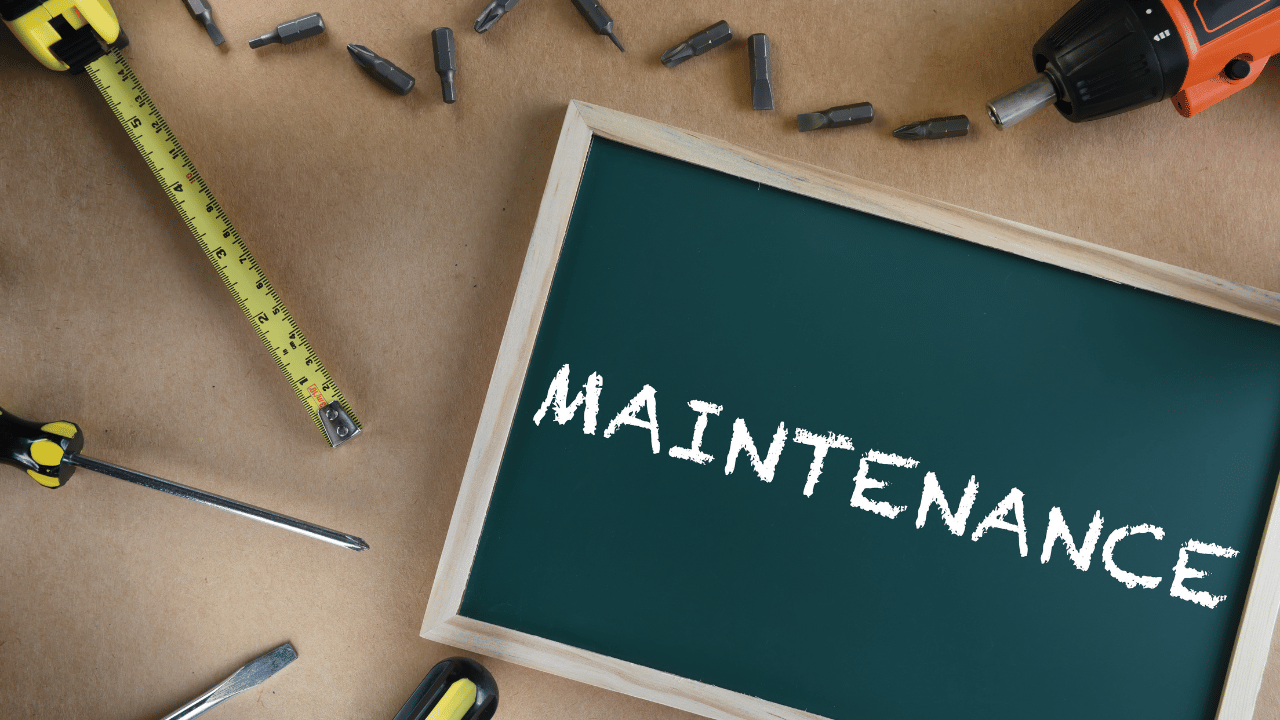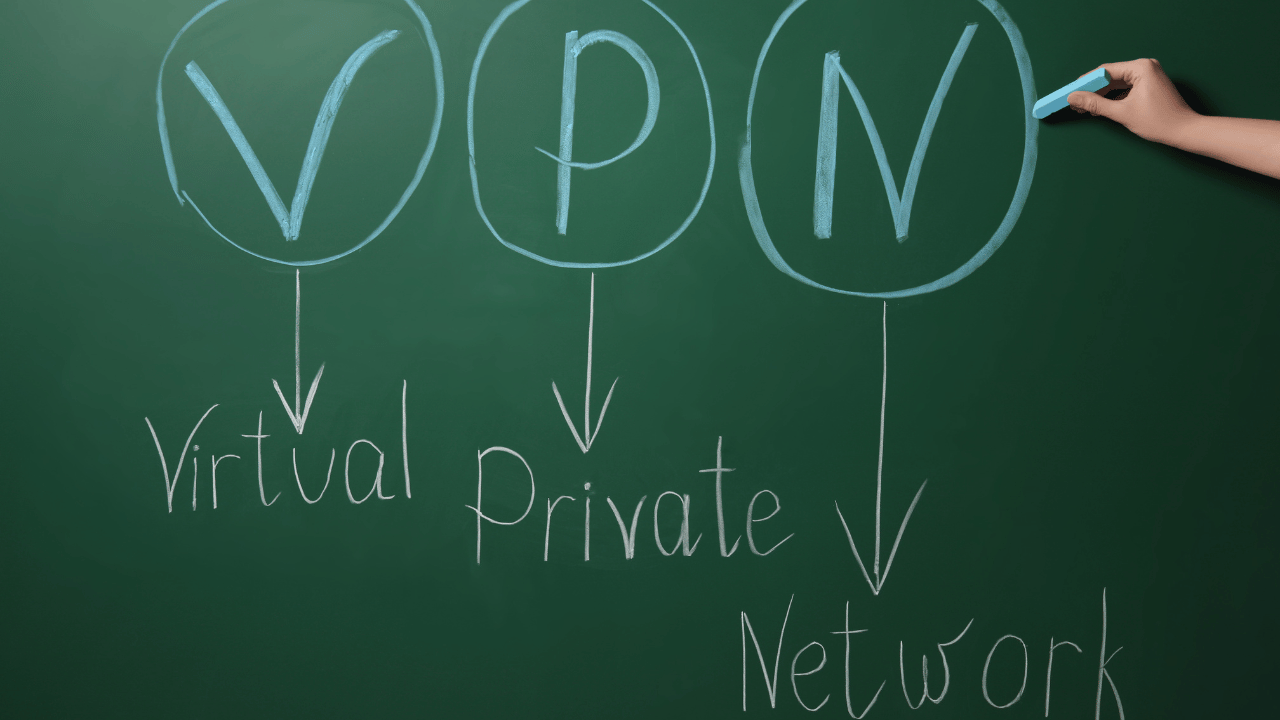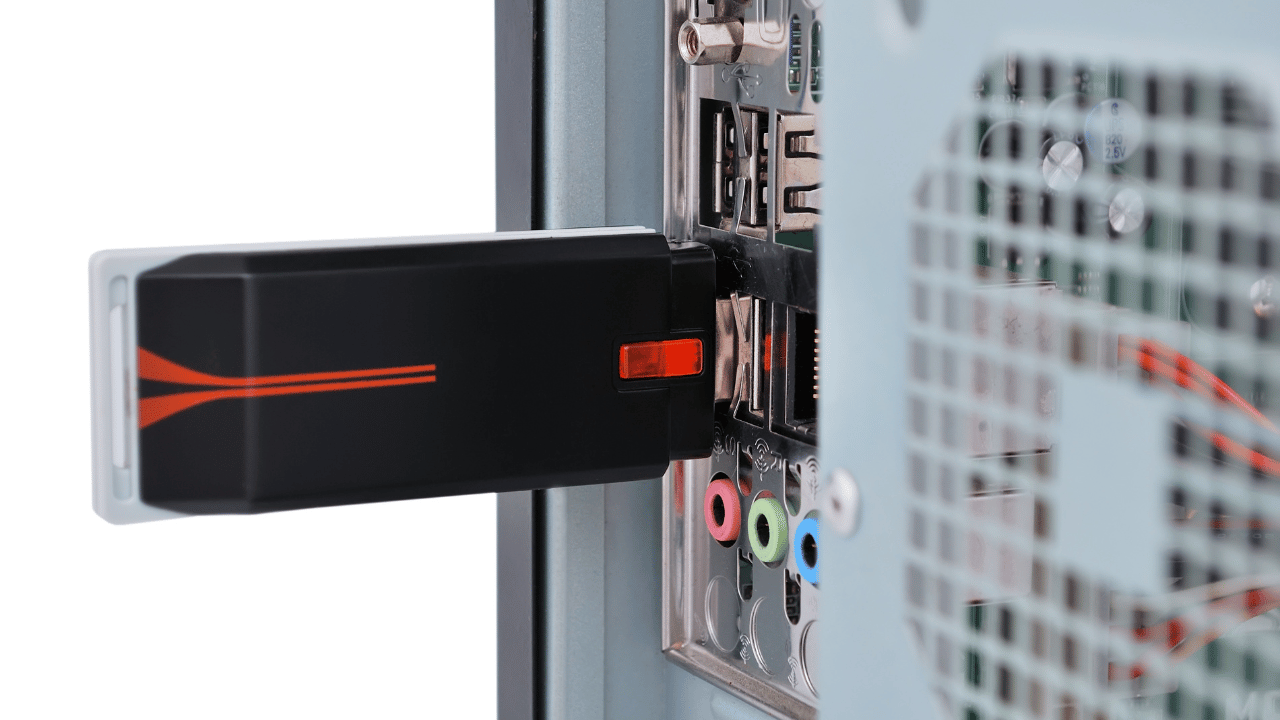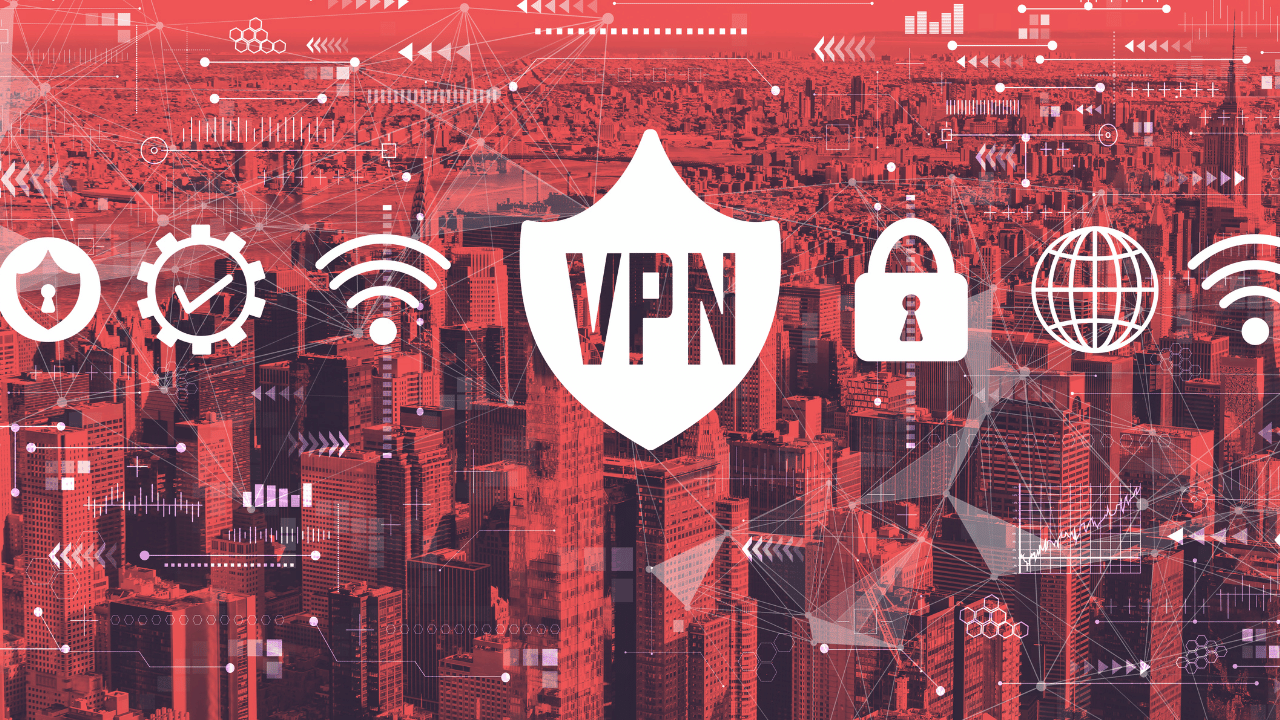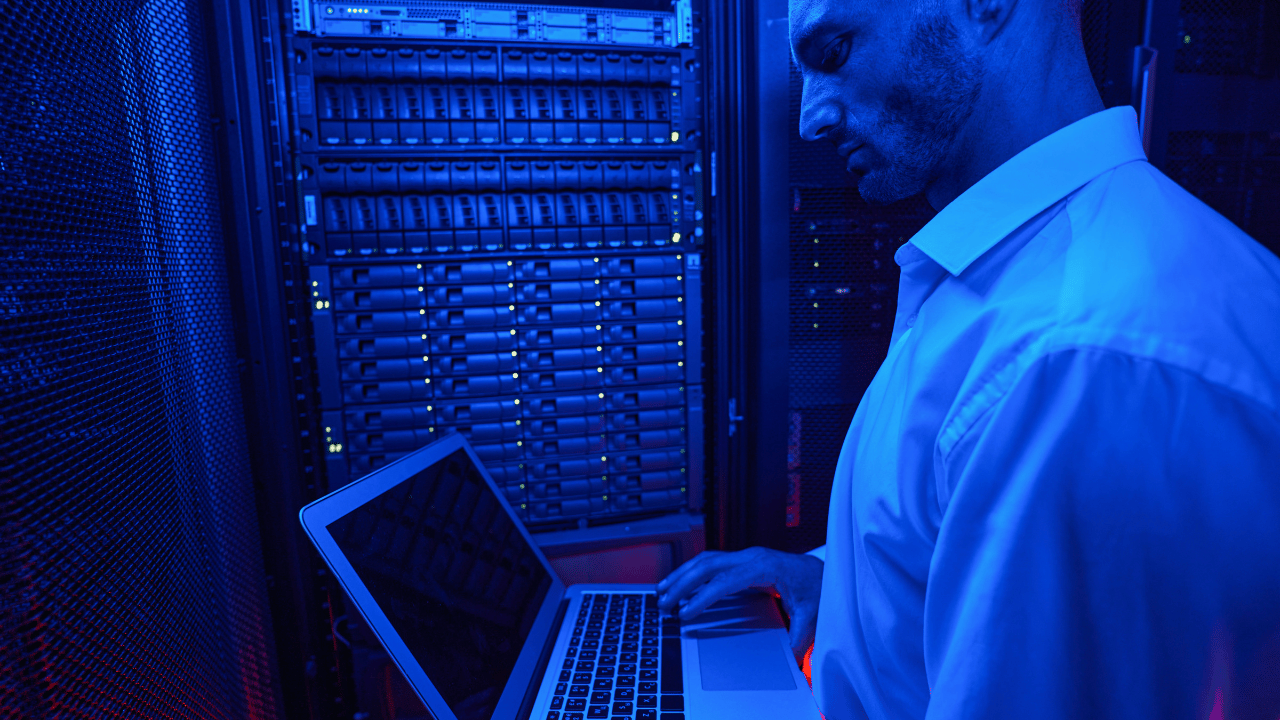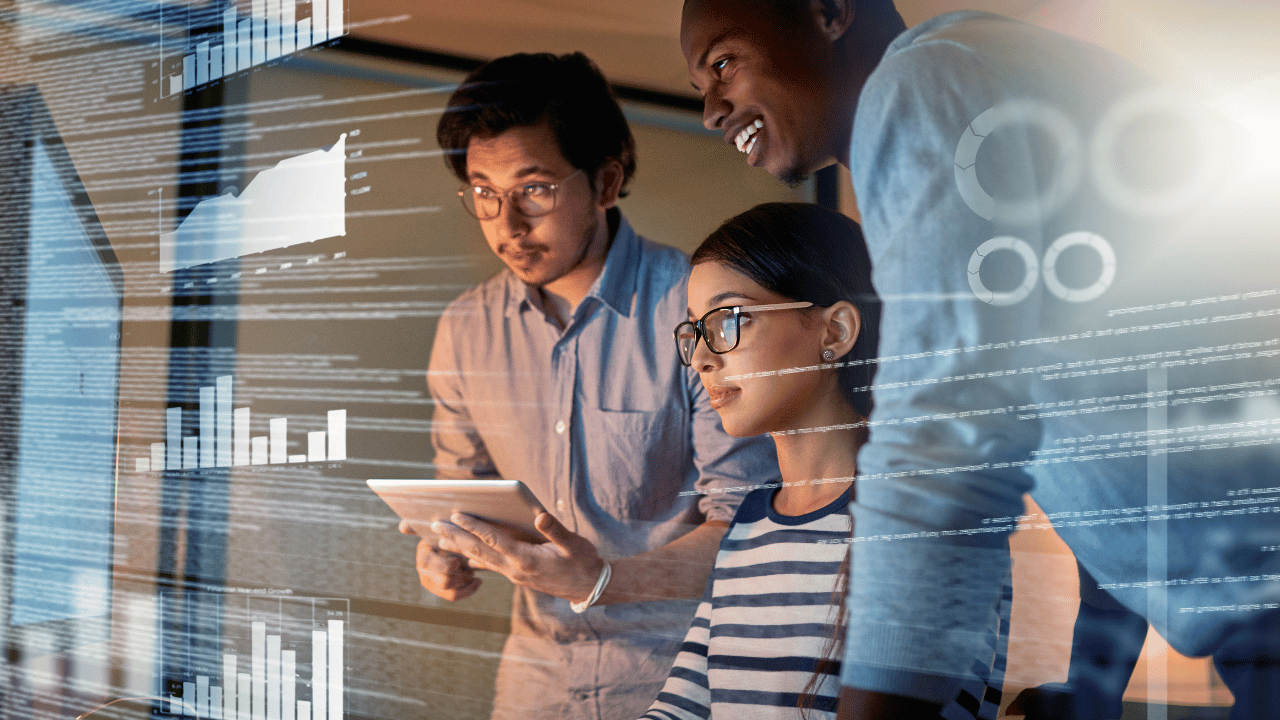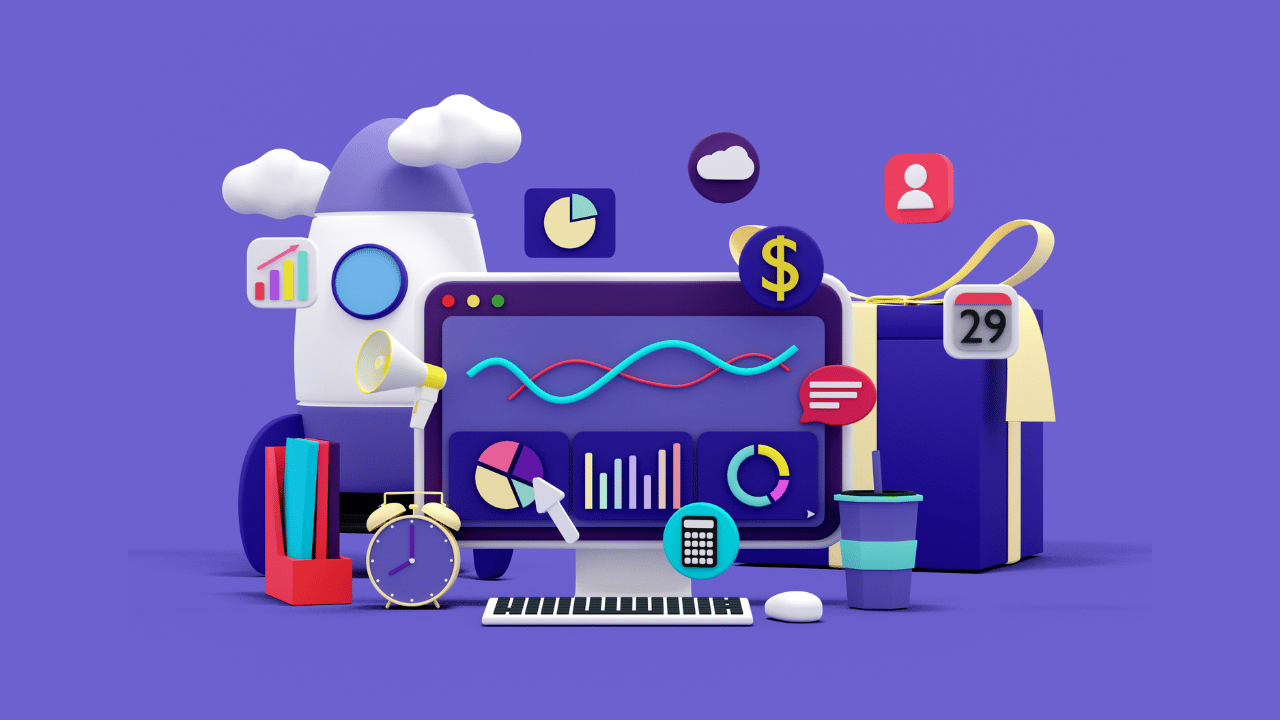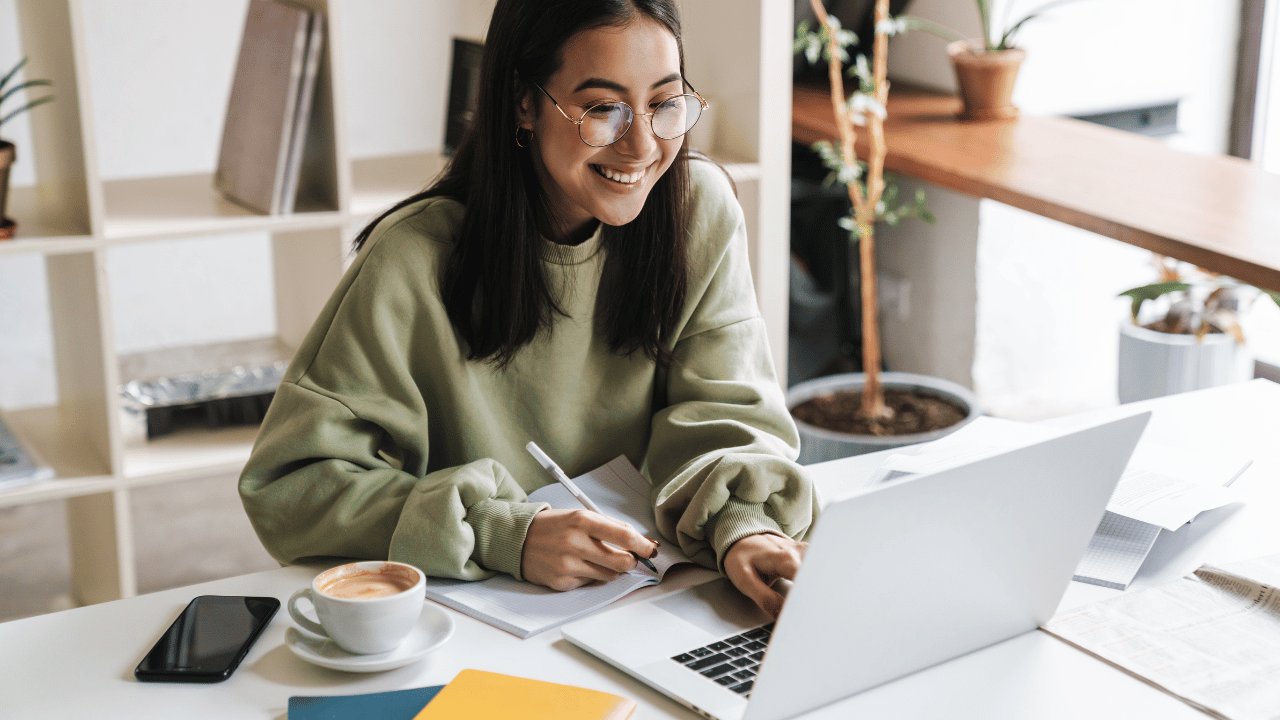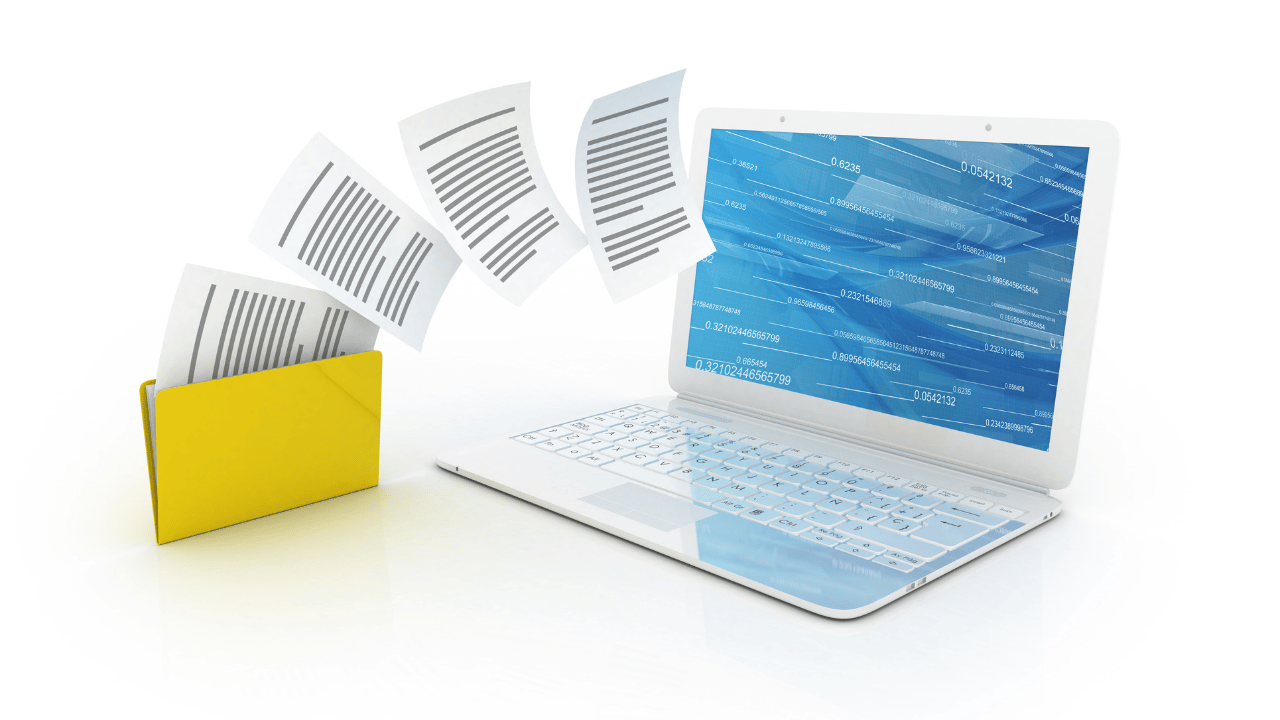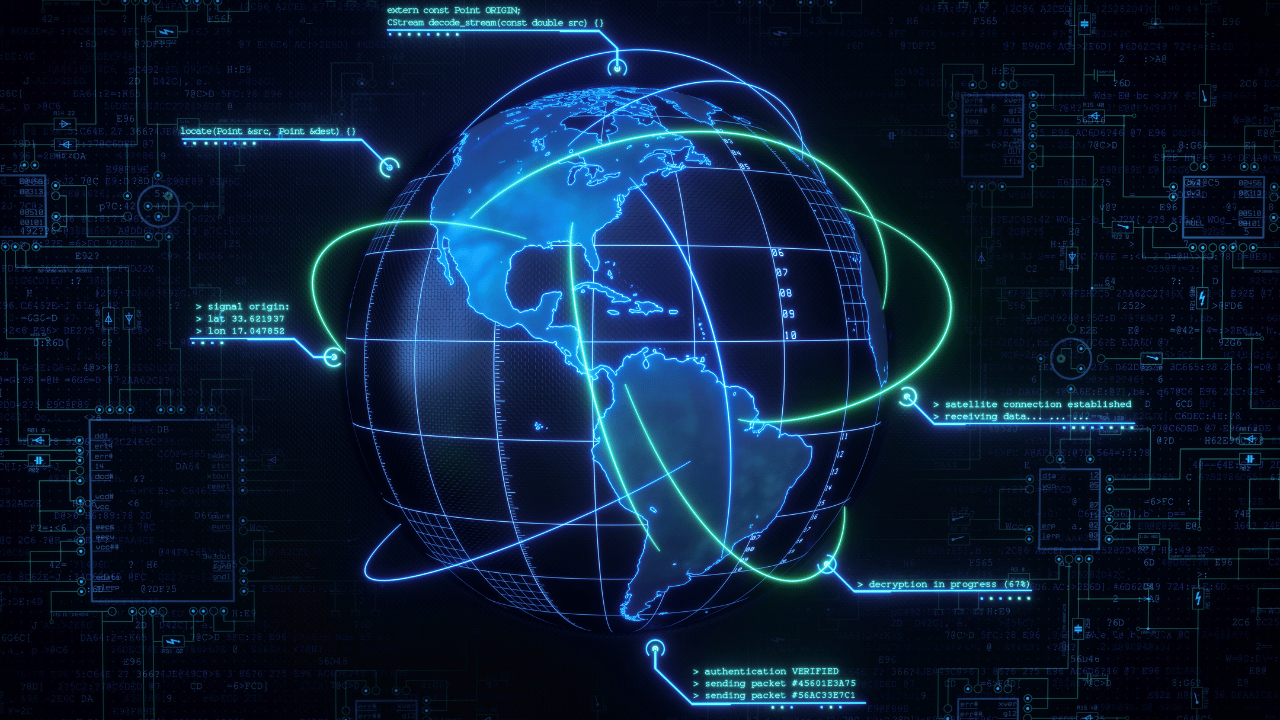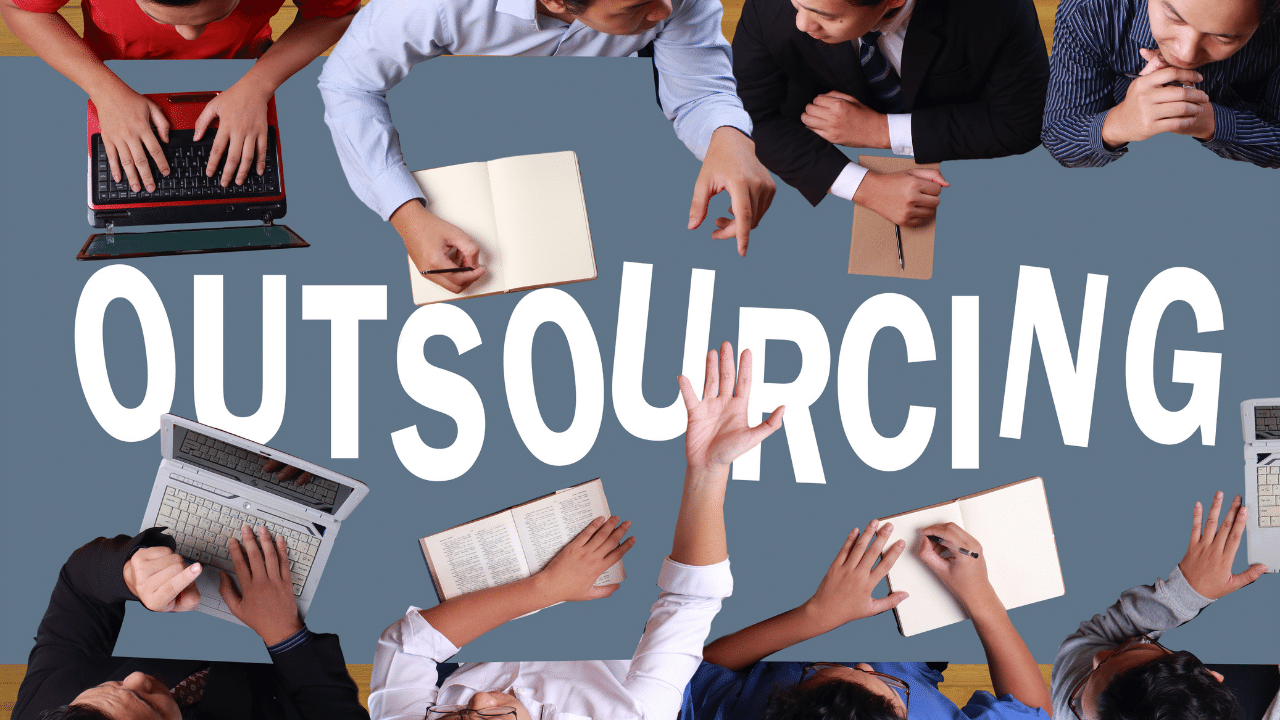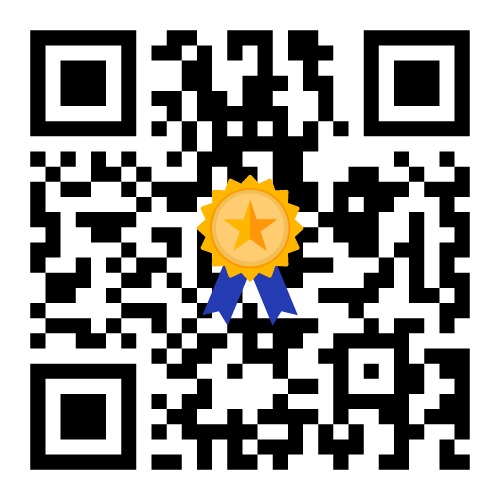Improve your computer’s performance for video editing
Mastering video editing requires not only creative skills but also a well-optimized computer. This guide offers invaluable insights and strategies to enhance your computer’s performance for video editing, whether you’re a professional videographer or an aspiring content creator. With these tips, you can ensure your system operates smoothly, delivering high-quality videos that captivate your audience.

Optimize Hardware
Learn how to select and configure the right hardware components for video editing, from powerful processors to sufficient RAM and capable graphics cards.
Choose the Right Software
Discover the best video editing software options that align with your computer’s capabilities, and explore tips for efficient software usage.
Storage Solutions
Explore the importance of storage for video editing and how solid-state drives (SSDs) can significantly enhance your workflow.
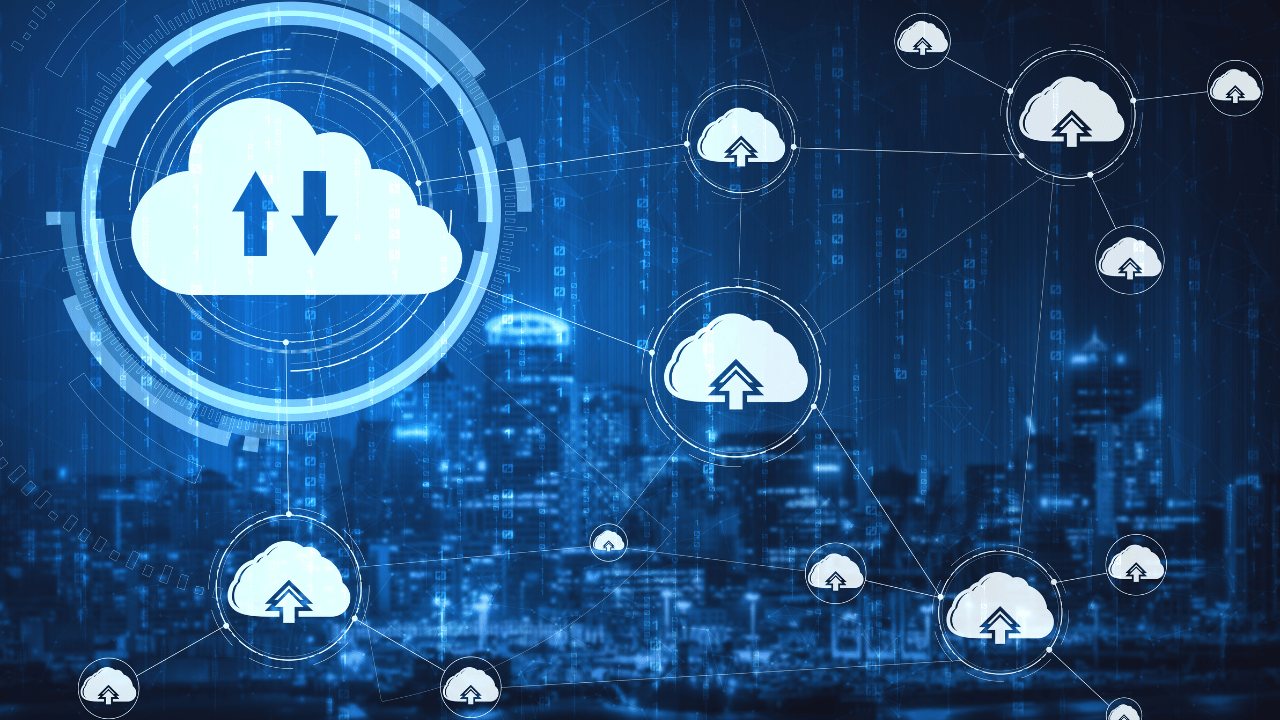
Cooling Systems
Keep your computer running smoothly by understanding the significance of effective cooling systems for video editing tasks.
Monitor Calibration
Learn the importance of monitor calibration in ensuring accurate color representation during video editing.

Rendering Tips
Optimizing rendering settings not only accelerates video processing but also enhances the overall efficiency of your editing workflow, allowing you to focus on your creative vision.
Workflow Enhancements
Discover techniques to streamline your video editing workflow and make your tasks more efficient.
Optimizing Export Settings
Learn about export settings to ensure that your videos are presented in the best quality possible, ready for various platforms and devices.
Audio Editing Integration
Discover the significance of audio editing within your video projects and how to seamlessly integrate audio enhancements into your editing workflow.
Color Correction Mastery
Enhance your video editing skills with in-depth insights into color correction and grading, adding a professional touch to your content.
Conclusion
Efficient video editing relies on a combination of hardware, software, and workflow enhancements. By implementing these strategies, you’ll establish an optimal environment for video editing, ensuring a smoother and more productive creative process.