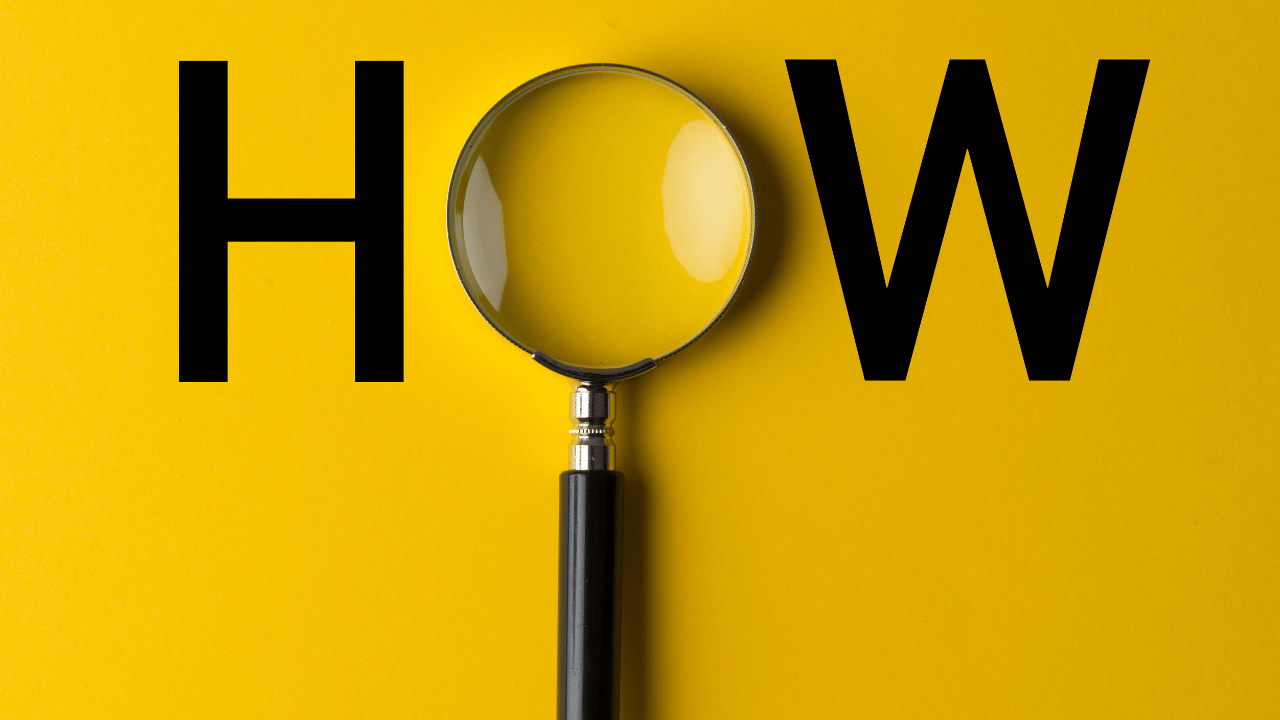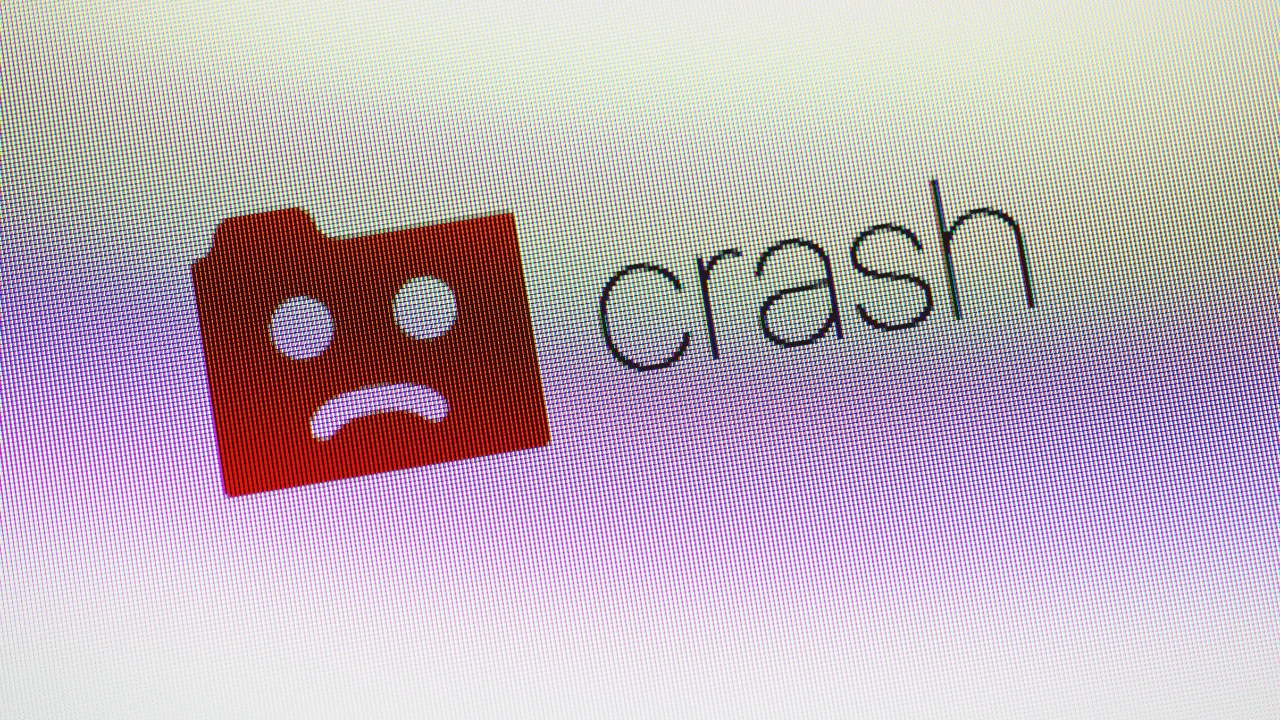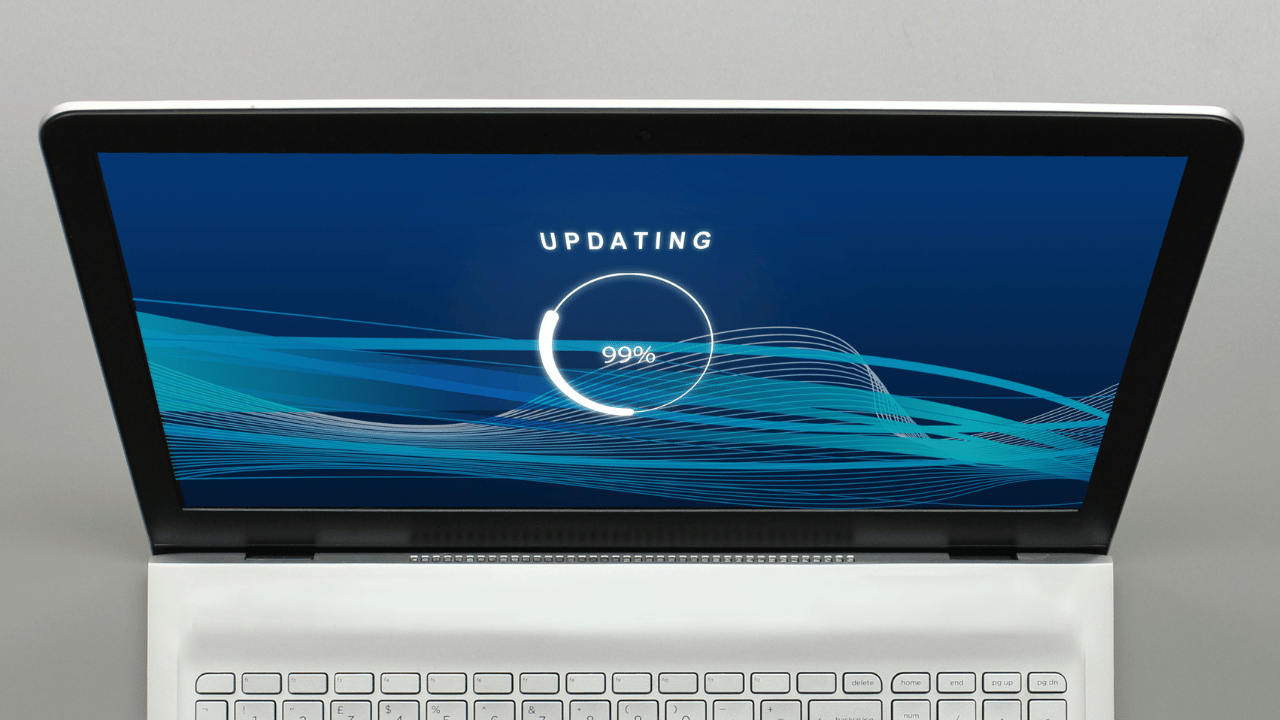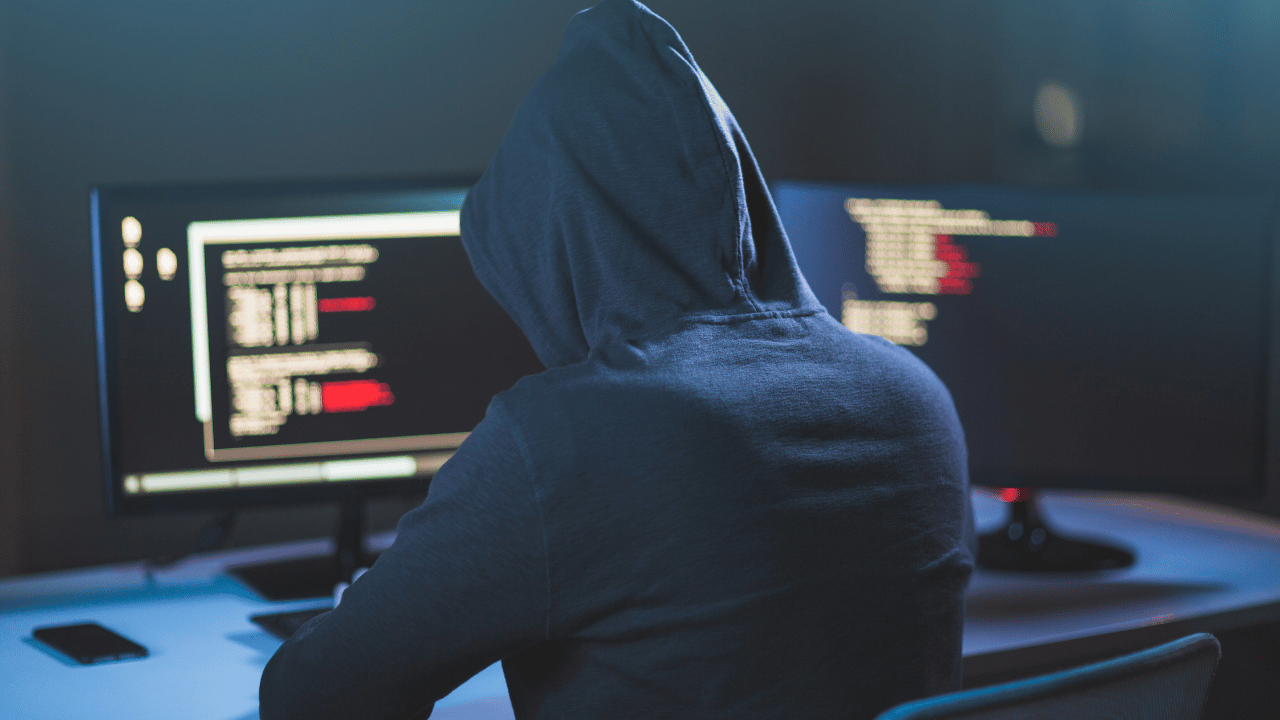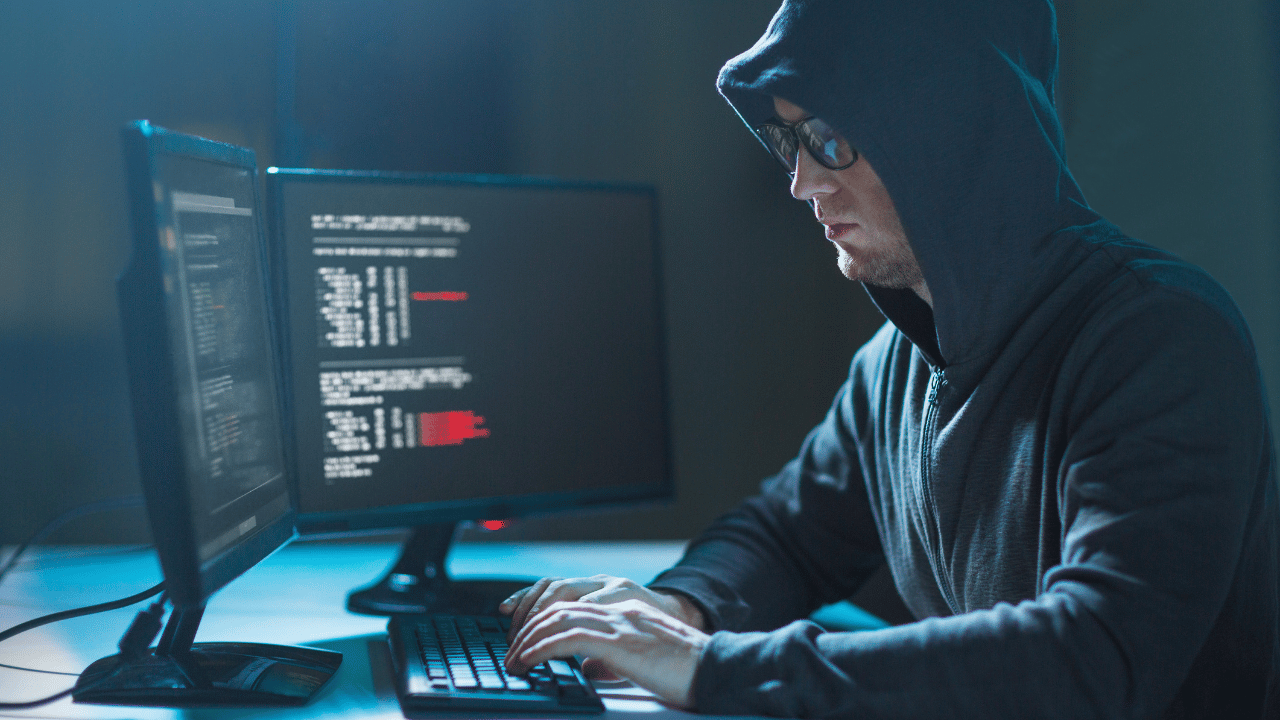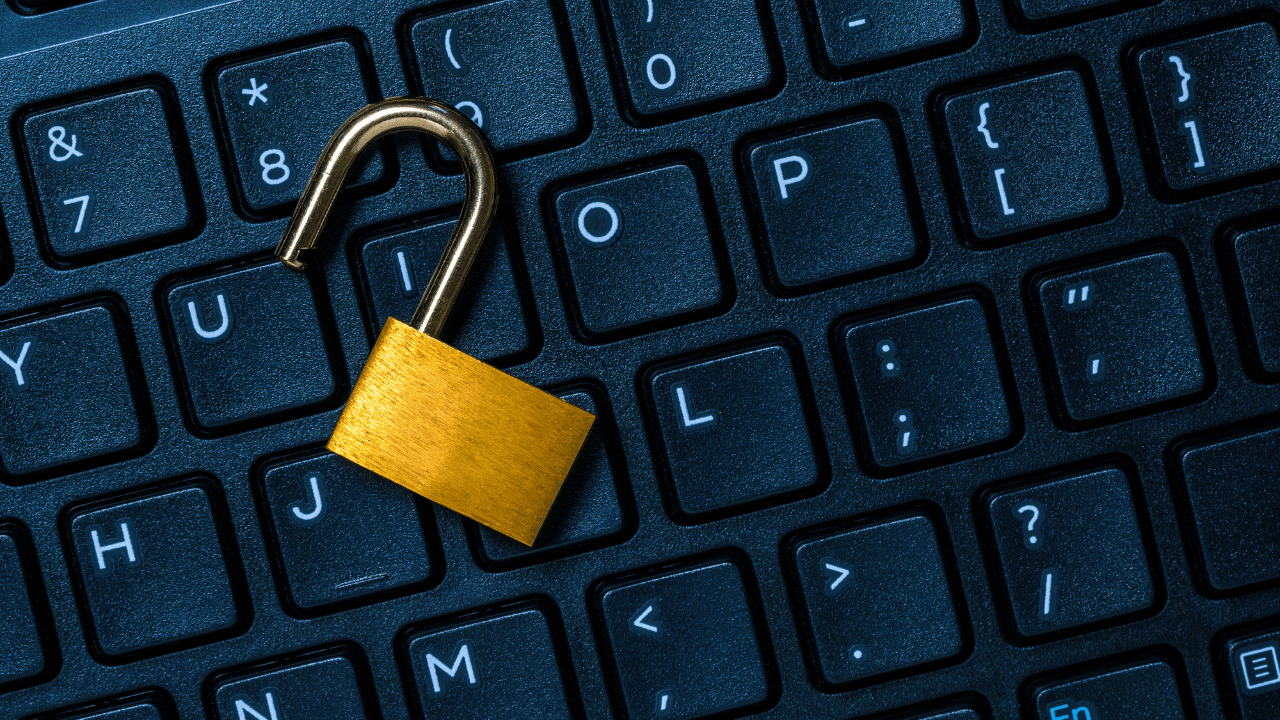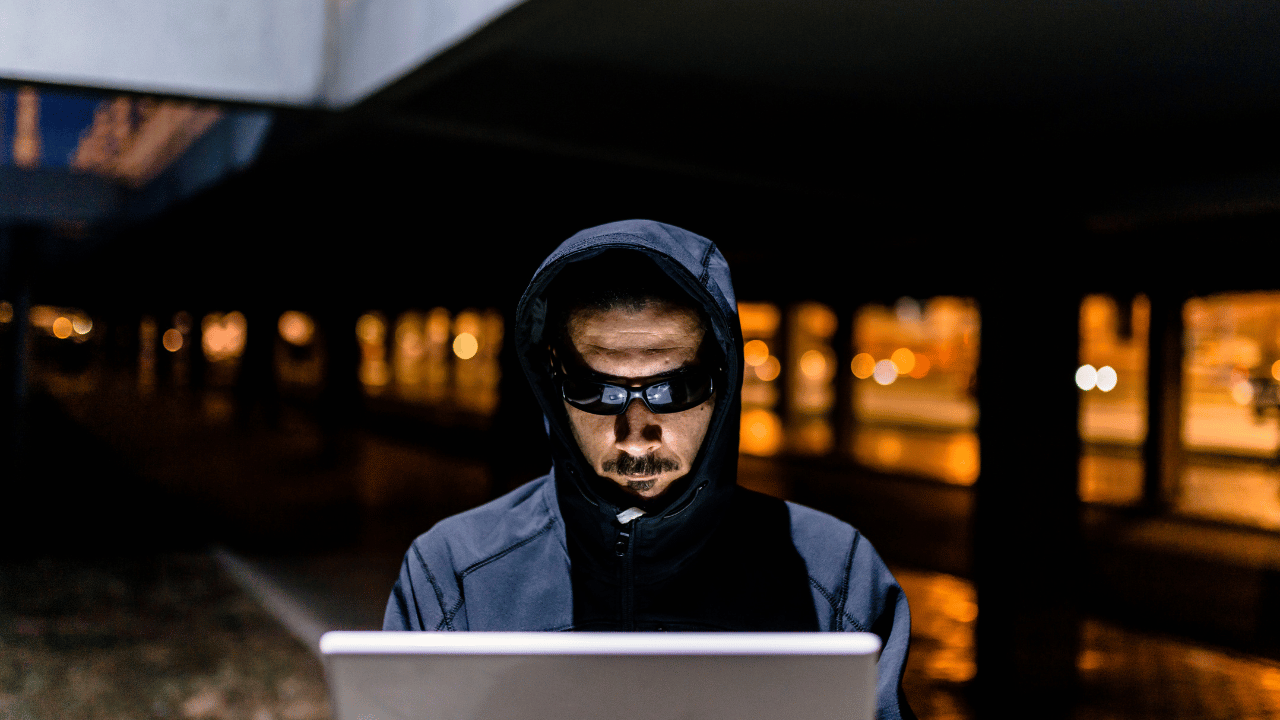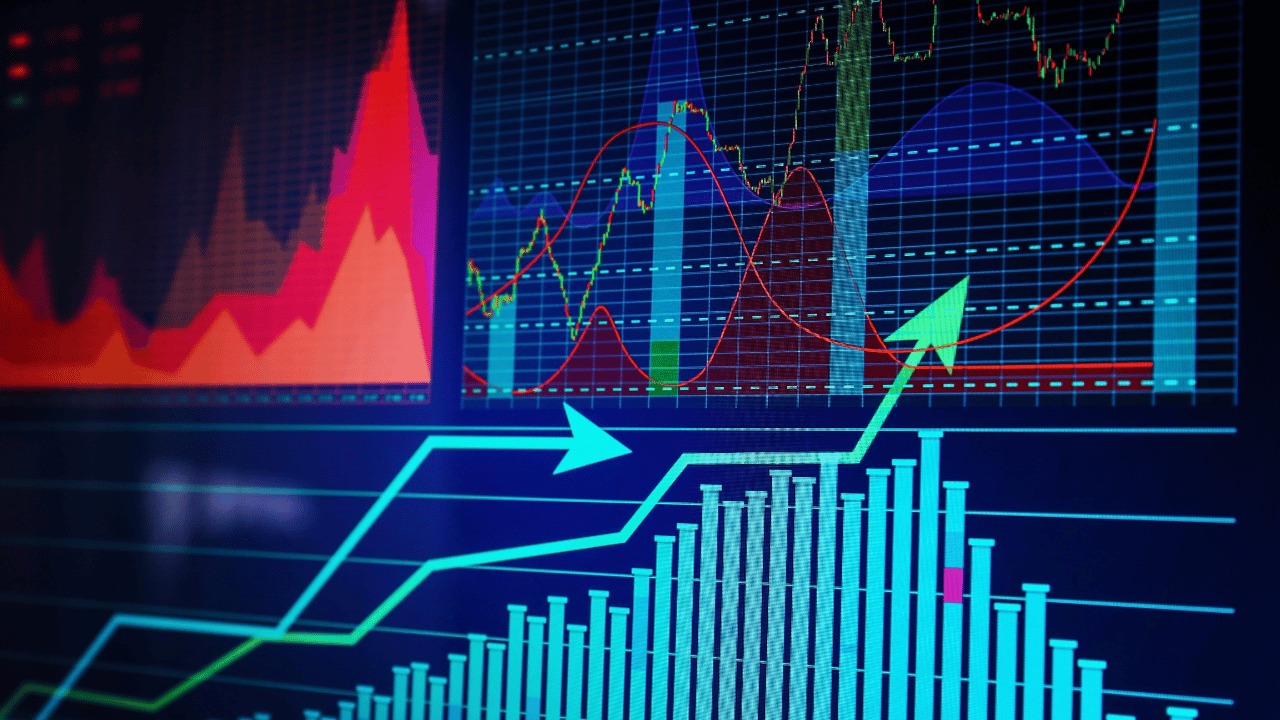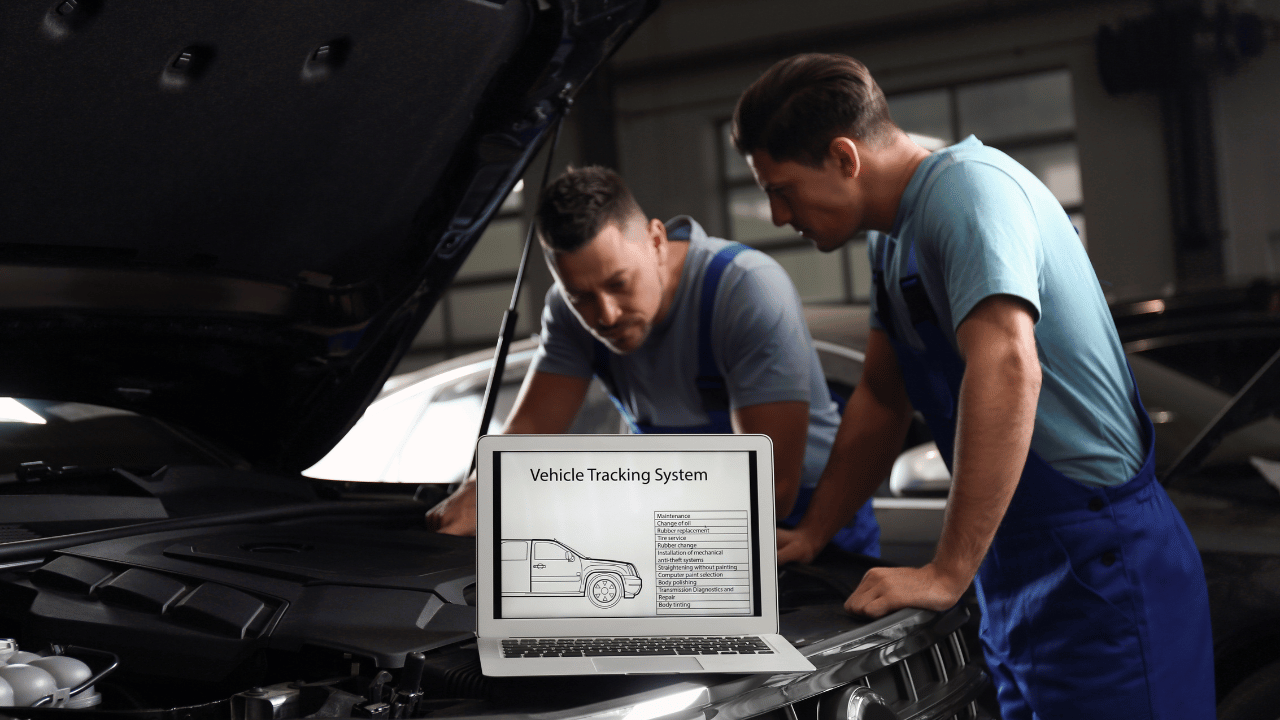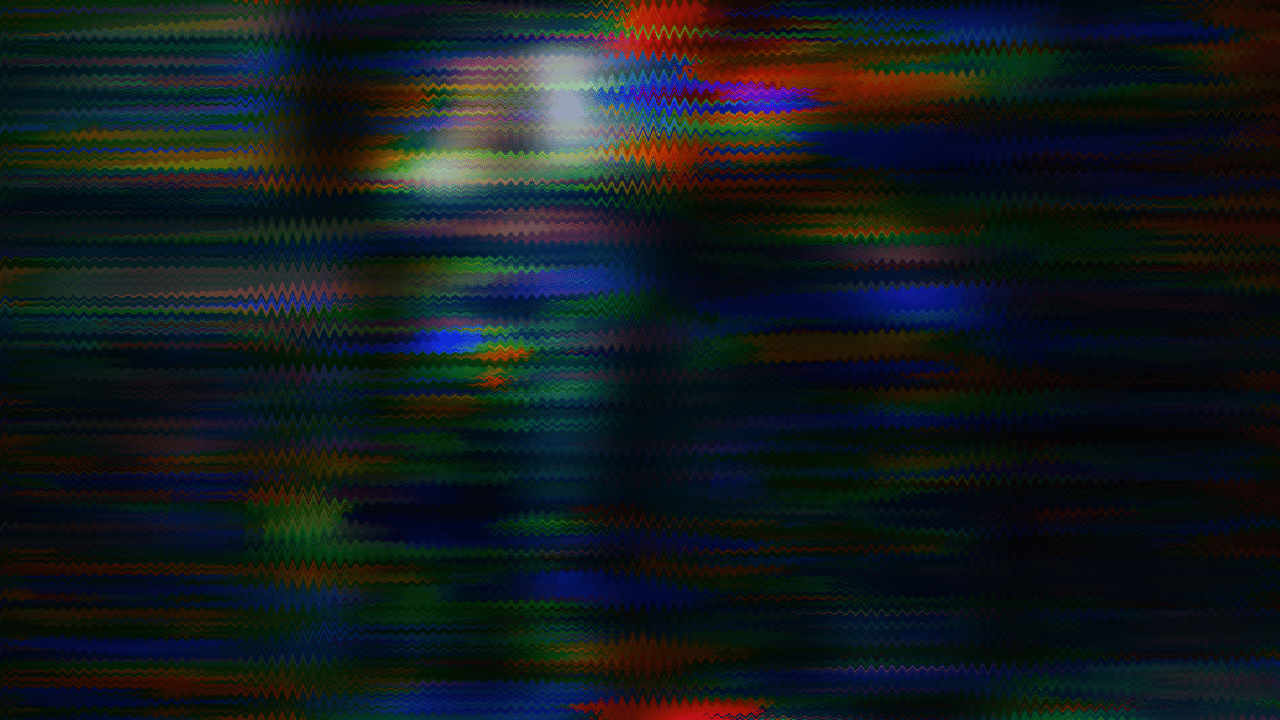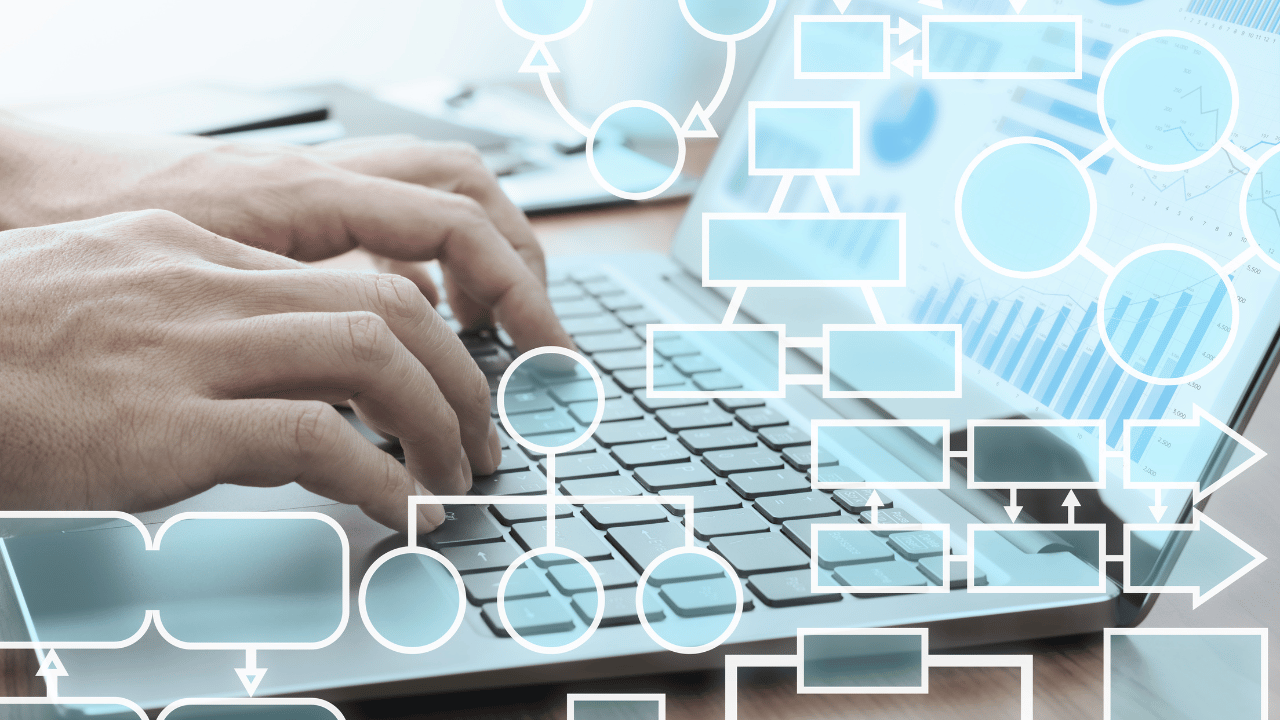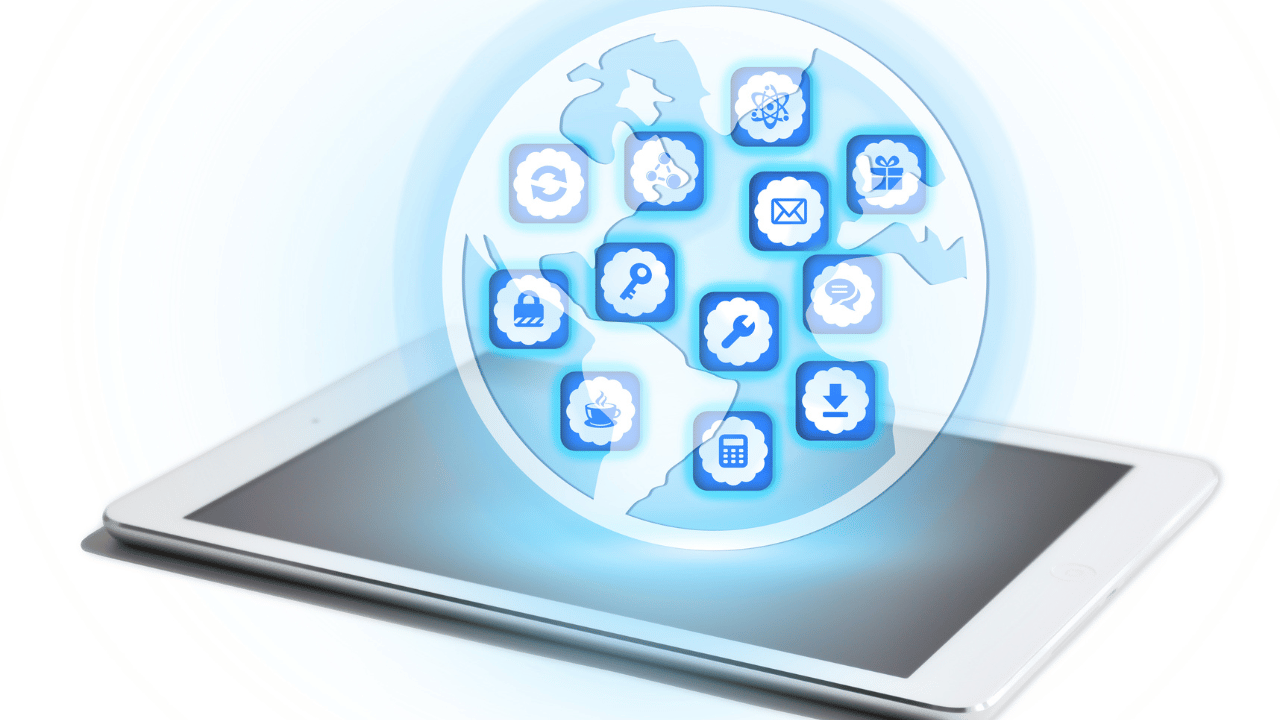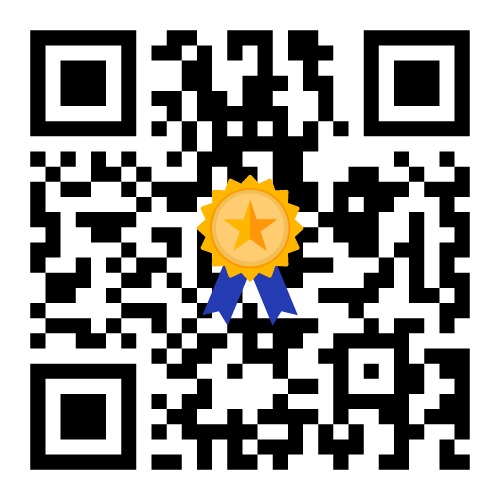Computer for Machine Learning and AI Applications
Discover essential tips to optimize your computer for machine learning and AI applications in this informative blog. Learn how to enhance performance and ensure smooth operation for your AI projects.

The Importance of Optimization for AI and ML
Understand the significance of optimizing your computer for machine learning and AI. Effective optimization ensures that your system can handle complex computations and large datasets efficiently.
Upgrade Your Hardware
Consider upgrading your computer’s hardware to support the demanding requirements of AI and ML. Invest in a powerful CPU, ample RAM, and a high-performance GPU to enhance processing capabilities.
Ensure Sufficient Storage
Use SSDs (Solid State Drives) for faster data access and improved performance. Ensure you have sufficient storage to handle large datasets typical in machine learning and AI applications.

Optimize Software and Drivers
Keep your operating system, software, and drivers up to date. Optimization tools and updated drivers can significantly enhance performance and stability for AI workloads.
Use Appropriate Development Tools
Choose development environments and libraries optimized for AI and ML, such as TensorFlow, PyTorch, and Jupyter Notebooks. These tools are designed to leverage your hardware efficiently and support various AI tasks.
Leverage Parallel Processing
Utilize parallel processing capabilities of modern GPUs for faster computations. Frameworks like CUDA and OpenCL can help distribute the workload across multiple processing units, speeding up your AI applications.
Manage Memory Efficiently
Implement efficient memory management practices to avoid bottlenecks. Use data preprocessing techniques and batch processing to reduce memory load and ensure smooth execution of machine learning and AI applications.
Implement Virtualization and Containers
Use virtualization tools like Docker to create isolated environments for your AI projects. Containers can streamline deployment, manage dependencies, and improve resource utilization.
Regularly Monitor Performance
Continuously monitor your system’s performance using tools like GPU-Z, Task Manager, or custom scripts. Identify and address performance issues to maintain optimal conditions for your AI and ML workloads.
Conclusion
By following these tips, you can effectively optimize your computer for machine learning and AI applications, ensuring efficient and robust performance for your AI projects.