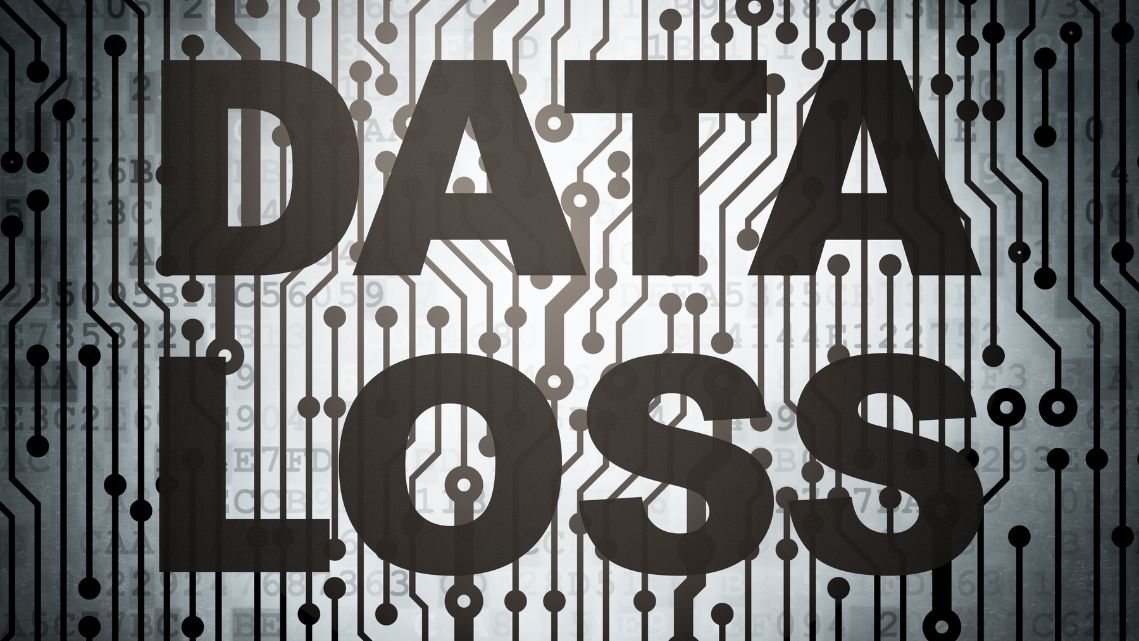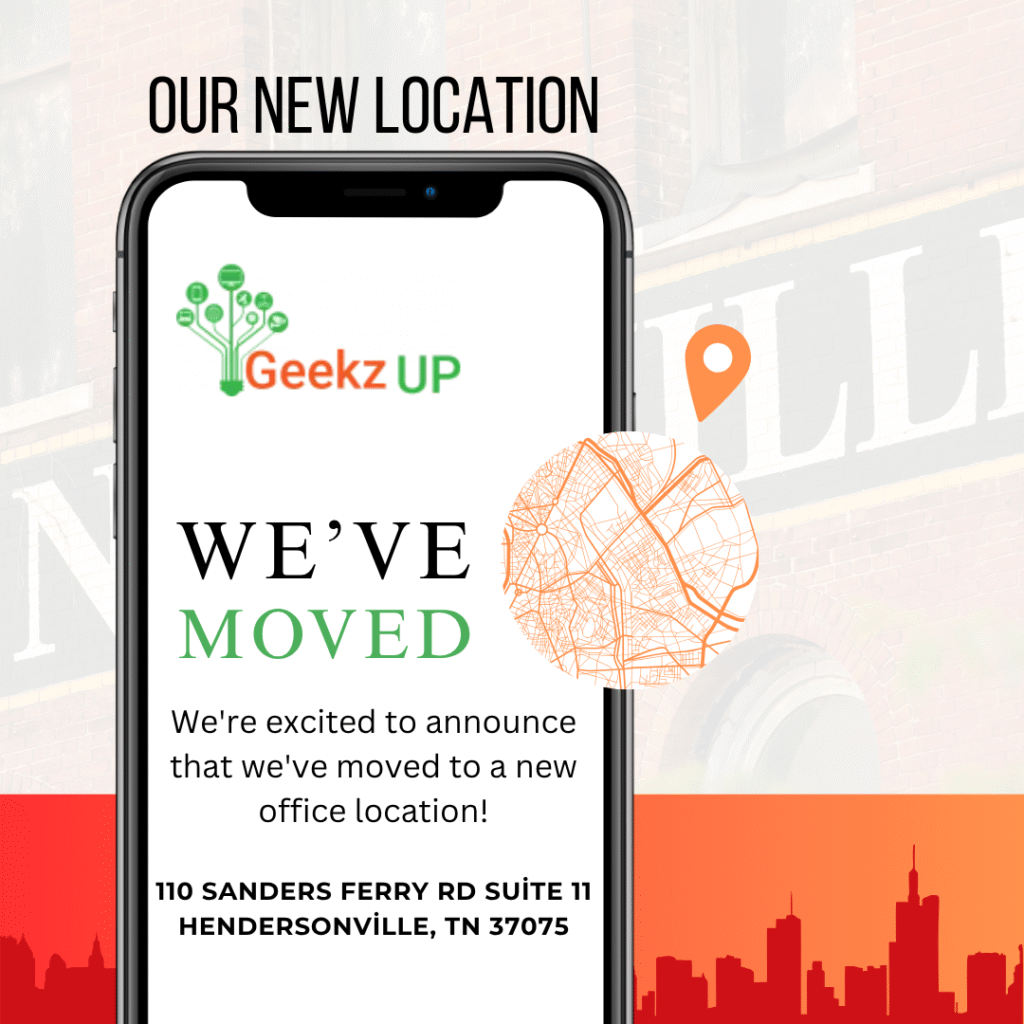When Your Computer Won't Turn On?
When your computer won’t turn on, it can be a cause for concern. However, before you panic, there are several steps you can take to diagnose and potentially resolve the issue. In this guide, we’ll walk you through a series of troubleshooting steps to help get your computer up and running again.
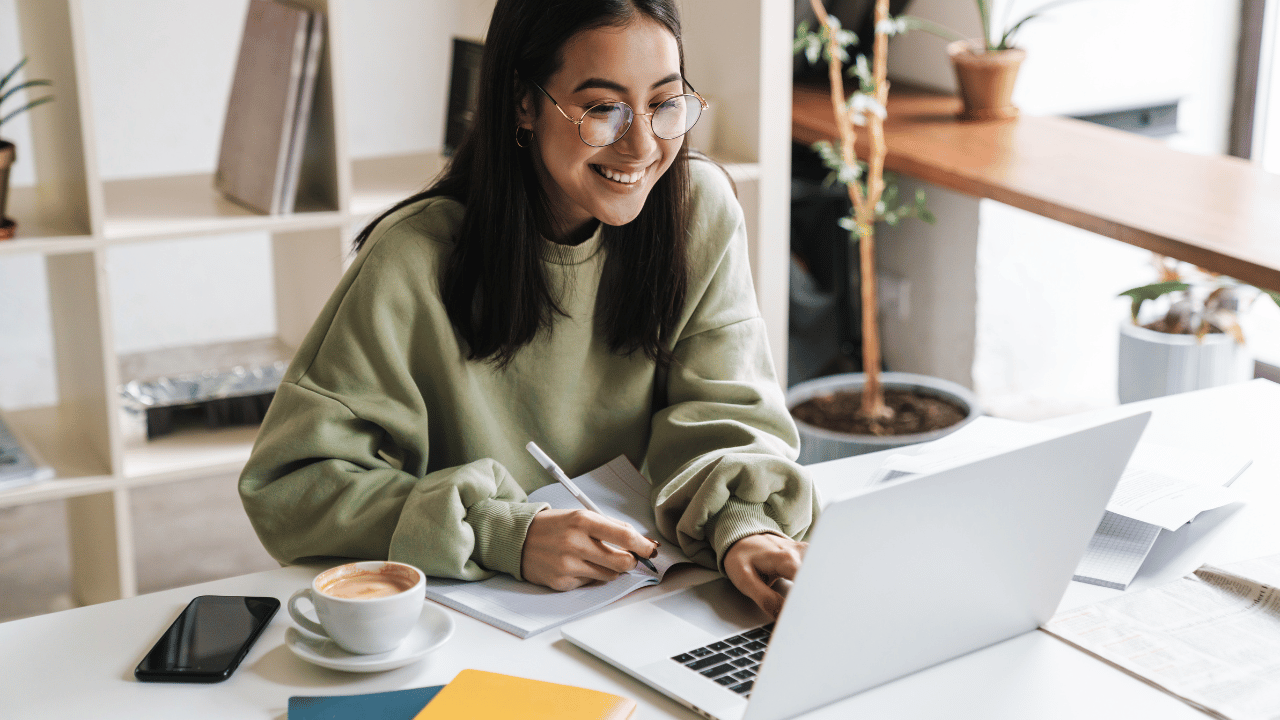
Check the Power Source
First, check your computer’s power source. Ensure the power cable is securely plugged into the wall outlet and your computer. For laptops, examine the battery and charger connections.
Look for Indicator Lights
Most computers feature indicator lights to display power status. If these lights are off, it could signal a power supply issue. Consult your computer’s manual for guidance on interpreting these light patterns.
Try a Different Outlet
Sometimes, the issue might be with the power outlet itself. Plug your computer into a different outlet to rule out any problems with the one you’re currently using.
Perform a Hard Reset
If your computer remains unresponsive, performing a hard reset can help. To do this, turn off your computer, unplug it from the power source, and remove the battery (if possible) for about a minute. Then, plug everything back in and attempt to power it on.
Check for Loose Cables and Components
Learn how to efficiently organize your files, creating a well-structured system that can significantly boost your computer’s speed and productivity
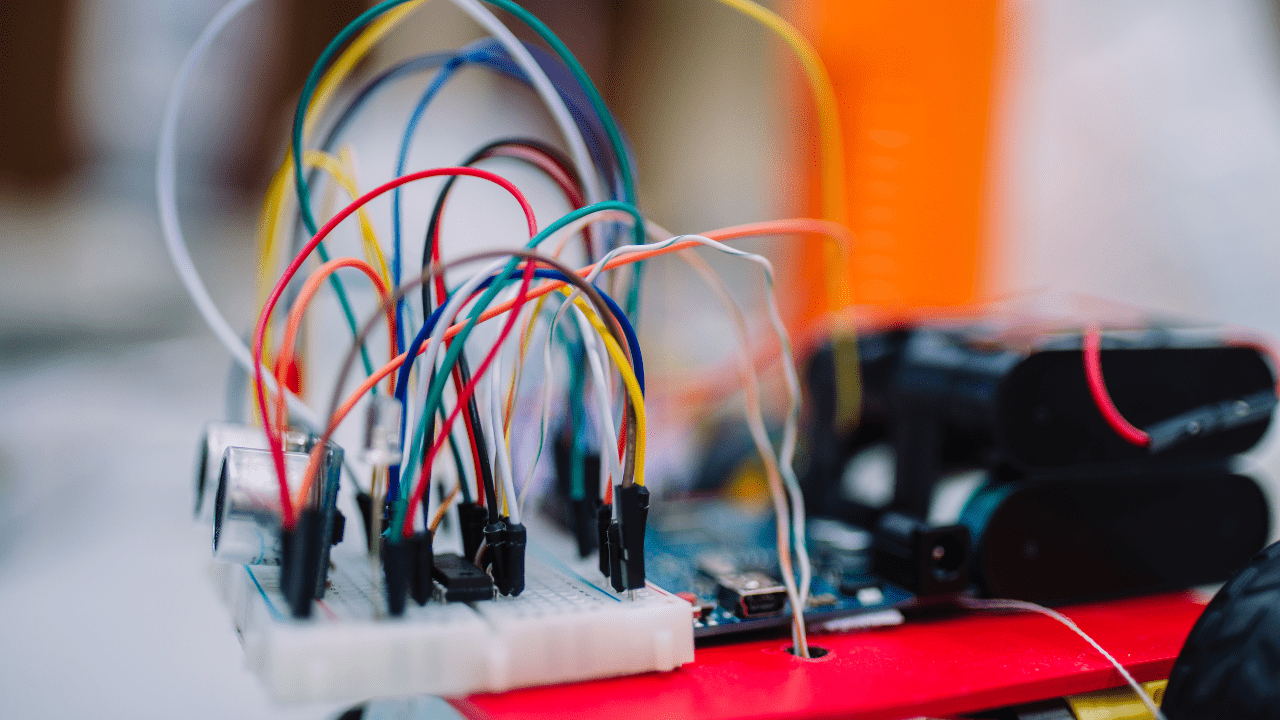
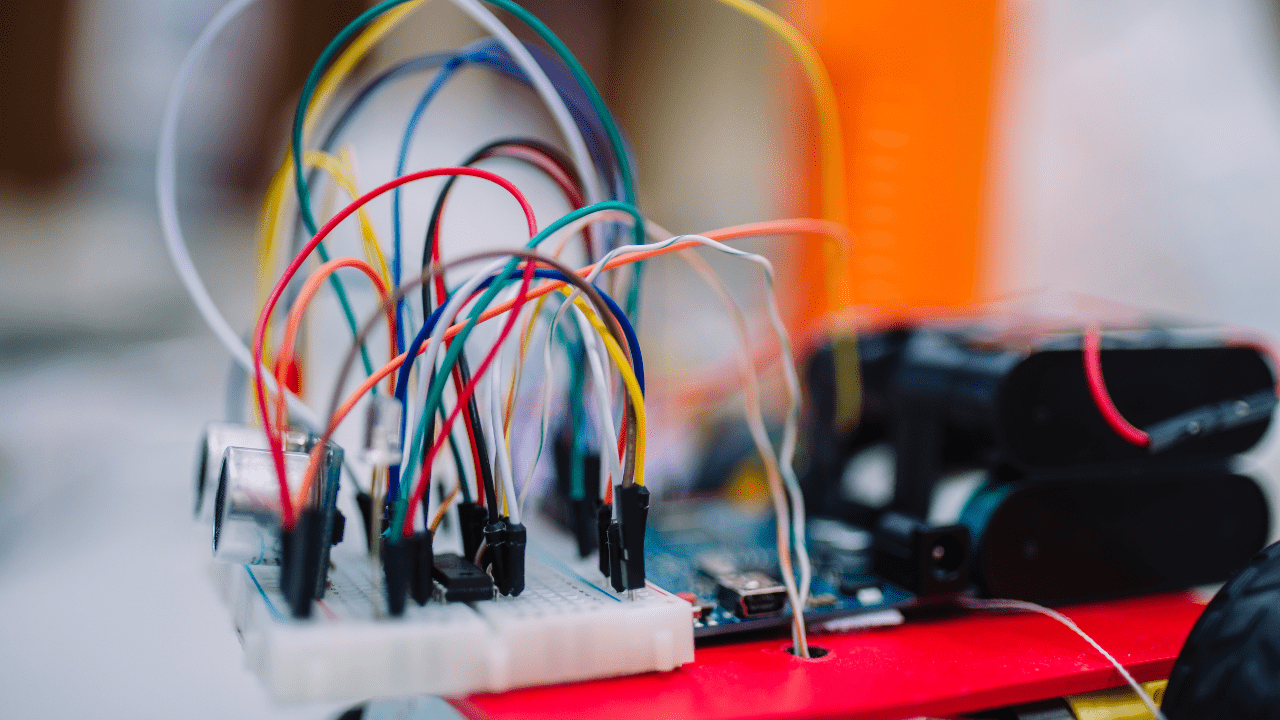
Consult a Professional
If none of these steps work, it’s time to seek professional help. Contact a computer technician or the manufacturer’s support for further assistance.
Listen for Beep Codes
Some computers use beep codes to indicate hardware problems. If you hear any unusual beeping when you try to turn your computer on, consult your computer’s manual or the manufacturer’s website for information on what these beeps mean.
Boot into Safe Mode
If you see some signs of life but your computer doesn’t fully start, try booting into Safe Mode. Safe Mode loads only essential drivers and can help diagnose and fix software-related issues.
Conclusion
A computer that won’t turn on can be a frustrating experience, but it’s often solvable. By following these steps, you can troubleshoot the issue and potentially get your computer back in working order. Remember to stay patient and, if necessary, seek expert assistance to resolve more complex problems.