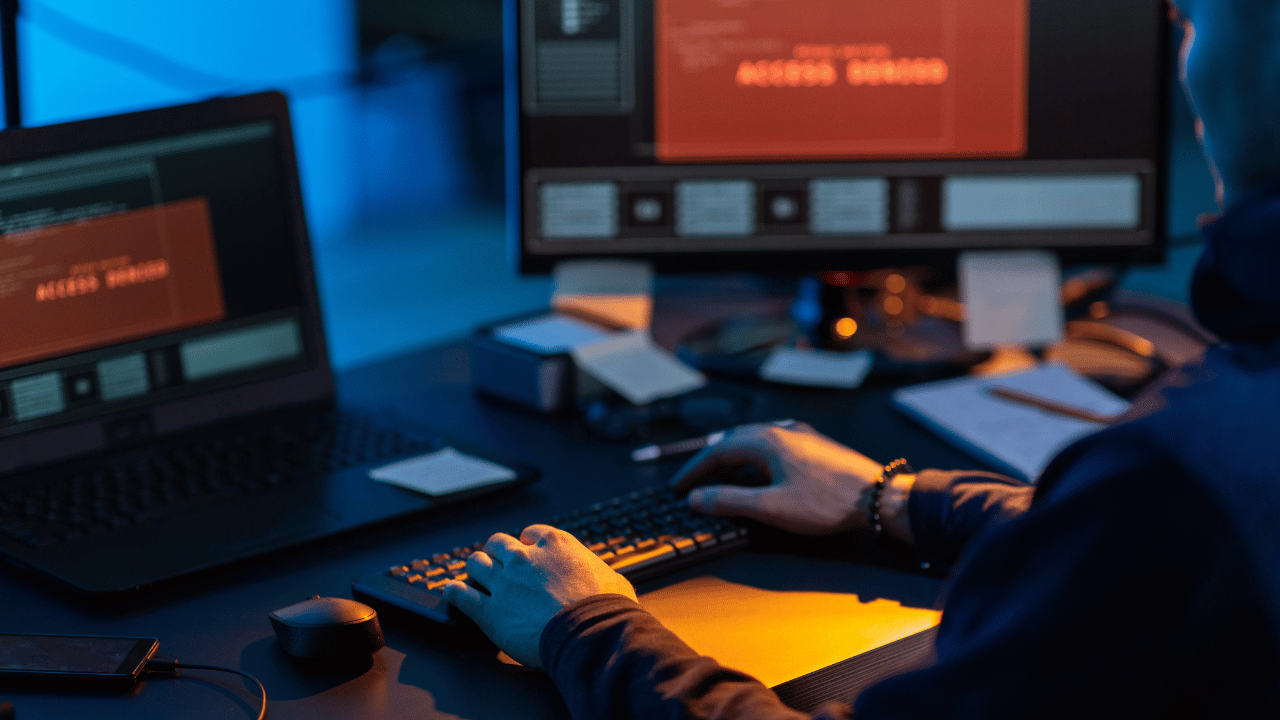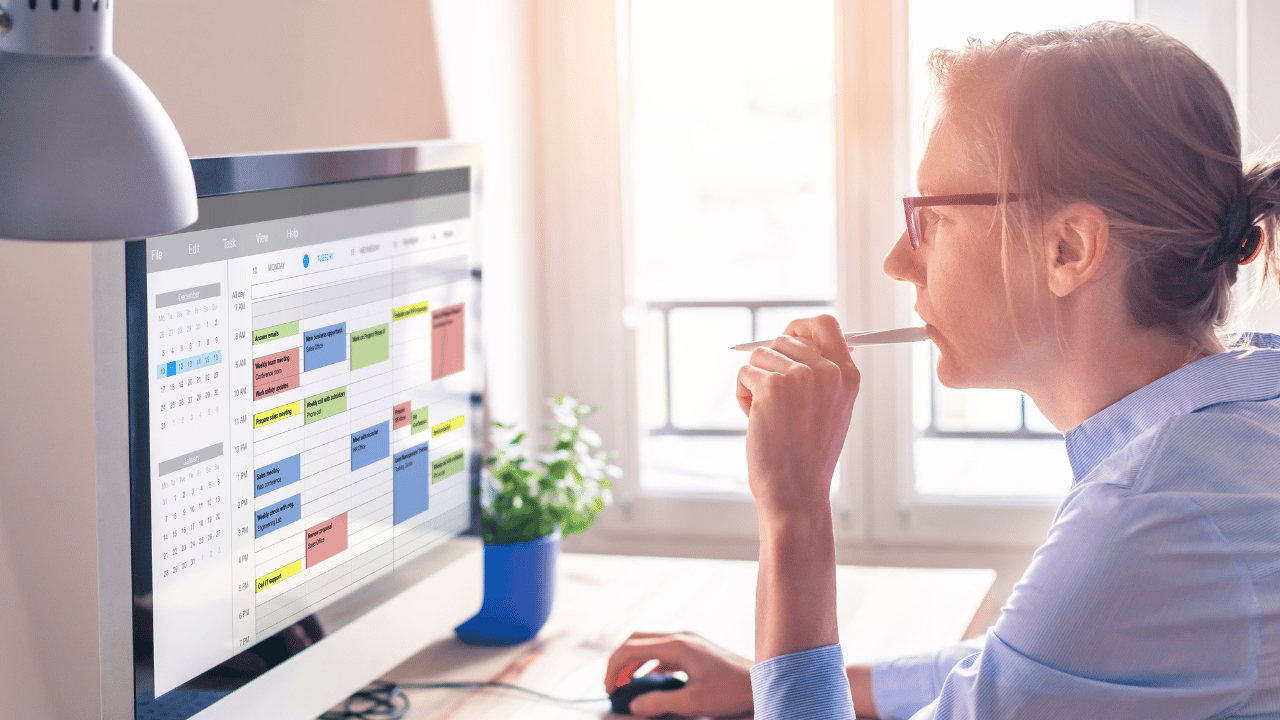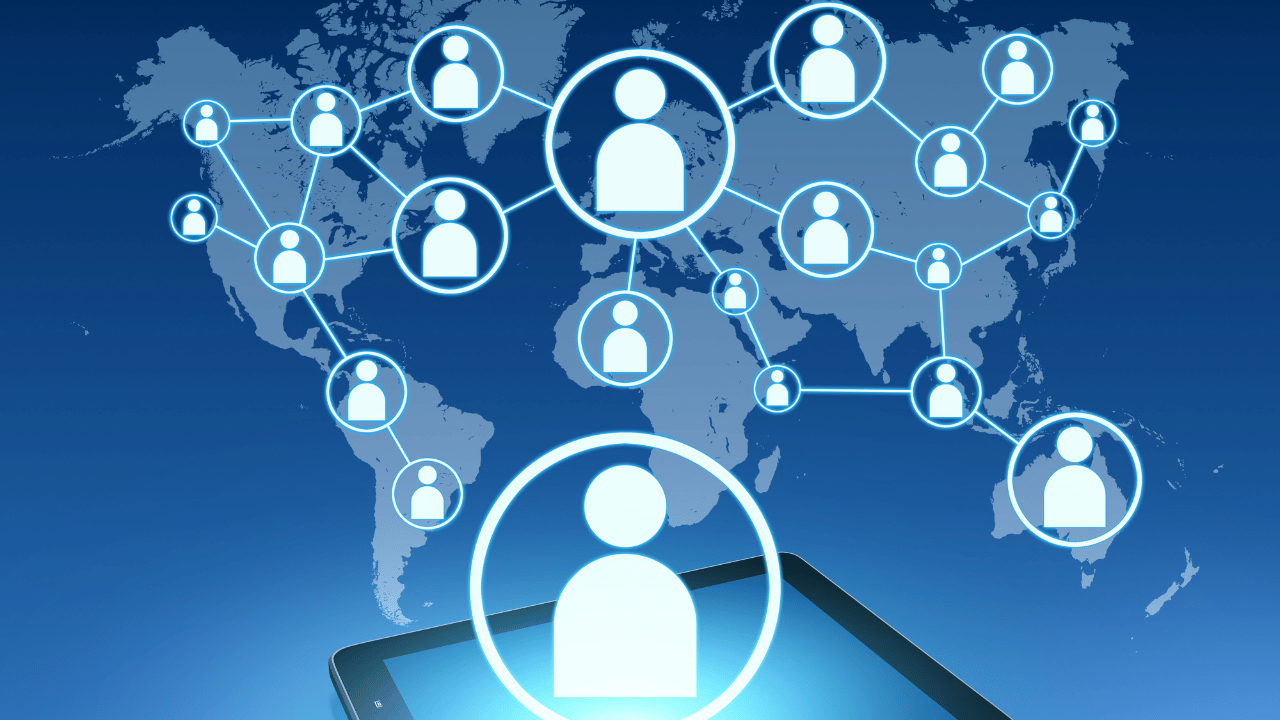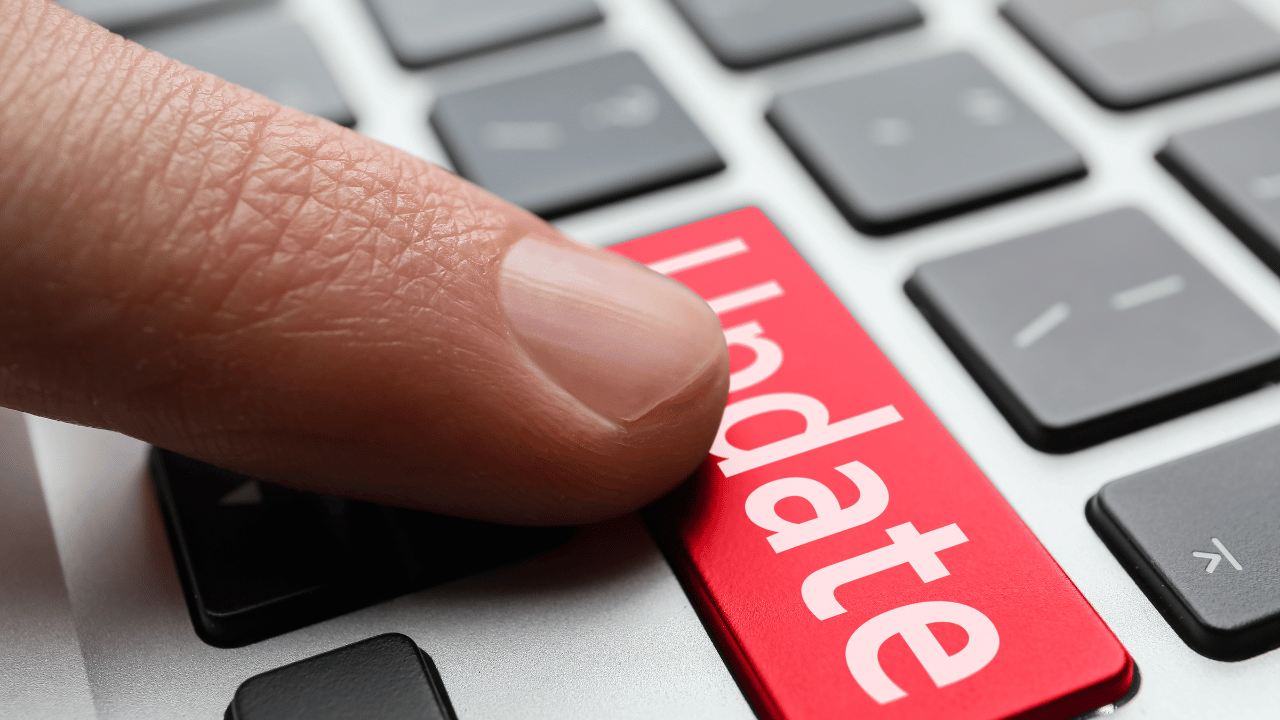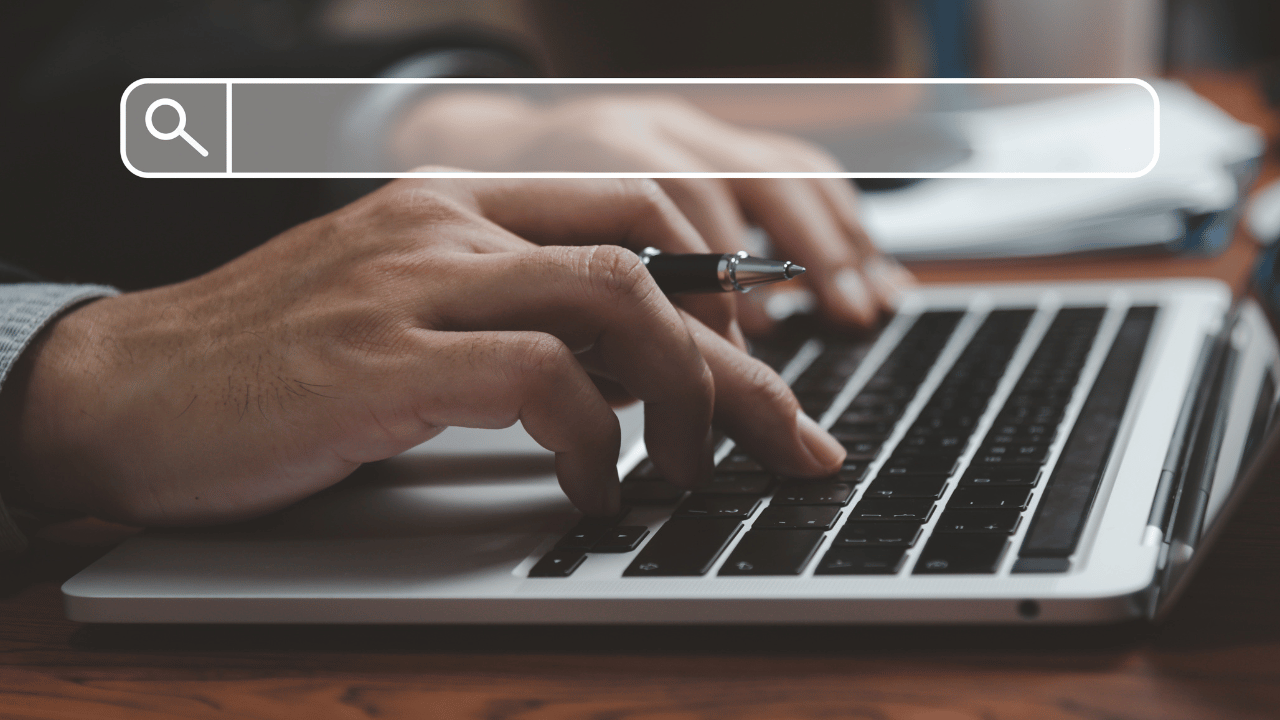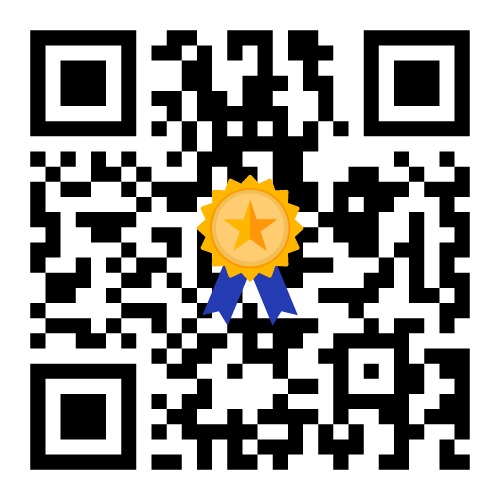Introduction to Encryption
Explore the world of data security with a comparison between full disk encryption and file-level encryption. Understand how these encryption methods protect your sensitive information from unauthorized access.
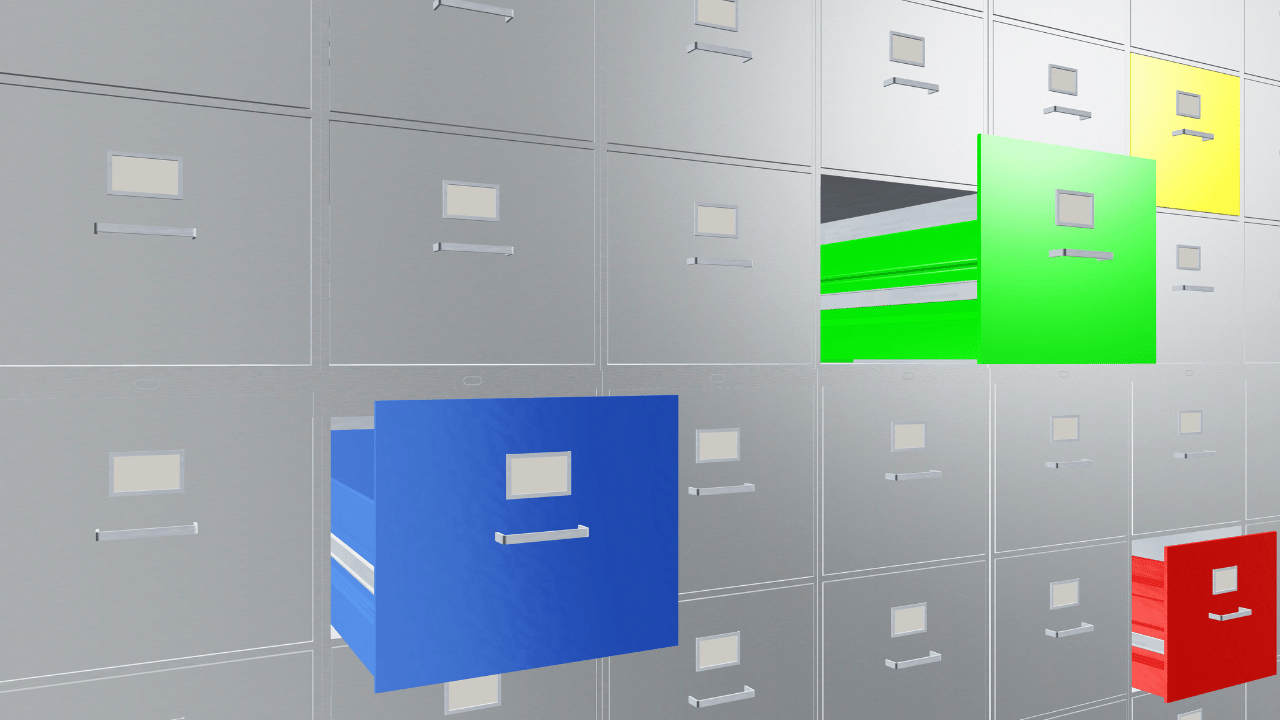
Understanding Full Disk Encryption
Learn about full disk encryption, where the entire contents of a disk drive are encrypted, including the operating system, system files, and data. Discover how this method provides comprehensive protection for all data stored on the disk.
Exploring File-Level Encryption
Delve into the concept of file-level encryption, which encrypts individual files or folders rather than the entire disk. Understand how this approach offers more granular control over encryption and access permissions.
Key Differences in Implementation
Differentiate encryption based on their implementation. While full encryption secures the entire disk volume, file allows users to selectively encrypt specific files or folders.
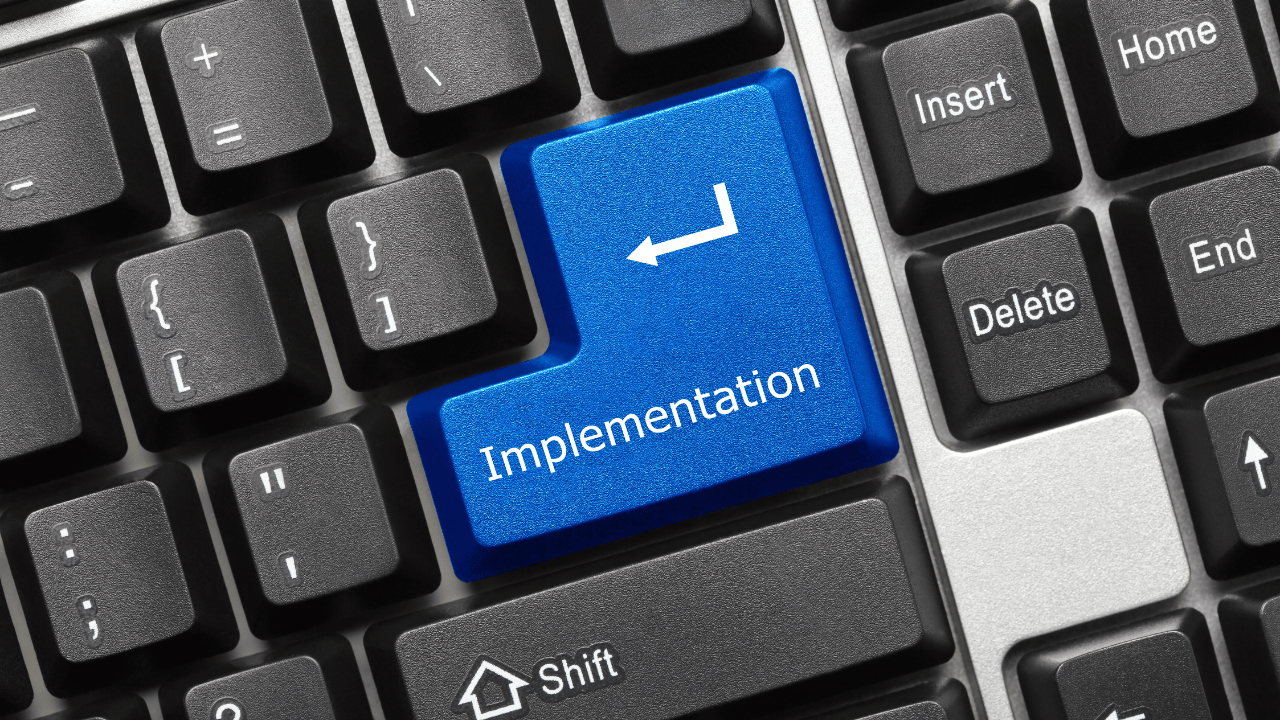
Performance and Efficiency
Compare the performance and efficiency of full disk encryption and file-level encryption. Consider factors such as processing overhead, encryption/decryption speed, and impact on system resources to determine the most suitable option for your security needs.
Flexibility and Scalability
Evaluate the flexibility and scalability of both encryption methods. Explore how file-encryption provides greater flexibility in managing encryption policies and access controls for individual files, whereas disk encryption offers a more streamlined approach for securing entire disk volumes.
Security and Compliance Considerations
Assess the security and compliance implications of full disk encryption and file encryption. Understand how each method aligns with industry regulations and standards such as HIPAA, GDPR, and PCI DSS to ensure data protection and regulatory compliance.
Choosing the Right Encryption Solution
Consider your specific security requirements, operational needs, and compliance obligations when selecting between full disk encryption and file encryption. Determine which approach best suits your organization’s data protection strategy and risk mitigation efforts.
Conclusion
Explore the differences between full disk encryption and file-level encryption to safeguard your sensitive data effectively. Understand the unique features, implementation methods, and security implications of each encryption approach for enhanced data protection.