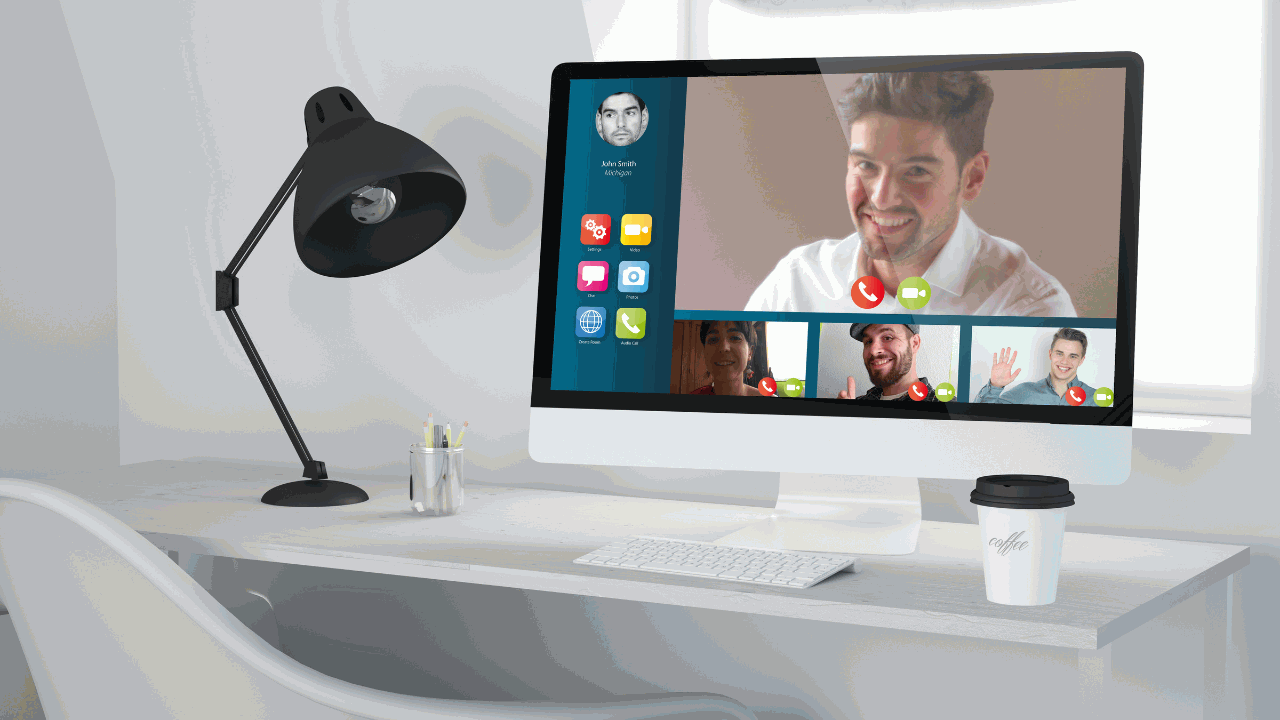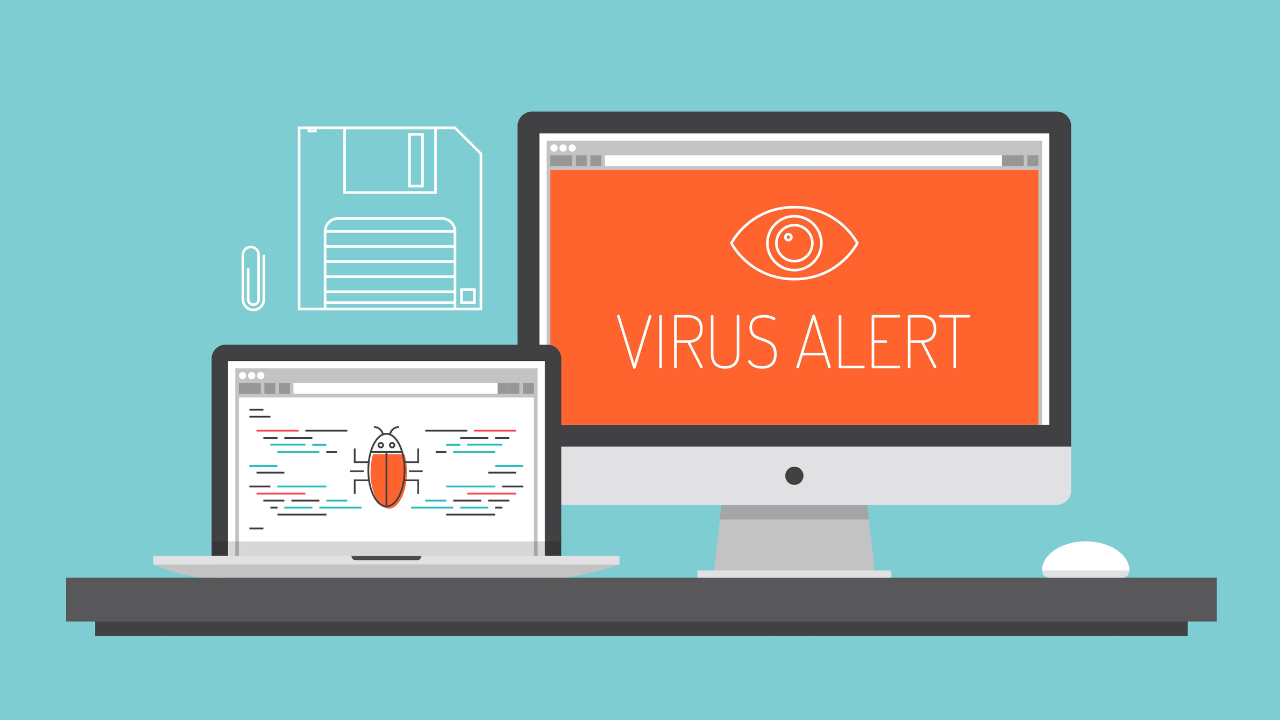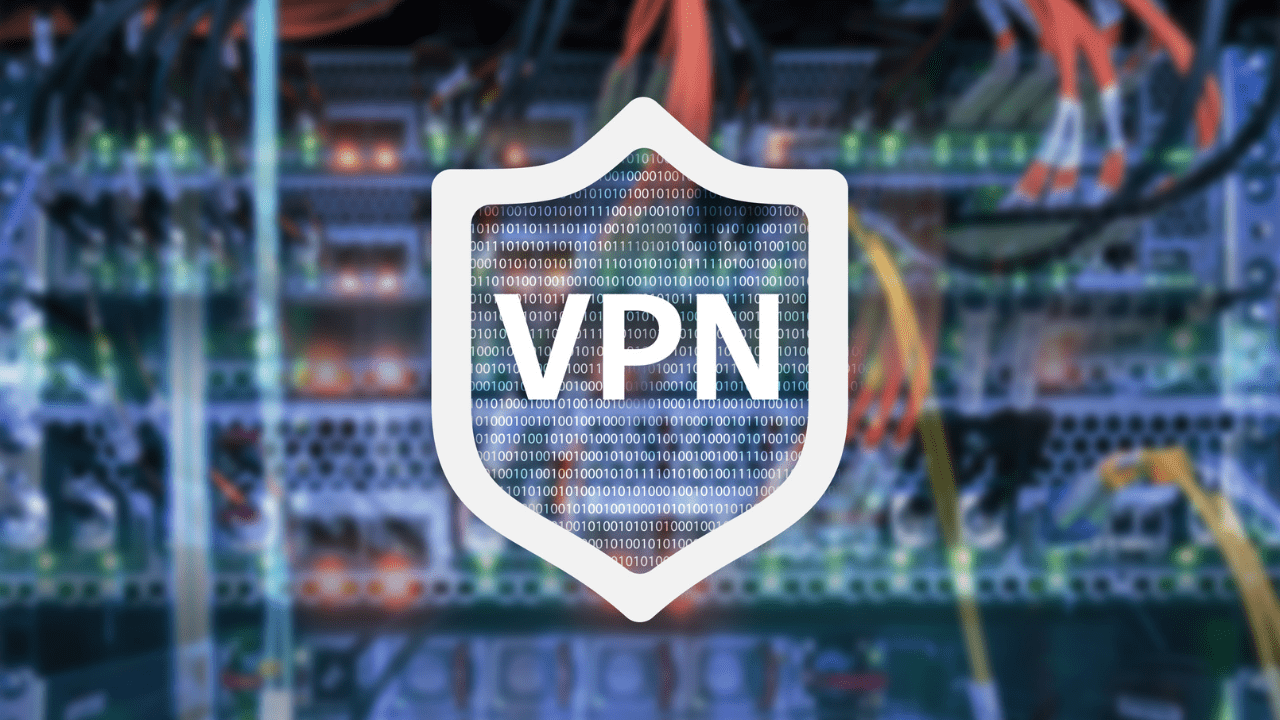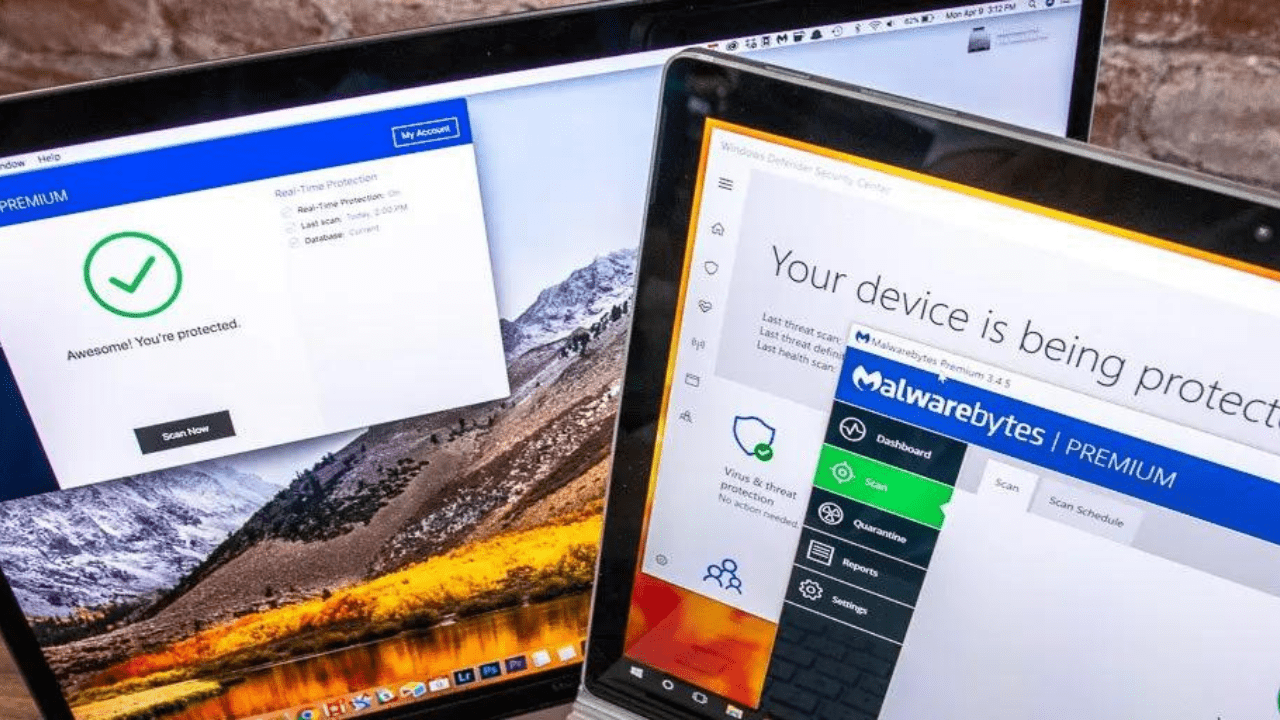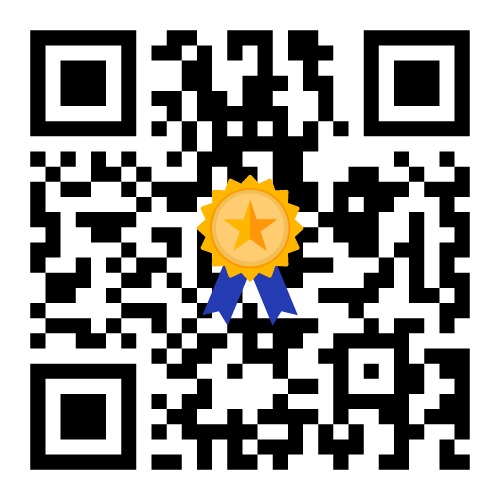Maintain Your Computer’s Keyboard and Peripherals for Optimal Performance
Neglecting the cleanliness and maintenance of your computer keyboard and peripherals can lead to issues such as sticky keys, decreased performance, and overall discomfort during use. In this comprehensive guide, we’ll walk you through the steps needed to keep your computer accessories in pristine condition. By implementing regular cleaning and maintenance, you’ll not only extend the lifespan of your equipment but also enjoy a seamless and enjoyable computing experience. So, let’s delve into the essential practices for maintaining your computer’s keyboard and peripherals.
Keyboard Cleaning
Cleaning your keyboard involves more than just surface wiping. To keep it in optimal condition, use compressed air or a soft brush to gently remove dust, crumbs, and debris that tend to accumulate between the keys. This prevents interference with key functionality and ensures a smoother typing experience. Regular cleaning goes a long way in preserving the longevity and performance of your keyboard.
Disinfecting Your Keyboard
In shared spaces, it’s crucial to maintain cleanliness and hygiene. After removing the debris between the keys, take an extra step by using disinfectant wipes to thoroughly clean and sanitize the keyboard’s surface. This helps eliminate germs and bacteria, making it a healthier environment for everyone. Regular sanitization is particularly important for keyboards that multiple users come into contact with, such as in offices or public computer labs.
Screen Cleaning
Keeping your monitor clean is essential for a clear and enjoyable viewing experience. To get rid of smudges and fingerprints, use a microfiber cloth. Gently wipe down the monitor’s surface in a consistent motion to maintain its clarity. Remember, a clean monitor not only enhances your visual experience but also ensures your work or entertainment isn’t hindered by distracting marks or smudges. It’s a simple yet effective way to maintain the quality of your screen.
Mouse Care
Maintaining your mouse is crucial for smooth and precise movement. To clean it, use a microfiber cloth or a gentle disinfectant wipe. Pay special attention to the scroll wheel and buttons, as these areas can accumulate dirt and grime. Regular cleaning ensures your mouse functions as expected and provides a seamless navigation experience, whether you’re working or gaming. Plus, a clean mouse contributes to a more hygienic workspace.
Cable Management
Cable management is a simple yet effective way to enhance the overall aesthetics of your computer setup. Use cable ties or organizers to keep wires neatly bundled and prevent them from tangling. This not only makes your workspace look cleaner and more organized but also reduces the risk of accidents or damage to your cables. A well-organized cable setup contributes to a more efficient and visually pleasing workspace.
Regular Maintenance Routine
Maintaining a clean and functional computer setup is essential for productivity and the longevity of your equipment. Make keyboard and peripheral cleaning a routine part of your computer maintenance to ensure smooth, uninterrupted operation. This proactive approach not only preserves your equipment but also creates a more pleasant and efficient computing experience. By dedicating a small amount of time to regular cleaning, you can significantly extend the lifespan of your devices and maintain a clutter-free workspace.
Additional Resources :
conclusion
Investing time in cleaning and maintaining your computer’s keyboard and peripherals pays off by extending their lifespan and ensuring efficient performance. A few simple steps can lead to a more pleasant and productive computing experience.