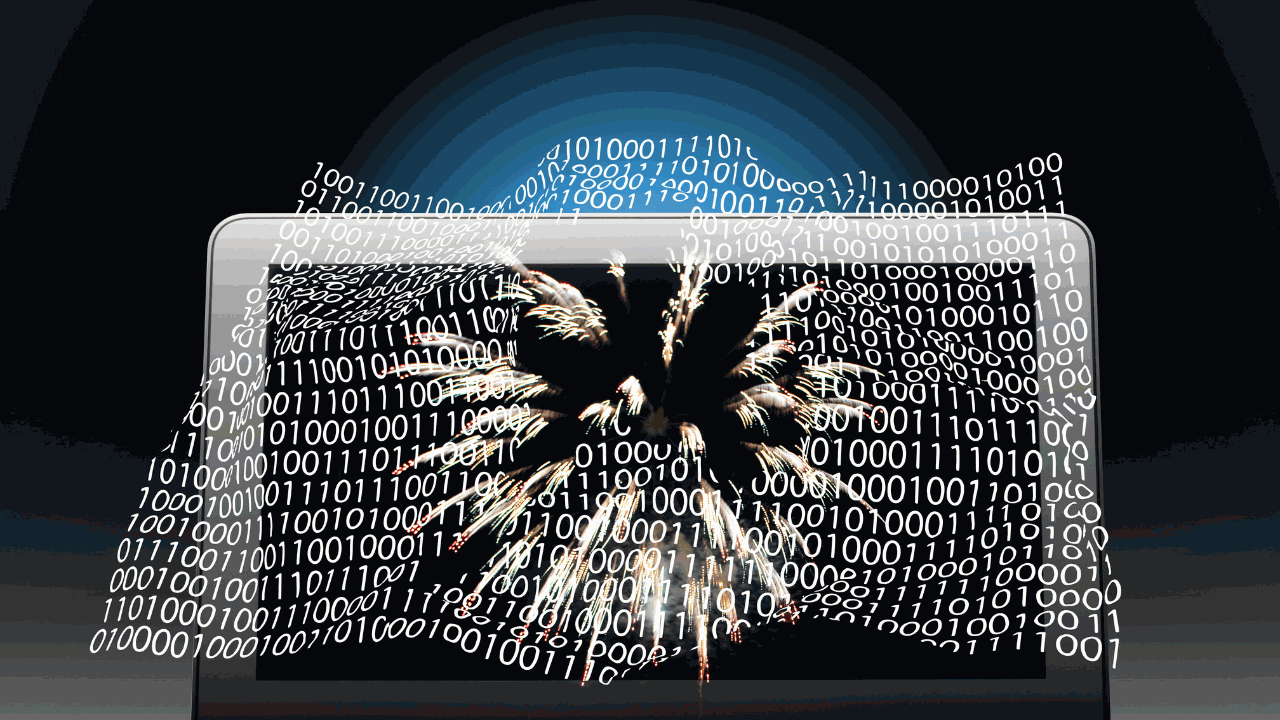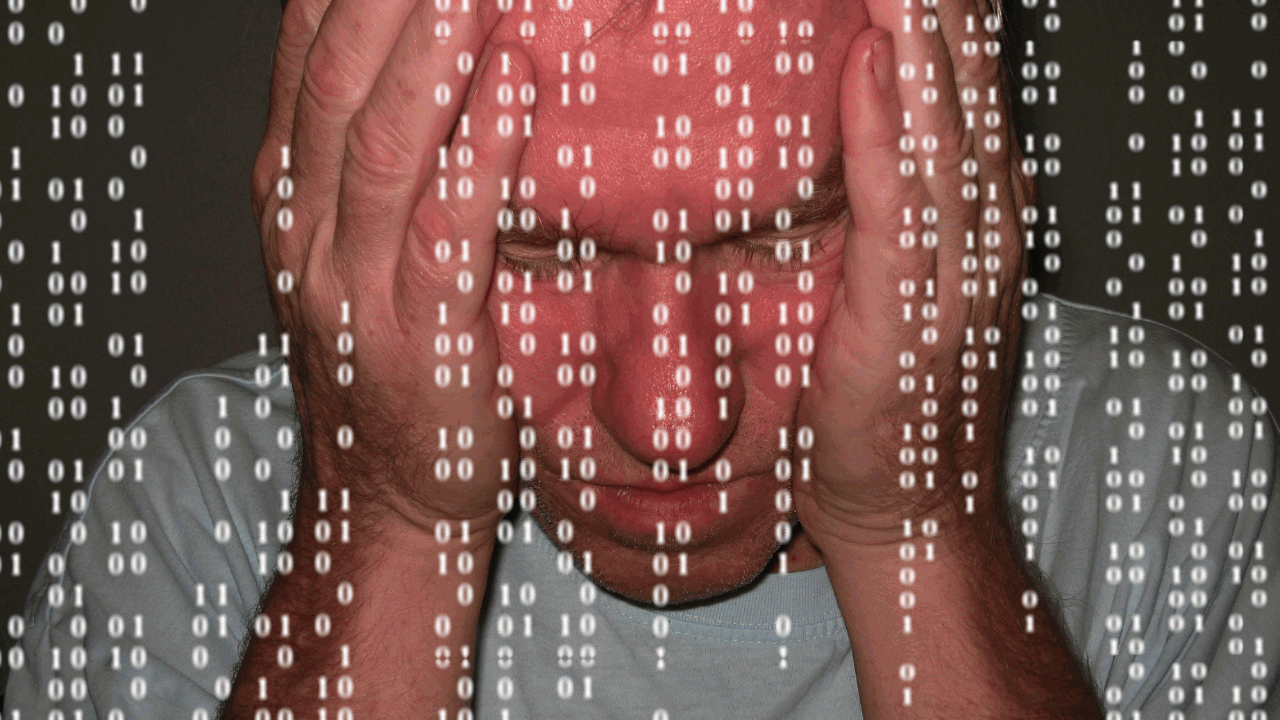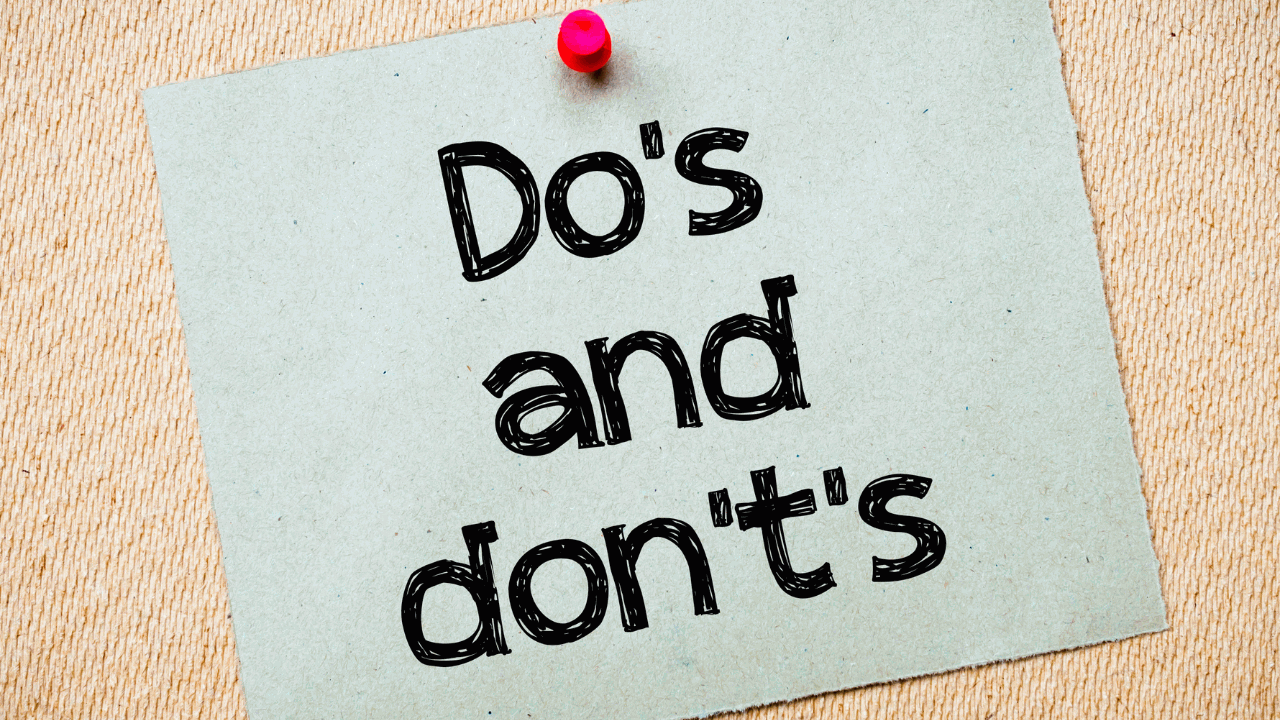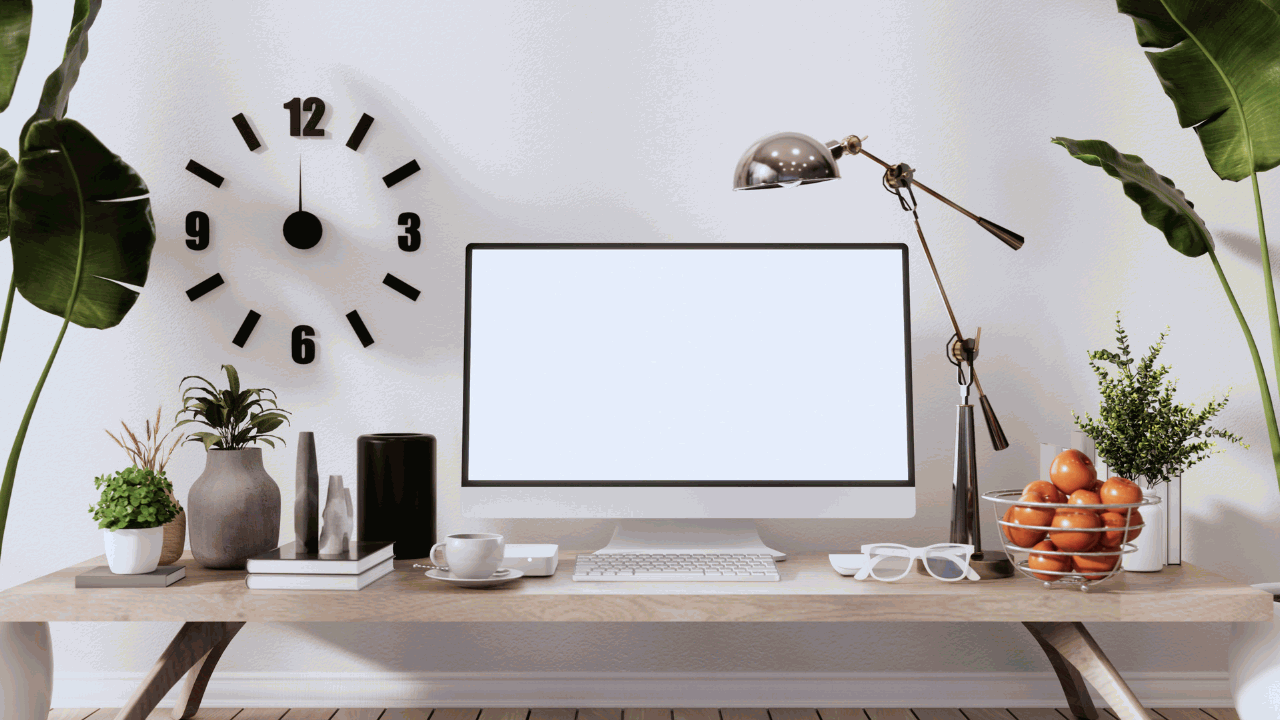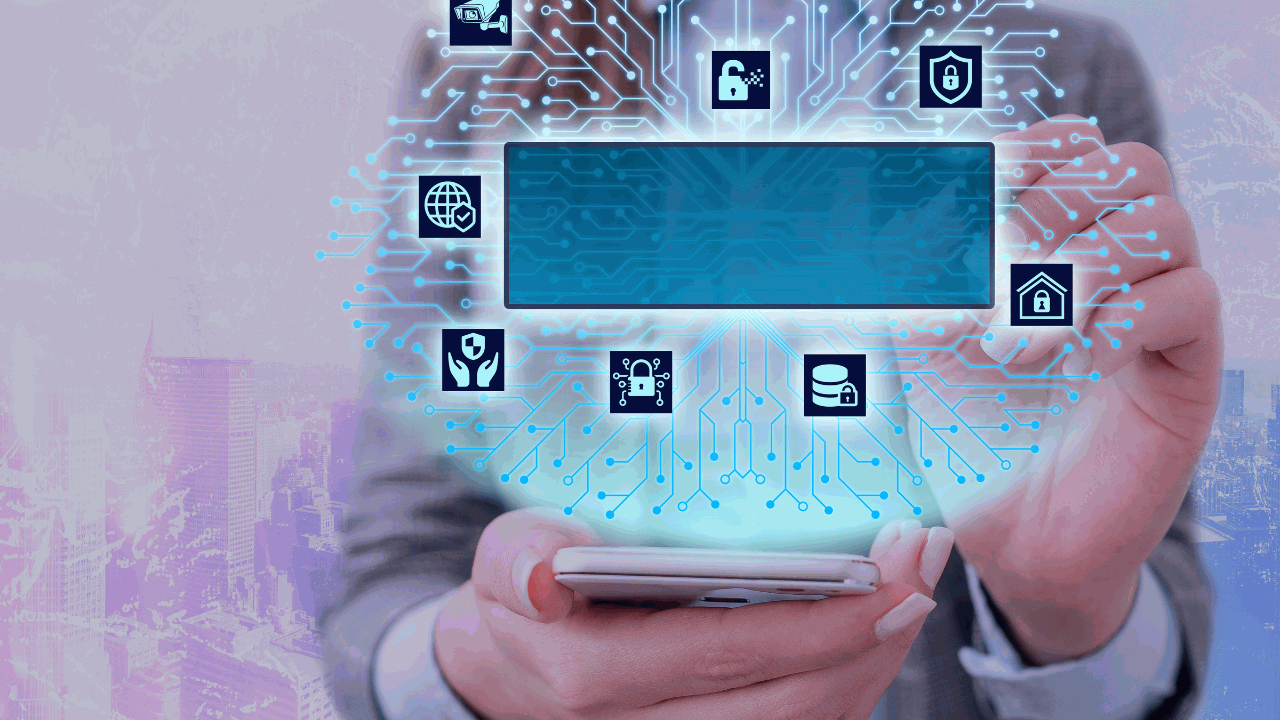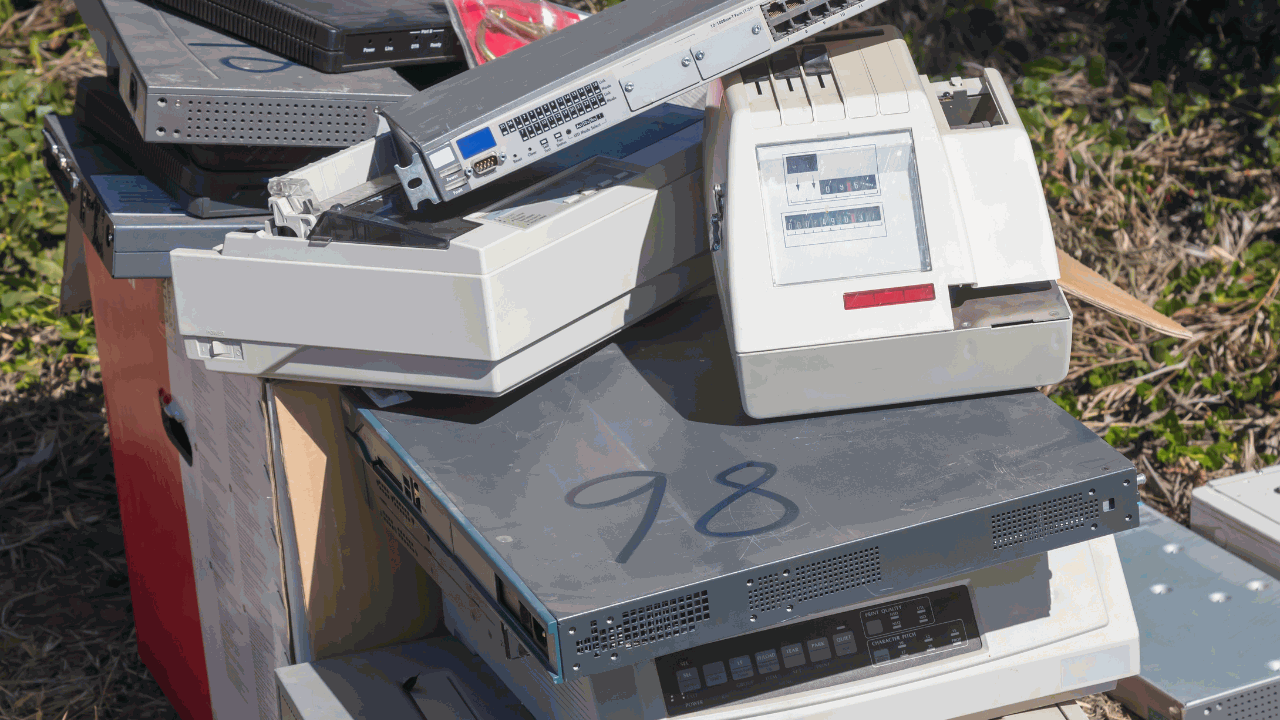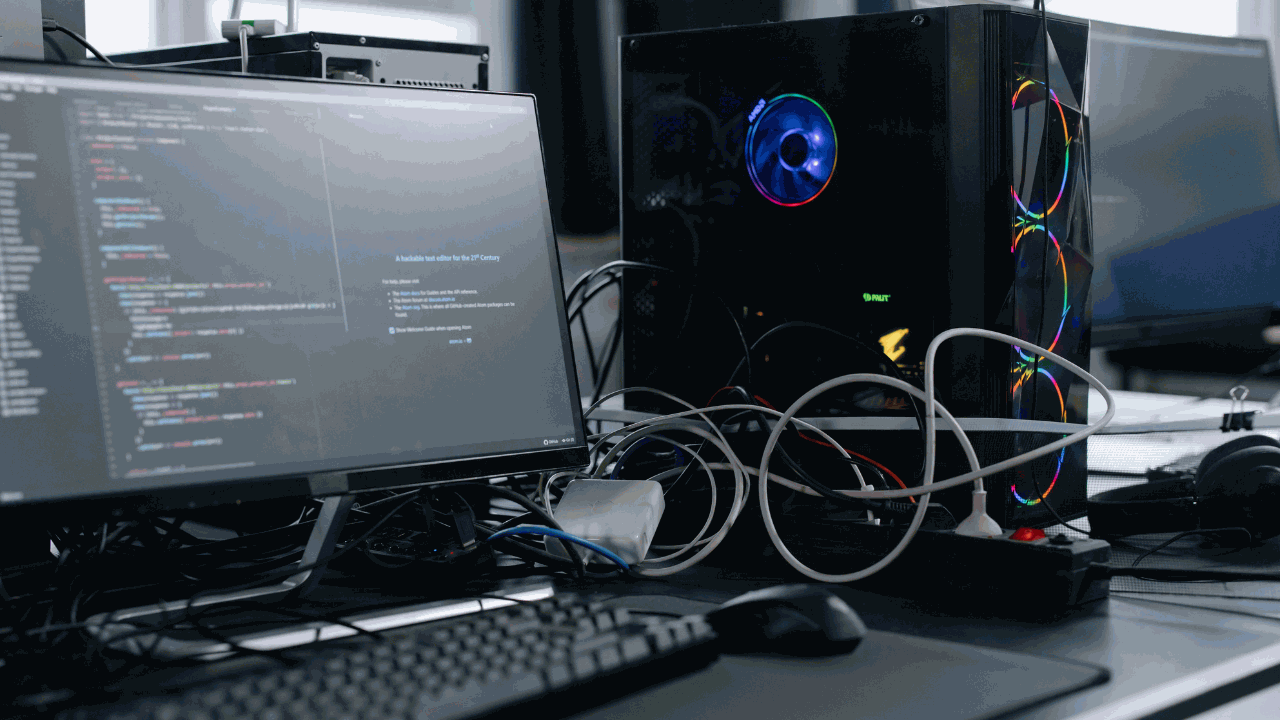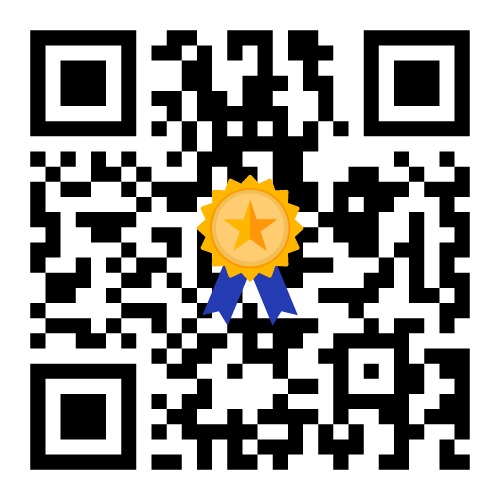Common laptop repairs and how to fix them
When it comes to ensuring your laptop functions optimally, one often neglected aspect is maintenance. Regular laptop upkeep can prevent dust accumulation, prolong your hardware’s lifespan, and boost its performance. Nevertheless, understanding the dos and don’ts of laptop maintenance is vital to prevent any potential harm. In this comprehensive guide, we’ll delve into the top practices for safely and efficiently cleaning your laptop repairs.

Slow Performance Woes
Is your laptop moving at a snail’s pace? Discover the reasons behind sluggish performance and learn how to speed up your laptop. We’ll explore methods like uninstalling unnecessary software, optimizing startup programs, and upgrading hardware components.
Overheating Nightmares
Overheating can lead to serious damage if left unaddressed. Find out why laptops overheat and explore solutions such as cleaning the internal components, using cooling pads, and adjusting power settings to keep your laptop running cool.
Battery Blues
A dwindling battery life can be frustrating. Learn how to extend your laptop’s battery life through simple tweaks in power settings, proper charging practices, and, if needed, replacing the battery.
Screen Problems Demystified
Screen issues can manifest as flickering, dead pixels, or a completely black display. We’ll guide you through troubleshooting steps to identify the cause and provide solutions to rectify these screen problems.
Keyboard Quirks
Sticky or unresponsive keys can hinder your productivity. Discover how to fix common keyboard issues by cleaning, resetting, or replacing individual keys when needed.
Storage Dilemmas
Running out of storage space? We’ll explore techniques to manage your storage effectively, including transferring files to external drives, utilizing cloud storage, and upgrading your laptop’s hard drive or SSD for more capacity.
conclusion
With this comprehensive guide, you’ll be equipped to tackle common laptop repairs on your own, saving you time and money while ensuring your laptop stays in optimal working condition. Don’t let these issues slow you down; empower yourself with the knowledge to keep your laptop running smoothly.