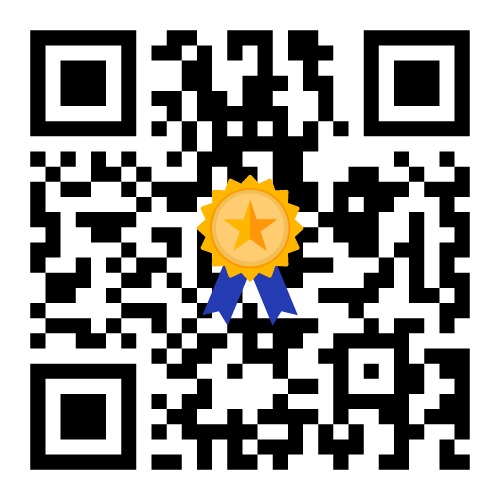back up your important data and files
In today’s digital age, data loss can be devastating. Whether it’s due to hardware failure, theft, or a natural disaster, losing important files can be catastrophic. That’s why it’s important to back up your data regularly. In this article, we’ll cover the basics of backing up your data and provide some tips on how to ensure that your files are always safe and secure.
Why Back Up Your Data?
Backing up your data is important for a number of reasons. First and foremost, it ensures that your important files are always safe and secure. If your computer is lost or stolen, or if your hard drive fails, you’ll still have access to your files. Additionally, backing up your data can help protect against malware and viruses, as you can restore your system to a previous state if it becomes infected.
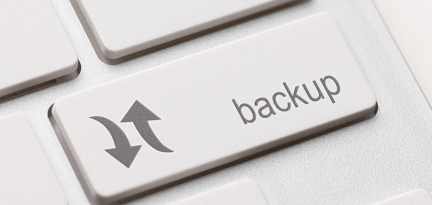
Types of Data Backup
There are several types of data backup, each with its own advantages and disadvantages. Here are the three most common types:
1. Full Backup
This type of backup involves copying all of your data to an external hard drive, cloud storage, or another device. It’s the most comprehensive type of backup, but it can be time-consuming and take up a lot of storage space.
2. Incremental Backup
With incremental backup, only the files that have changed since the last backup are copied. This means that subsequent backups are much faster and take up less space than full backups. However, it may be more complicated to restore data, as you’ll need to restore each incremental backup in order.
3. Differential Backup
Differential backup is similar to incremental backup, but it copies all files that have changed since the last full backup. This means that restoring data is easier than with incremental backup, but backups take up more space than incremental backups.
Choosing the right type of backup depends on your needs and how often you want to back up your data. If you have a large amount of data that changes frequently, incremental backup may be the best option. If you want a comprehensive backup of all your data, full backup is the way to go.
How to Back Up Your Data
Now that you know the different types of backup, let’s go through the steps for backing up your data
1. Choose a Backup Method
There are several backup methods to choose from, including external hard drives, cloud storage, and network-attached storage (NAS). Each method has its own advantages and disadvantages, so choose the one that best fits your needs and budget.
2. Decide What to Back Up
It’s important to decide which files and folders you want to back up. You may want to prioritize important documents and files, such as photos, music, and videos.
3. Set a Schedule
Decide how often you want to back up your data. Depending on how often your files change, you may want to back up your data daily, weekly, or monthly.
4. Test Your Backup
Once you’ve backed up your data, it’s important to test your backup to make sure that it’s working properly. Try restoring some files to make sure that they can be recovered.
5. Keep Your Backup Secure
Finally, it’s important to keep your backup secure. If you’re backing up to an external hard drive, keep it in a secure location. If you’re using cloud storage, make sure to use strong passwords and enable two-factor authentication.
In conclusion, Backing up your data is an important part of computer maintenance. It ensures that your important files are safe and secure, and can protect against malware and viruses. By following the steps outlined in this article, you can ensure that your data is always backed up and secure. Remember, it’s better to be safe than sorry!