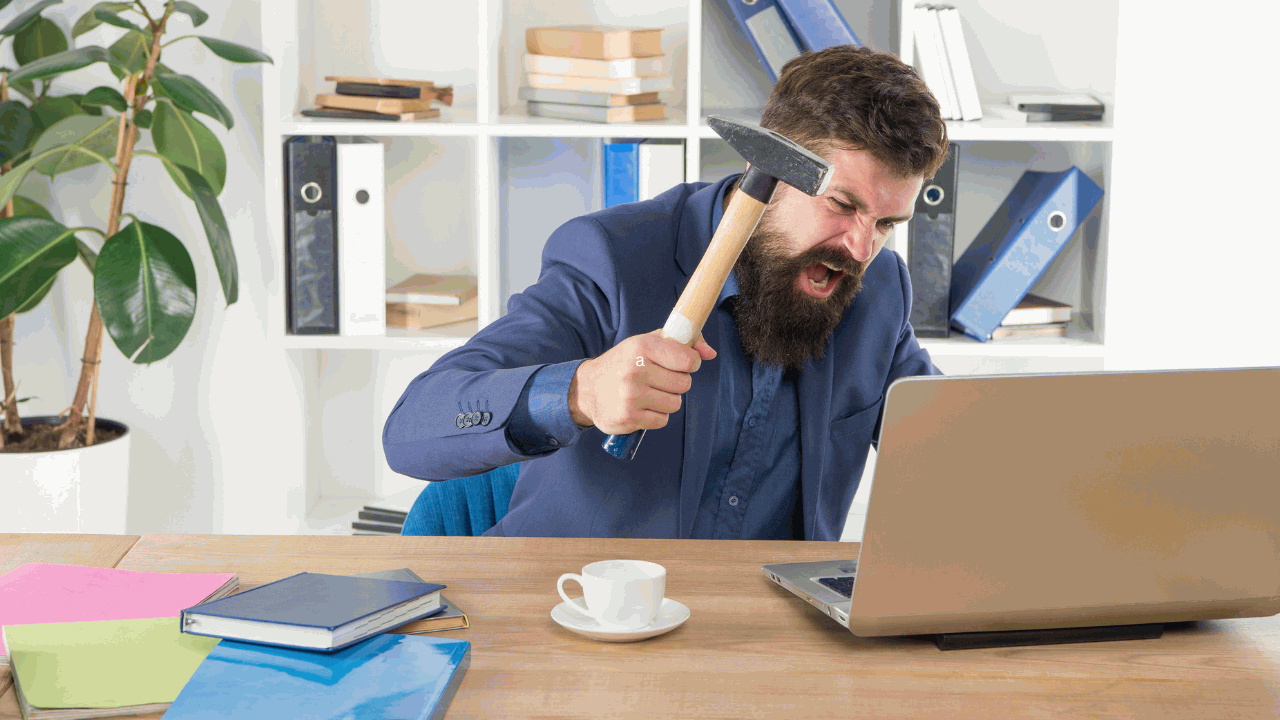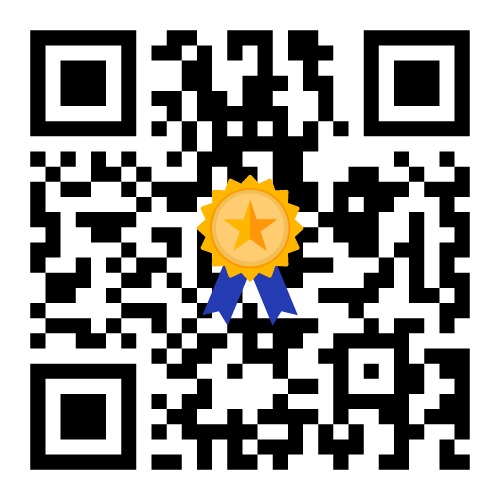Upgrading To (SSD)
If you’re looking to improve the performance of your computer, upgrading to a solid-state drive (SSD) can be a game-changer. Unlike traditional hard drives that use spinning disks to store data, SSDs use flash memory chips to store data, which provides several benefits. In this article, we’ll explore some of the main benefits of upgrading to an SSD.
1. Faster Boot and Load Times
One of the most significant benefits of upgrading to an SSD is faster boot and load times. SSDs can boot up your computer in seconds, compared to the minutes it can take for traditional hard drives. Loading times for applications and files are also significantly faster with an SSD, providing a more seamless and responsive user experience.
2. Improved Performance and Responsiveness
SSDs offer faster data access and transfer rates, which means your computer can handle more data-intensive tasks without slowing down. This improved performance and responsiveness can be especially noticeable when working with large files or running multiple programs simultaneously. In addition, SSDs have no moving parts, which means they are less prone to mechanical failures and crashes.
3. Quieter and Cooler Operation
Because SSDs have no moving parts, they produce less noise and heat compared to traditional hard drives. This makes for a quieter and cooler operating environment, which can be especially beneficial for laptop users who rely on battery power.

4. Longer Lifespan
SSDs have a longer lifespan compared to traditional hard drives. Traditional hard drives can fail due to mechanical wear and tear over time, while SSDs have no moving parts and are less prone to such issues. This means your data is less likely to be lost due to hardware failure, and you may be able to use your SSD for several years without needing to replace it.
5. Energy Efficient
SSDs consume less power compared to traditional hard drives, which means they can help improve the battery life of your laptop or mobile device. This makes them an ideal choice for users who are frequently on the go or rely on battery power.
In conclusion, upgrading to an SSD can provide several benefits, including faster boot and load times, improved performance and responsiveness, quieter and cooler operation, longer lifespan, and energy efficiency. If you’re interested in upgrading to an SSD, make sure to check your computer’s specifications to ensure compatibility and consider working with a professional if you’re not comfortable performing the upgrade yourself.