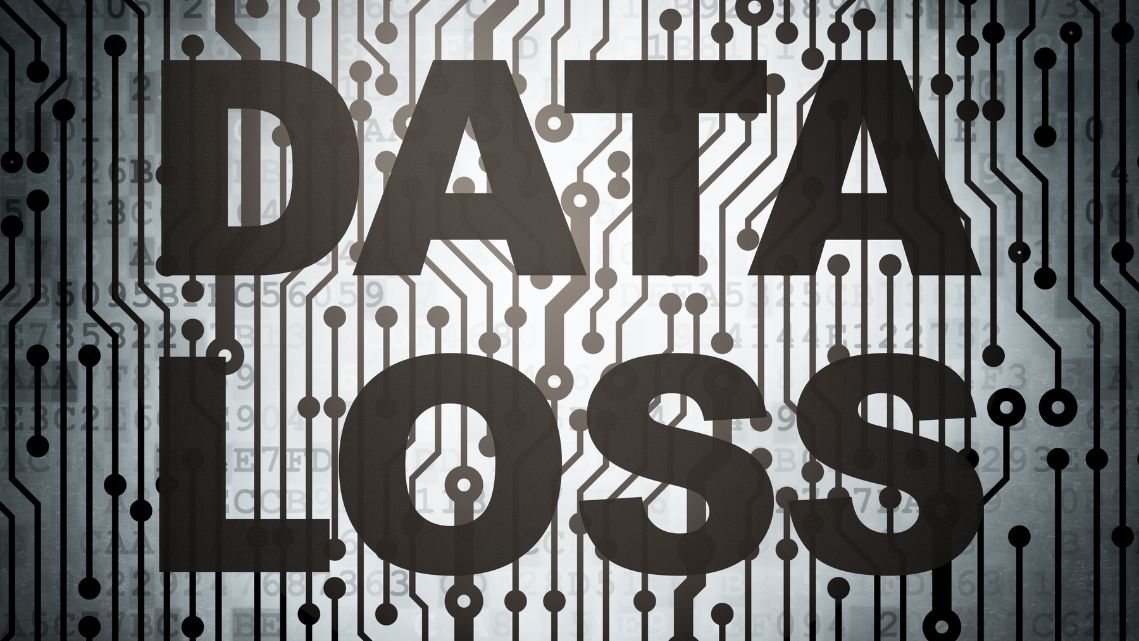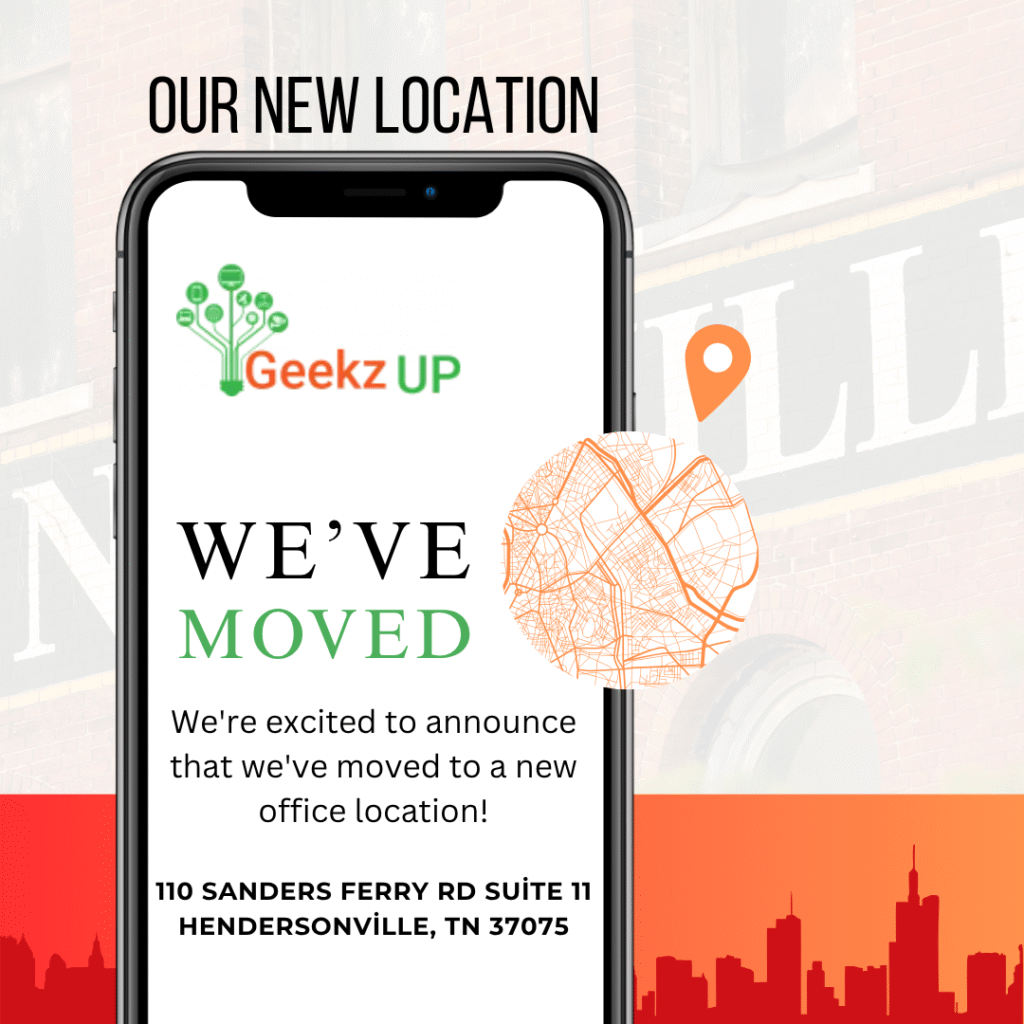What Is Cloud Backup?
What Is Local Backup?
Key Differences Between Cloud Backup and Local Backup
1. Accessibility
- Cloud Backup: Accessible from anywhere with an internet connection, making it ideal for remote work and global teams.
- Local Backup: Restricted to the physical location of the storage device, limiting access when you’re away.
2. Cost
- Cloud Backup: Typically involves a subscription model, with costs based on storage size, bandwidth, and added features like encryption.
- Local Backup: A one-time expense for the hardware, but no recurring fees unless maintenance or upgrades are needed.
3. Security
- Cloud Backup: Data is often encrypted during transmission and at rest, but it is susceptible to cyberattacks or unauthorized access if credentials are compromised.
- Local Backup: Offers complete control over your data, but risks include theft, fire, or hardware failure.
4. Reliability
- Cloud Backup: Data is stored across multiple servers in various locations, reducing the risk of total data loss. However, recovery speed may depend on internet bandwidth.
- Local Backup: Faster recovery times, but if the backup device fails, the data could be permanently lost.
5. Scalability
- Cloud Backup: Easily scalable as storage needs grow. Users can upgrade their plans to accommodate more data.
- Local Backup: Limited by the capacity of the hardware. Expansion requires purchasing additional storage devices.
6. Automation
- Cloud Backup: Often features automated backups with real-time or scheduled updates, reducing manual effort.
- Local Backup: May require manual updates unless paired with software that automates the process.
When to Choose Cloud Backup
- You need access to files from multiple devices or locations.
- Your business requires scalable storage without upfront hardware investment.
- You want automated backups with minimal user intervention.
- You’re prioritizing protection from on-site disasters like fire or theft.
When to Choose Local Backup
- You prefer full control over your data.
- Your internet connection is unreliable or too slow for large uploads.
- You’re looking to avoid ongoing subscription costs.
- You need fast recovery times without depending on bandwidth.
The Best of Both Worlds: Hybrid Backup Solutions
For maximum data protection, many users opt for a hybrid backup strategy that combines the strengths of both cloud and local backups. By maintaining a local backup for quick access and recovery, alongside a cloud backup for off-site protection, you can ensure your data remains secure and accessible under any circumstances.
Conclusion
Both cloud backup and local backup offer valuable solutions for protecting your data, but the right choice depends on your specific needs and resources. While cloud backup provides accessibility and scalability, local backup offers speed and control. Evaluate your requirements and consider implementing a hybrid solution to enjoy the benefits of both. In the end, investing in a robust backup strategy is essential to safeguard your digital assets from loss or damage.