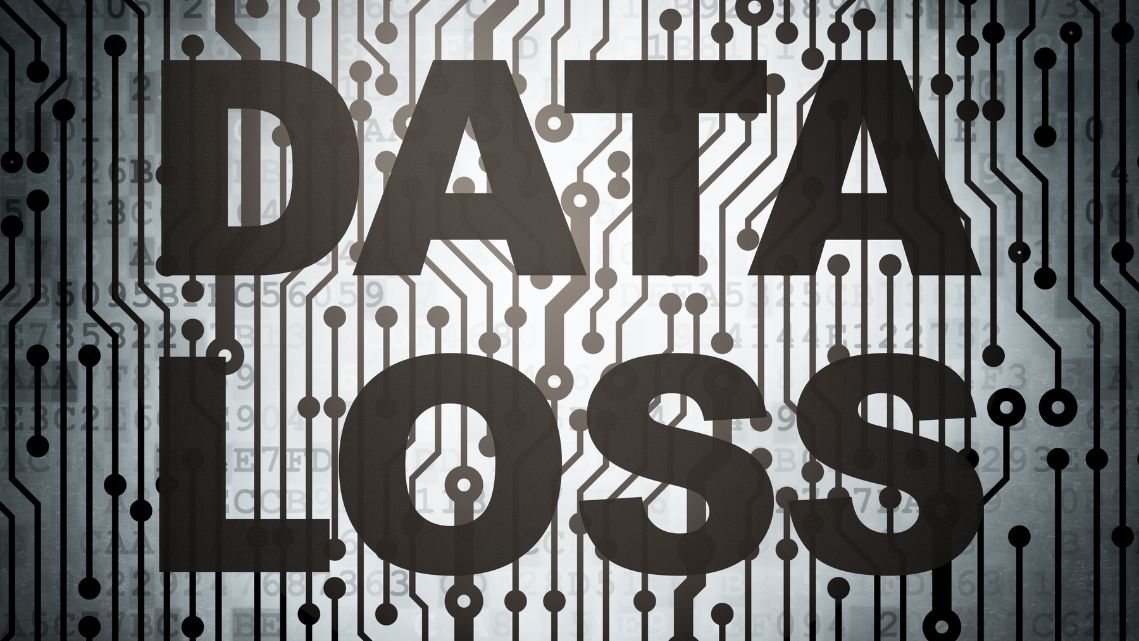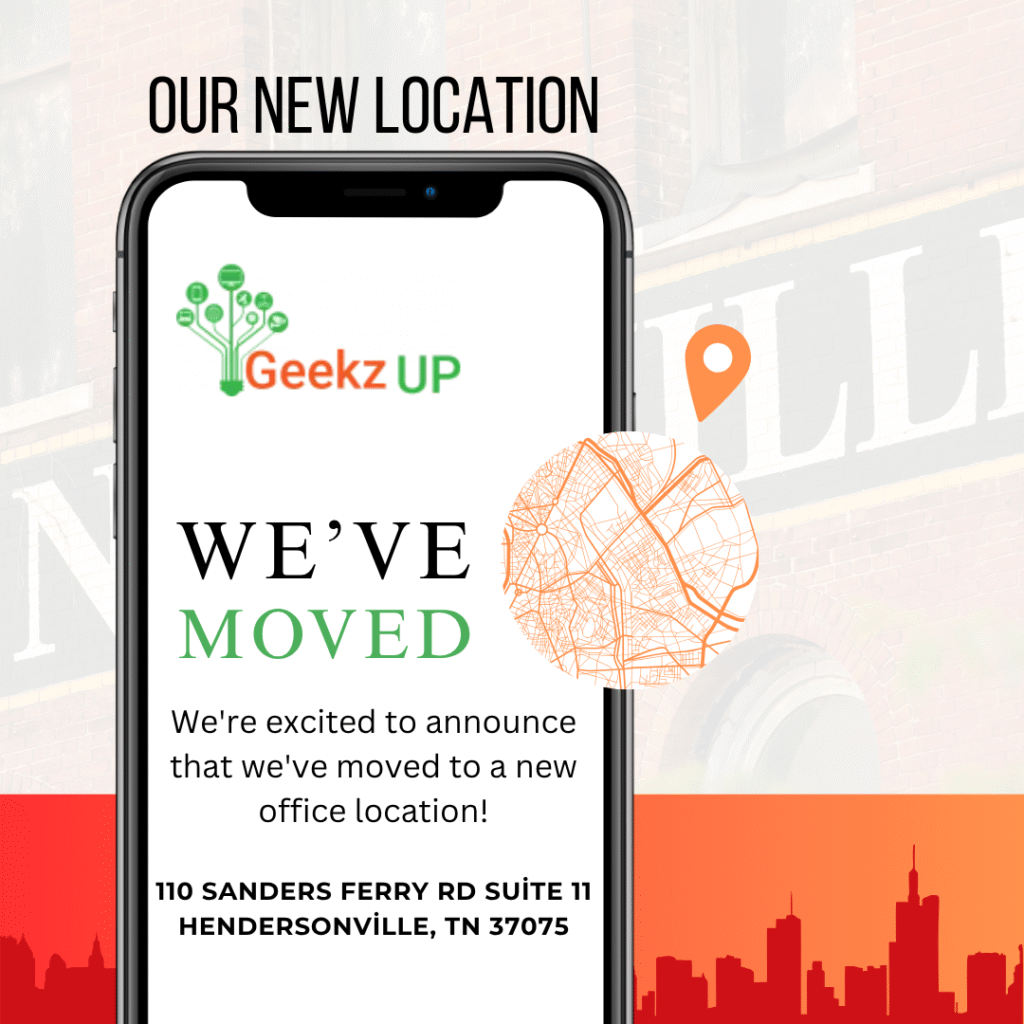Input lag can significantly hinder your gaming experience, making it crucial to minimize it for the most responsive gameplay. At GeekzUp, we specialize in optimizing gaming PCs to ensure they deliver top-notch performance. This comprehensive guide will help you understand what input lag is, how it affects your gaming, and most importantly, how to reduce input lag gaming PC.
Understanding Input Lag

What is Input Lag?
Input lag refers to the delay between a command you give through an input device (like a keyboard or mouse) and the response on your screen. In competitive gaming, even a slight delay can mean the difference between victory and defeat.
Factors Contributing to Input Lag
Several factors contribute to input lag, including your PC’s hardware, software settings, and peripheral devices. Understanding these factors is key to reducing lag and improving your gaming performance.
Strategies to Reduce Input Lag
Upgrade Your Display
One of the most effective ways to reduce input lag is by using a monitor with a high refresh rate and low response time. Monitors with 144Hz or higher refresh rates provide smoother visuals and reduce lag compared to standard 60Hz monitors.
Optimize Graphics Settings
Tweaking your graphics settings can also reduce input lag. Lowering settings like V-Sync can help minimize the delay between your GPU and your monitor. Additionally, disabling features like motion blur and anti-aliasing can further reduce lag.
Use a Wired Connection
While wireless peripherals offer convenience, they can introduce additional input lag. Switching to a wired connection for your mouse, keyboard, and game controller can significantly reduce lag and improve your responsiveness in-game.
Update Your GPU Drivers
Keeping your GPU drivers up to date is essential for reducing input lag. Manufacturers frequently release updates that optimize performance and reduce latency, so make sure to regularly check for and install the latest drivers.
Enable Game Mode
Most modern operating systems offer a Game Mode that optimizes your PC’s performance by prioritizing gaming tasks and reducing background processes. Enabling Game Mode can free up system resources, reducing input lag and enhancing your overall gaming experience.
Invest in Low-Latency Peripherals
Investing in low-latency peripherals designed specifically for gaming can also help reduce input lag. Look for gaming mice and keyboards with high polling rates and low response times to ensure your inputs are registered as quickly as possible.
Monitor and Improve Your Network Connection
For online gaming, a stable and fast internet connection is crucial. High ping times and network instability can contribute to input lag. Using a wired Ethernet connection, upgrading your router, or opting for a gaming-specific network setup can help minimize network-related input lag.

Conclusion
Reducing input lag is essential for achieving a seamless and competitive gaming experience. By upgrading your display, optimizing graphics settings, using wired peripherals, updating GPU drivers, enabling Game Mode, investing in low-latency peripherals, and improving your network connection, you can significantly reduce lag and enhance your gaming performance. At GeekzUp, we are committed to helping gamers build and optimize their PCs for the best possible experience.