Speed up your slow computer
A slow computer can really hinder your daily tasks and diminish your overall computing experience. Don’t fret, though – there are several simple yet highly effective measures you can take to breathe new life into your sluggish machine. These steps apply to both desktops and laptops, and they’re tailored to deliver tangible improvements in your computer’s performance. By following this guide, you’ll notice smoother operations, faster boot times, and an overall more responsive user experience, all aimed at putting an end to the woes of a slow computer.
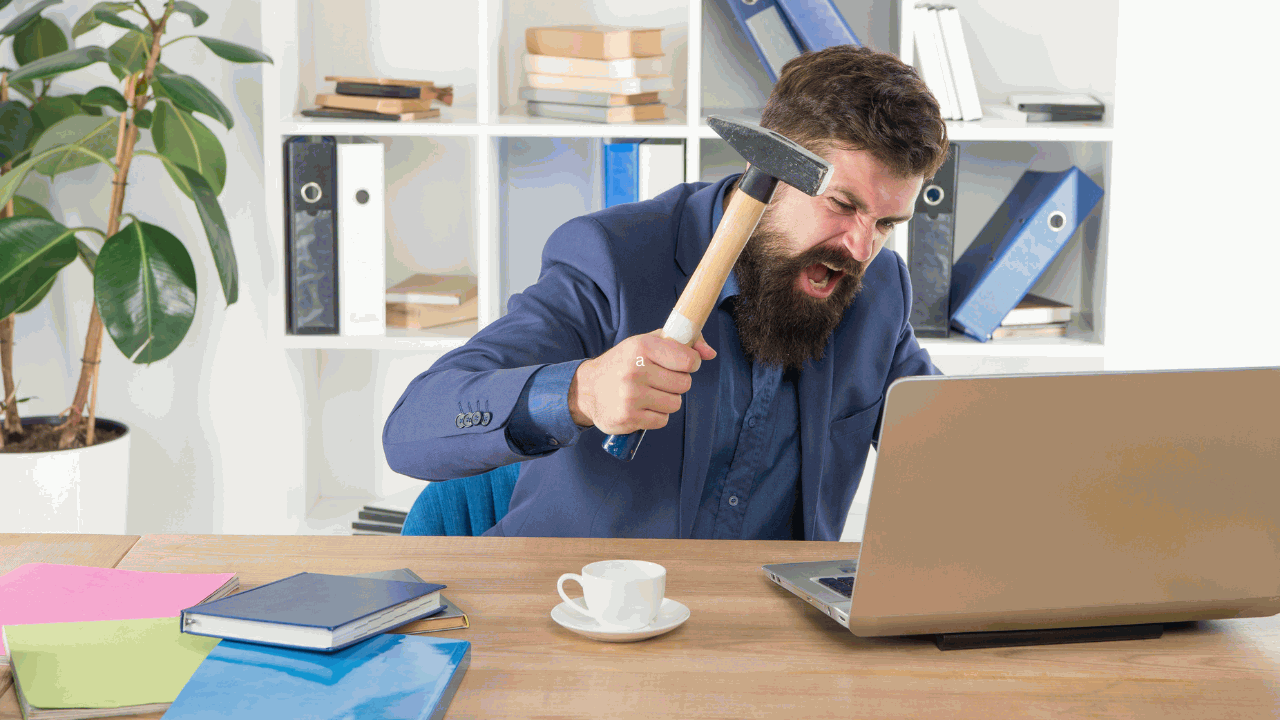
Remove Unnecessary Programs and Files
Is your computer frustratingly slow? The culprit is often accumulated unused programs and files. To fix this, uninstall unnecessary software and delete redundant files. Regularly clearing out unneeded files, including old documents and temporary data, frees up valuable hard drive space, resulting in a faster, more responsive computer.
Disable Unwanted Startup Programs
Is your computer’s startup time sluggish due to too many programs launching automatically? Speed it up by disabling unnecessary startup programs. Use the Task Manager to identify and deactivate non-essential programs. You can also use a third-party tool like Autoruns for more detailed control, making your computer’s startup faster and more efficient.
Defragment Your Hard Drive
Use Windows Disk Defragmenter to fix hard drive fragmentation. Access it by searching “defragment and optimize drives” in the Start menu for improved speed and responsiveness.
Update Your Operating System and Drivers
Use Windows Update or a third-party tool like Driver Booster for fast and efficient updates that enhance your computer’s performance.
Upgrade Your Hardware
Consider hardware upgrades if your computer remains slow. More RAM improves multitasking, while an SSD boosts boot-up and app loading speeds.
Check for Malware and Viruses
Defend your computer from malware and viruses with trusted antivirus software, performing routine scans for ongoing protection.
In conclusion, a slow computer can be a frustrating experience, but following these tips can help improve its performance. Removing unnecessary programs and files, disabling unwanted startup programs, checking for malware and viruses, updating your operating system and drivers, defragmenting your hard drive, and upgrading your hardware are all effective ways to speed up your computer. If you need assistance with any of these steps or have any other computer-related issues, please contact us at Geekz Up Repairs. We offer a variety of tech support and repair services to help you get the most out of your technology.





