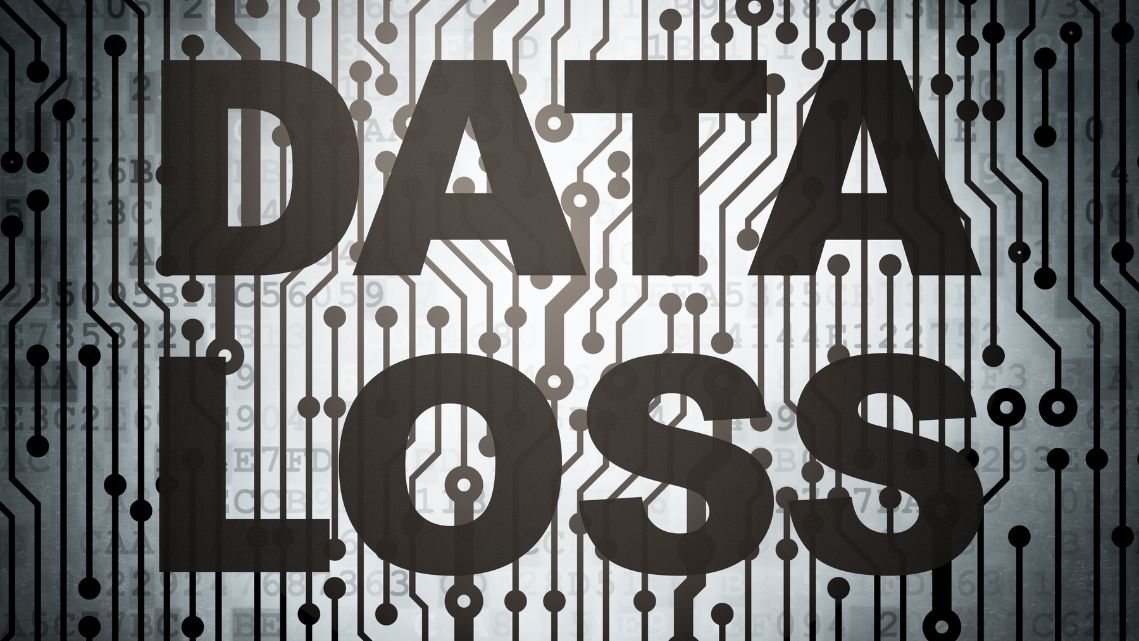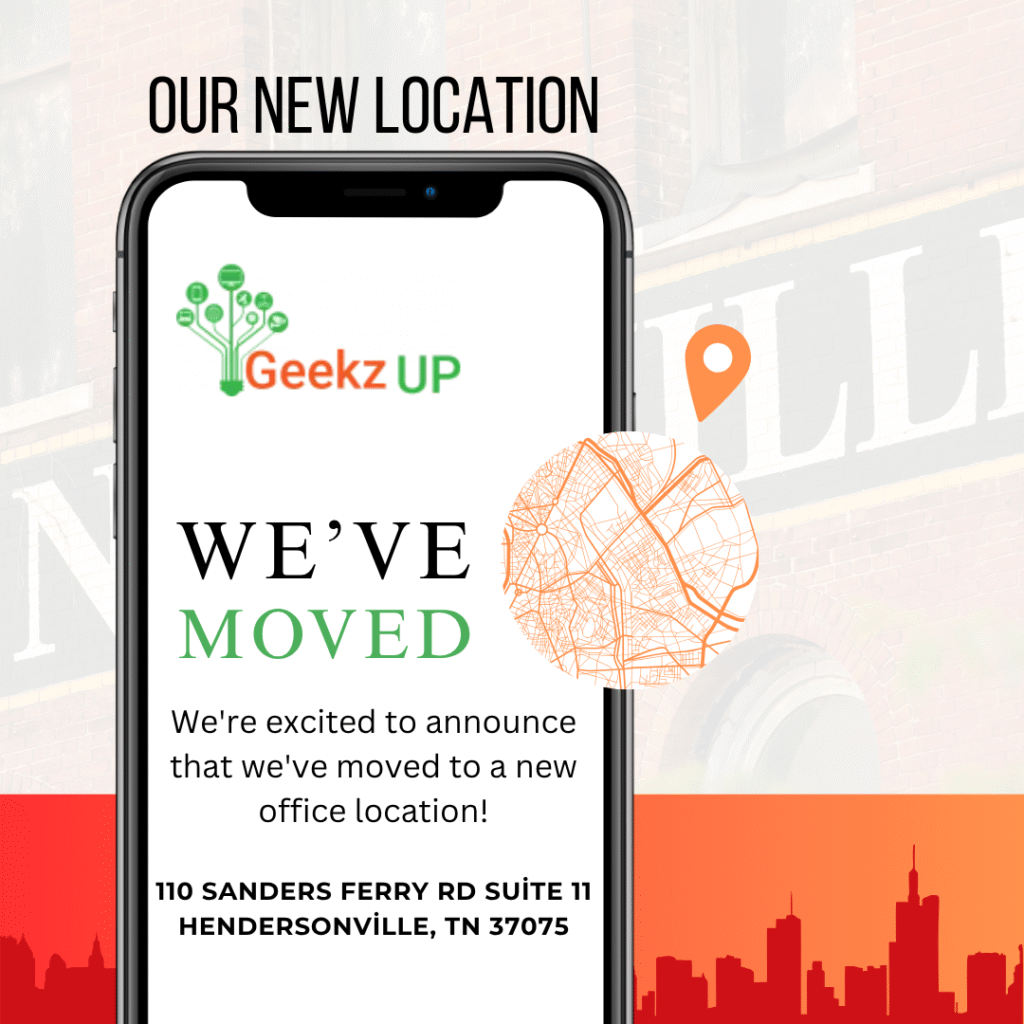Troubleshooting Common Computer Issues
Slow Performance: Identifying the Culprits
One of the most frustrating problems computer users face is sluggish performance. Slow response times and delayed application launches can hamper productivity and lead to a frustrating user experience. To tackle this issue, it’s crucial to identify the potential culprits causing the slowdown.
- Background Processes: Resource-intensive background processes can consume system resources, causing your computer to slow down. We’ll explore how to identify and manage these processes effectively.
- Insufficient RAM: Inadequate Random Access Memory (RAM) can severely impact your computer’s performance. We’ll discuss how to check your RAM usage and upgrade if necessary.
- Fragmented Hard Drive: Fragmentation can slow down file access times. We’ll explain the concept of disk fragmentation and guide you through the process of defragmenting your hard drive.
- Startup Programs: An overloaded startup can lead to longer boot times. We’ll show you how to manage startup programs and optimize your computer’s boot process.
Resolving Blue Screen Errors: Understanding the Blue Screen of Death (BSOD)
The dreaded Blue Screen of Death (BSOD) is a critical system error that forces your computer to shut down suddenly. When encountered, it’s essential to address the issue promptly to prevent potential data loss and hardware damage. In this section, we’ll discuss common causes of BSOD errors and how to troubleshoot them effectively.
- Hardware and Driver Issues: Faulty hardware or outdated drivers can trigger BSOD errors. We’ll guide you through methods to identify problematic hardware components and update drivers.
- Overheating: Excessive heat can lead to system instability and cause BSOD errors. We’ll provide tips on monitoring your computer’s temperature and preventing overheating.
- Memory Issues: Faulty RAM can result in frequent BSOD errors. We’ll explain how to perform a memory diagnostic test to identify and replace defective RAM modules.
- Software Conflicts: Incompatible or corrupt software can trigger BSOD errors. We’ll explore methods to identify problematic applications and resolve conflicts.
Dealing with Software Crashes: Application Not Responding
Software crashes and applications not responding can be frustrating and disruptive. Whether it’s your favorite productivity tool or a crucial system utility, resolving software crashes is essential for seamless computing. In this section, we’ll discuss strategies to address software crashes and prevent them from recurring.
- Updating Software: Outdated software can lead to crashes. We’ll explain the importance of keeping your software up to date and show you how to do it effectively.
- Troubleshooting Specific Applications: Different applications may have unique issues. We’ll provide general troubleshooting steps and illustrate them with specific examples.
- Checking System Requirements: Running software on incompatible hardware can cause crashes. We’ll guide you through checking system requirements and optimizing compatibility.
Internet Connectivity Problems: Diagnosing Network Issues
In today’s connected world, a stable internet connection is vital for work and communication. Experiencing internet connectivity problems can be frustrating, but there are various steps you can take to diagnose and resolve them.
- Basic Network Troubleshooting: We’ll start with basic network troubleshooting steps, such as checking cables, resetting your router, and verifying your internet service.
- DNS Issues: DNS (Domain Name System) problems can lead to website access issues. We’ll show you how to flush DNS and use alternative DNS servers.
- Wi-Fi Troubleshooting: Wi-Fi connectivity problems are common. We’ll provide tips to optimize your Wi-Fi signal and troubleshoot Wi-Fi connectivity issues.
Managing Disk Space: Avoiding Storage Problems
Running out of disk space can hinder your computer’s performance and prevent you from saving important files. In this section, we’ll explore methods to manage your disk space effectively and avoid storage-related problems.
- Disk Cleanup: We’ll show you how to use the built-in Disk Cleanup utility to remove unnecessary files and free up disk space.
- Uninstalling Unnecessary Software: Removing unused applications helps free up valuable disk space. We’ll guide you through the process of uninstalling software safely.
- Utilizing Cloud Storage: Cloud storage solutions are an excellent way to offload files and ensure you have enough space on your computer’s hard drive.