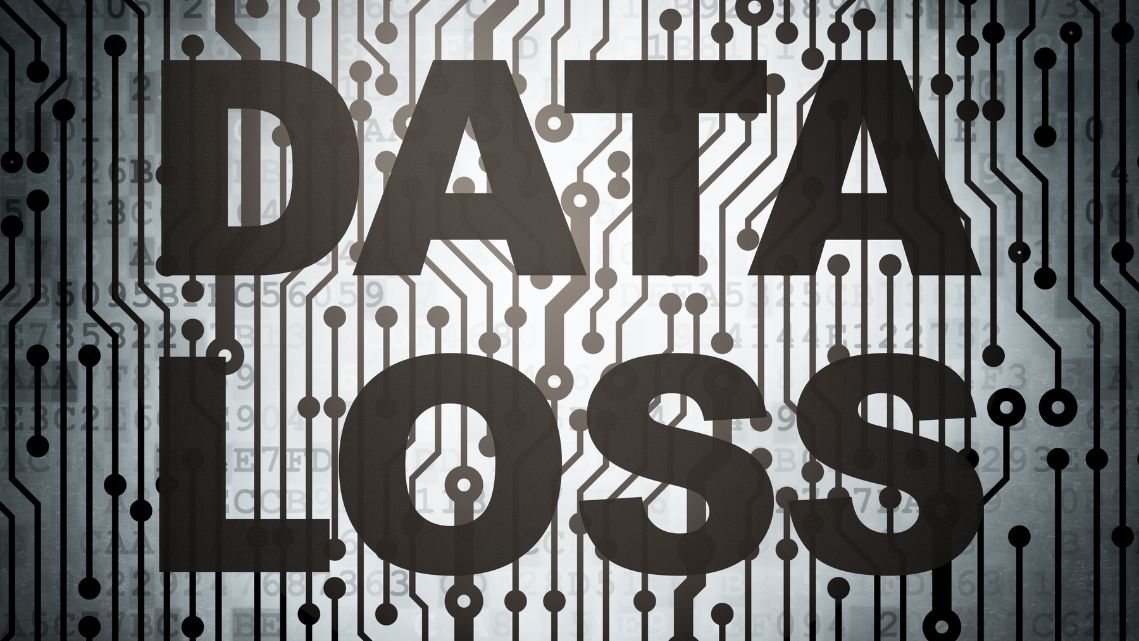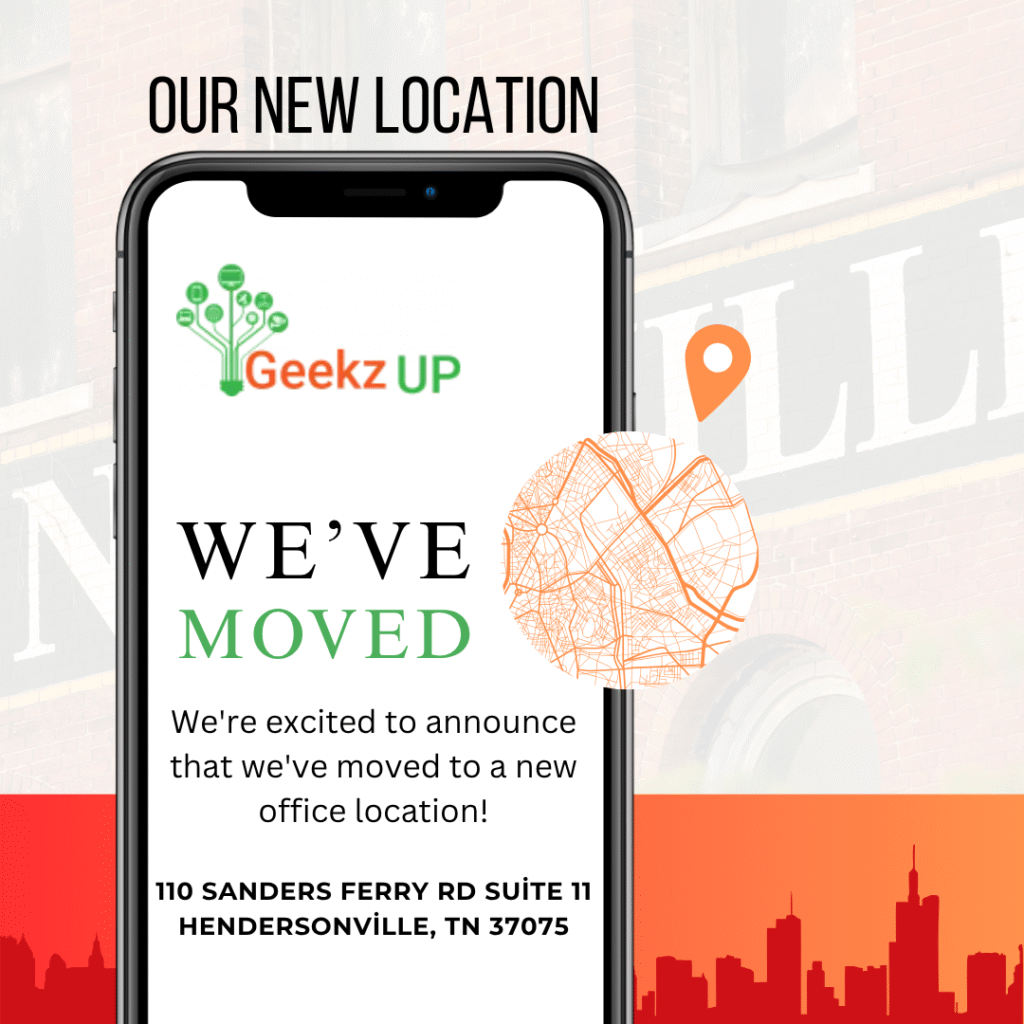Keeping Your Computer Healthy and Avoiding Costly Repairs
Maintaining your computer’s health is crucial to ensure optimal performance and avoid the need for costly repairs. By following these simple yet effective tips, you can extend your computer’s lifespan and keep it running smoothly.

Keep Your Operating System Updated
Regularly update your operating system to benefit from the latest security patches, bug fixes, and performance improvements. This helps protect your computer from vulnerabilities and keeps it up to date with the latest features.
Install Reliable Antivirus Software
Protect your computer from malware, viruses, and other online threats by installing reputable antivirus software. Ensure it’s updated regularly and perform routine scans to keep your system safe.
Backup Your Data Regularly
Backup your important files and data regularly to an external hard drive or a secure cloud storage service. This precautionary measure prevents data loss in case of hardware failures or unforeseen events.
Clean Up Your Hard Drive
Remove unnecessary files, temporary data, and old applications to free up disk space. Regular disk cleanup improves system performance and reduces the risk of data fragmentation.
Monitor Your Computer's Temperature
Keep an eye on your computer’s temperature and ensure it stays within safe limits. Dust off the vents and use a cooling pad if necessary to prevent overheating and potential damage to internal components.
Organize Your Files and Folders
Maintain a well-organized file system to easily locate and manage your data. A clutter-free desktop and organized folders enhance efficiency and prevent data loss.
Uninstall Unused Programs
Remove software and applications that you no longer use. Unnecessary programs can slow down your computer and create potential conflicts.
Protect Against Power Surges
Use surge protectors or uninterruptible power supplies (UPS) to safeguard your computer and peripherals from power surges and outages, minimizing the risk of hardware damage.
Scan for Disk Errors
Regularly scan your hard drive for errors and run disk cleanup utilities to maintain disk health and improve performance.
Enable Automatic Updates and Backups
Enable automatic updates for your operating system and software to ensure you always have the latest features and security patches. Additionally, set up automatic backups to protect your data continuously.
Here are some additional resources for further reading on computer security:
conclusion
By following these tips and implementing regular maintenance routines, you can ensure your computer remains healthy and efficient, reducing the need for repairs and saving you time and money in the long run.