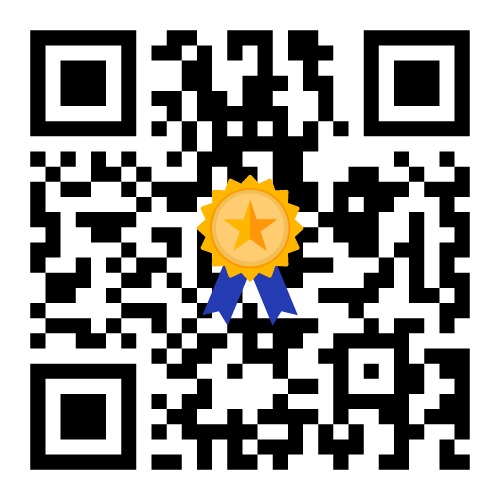Troubleshoot Common Computer Problems
Computers have become an integral part of our daily lives, and it can be frustrating when they encounter problems. In this article, we’ll explore how to troubleshoot common computer problems and provide some tips to help you get your computer back up and running.
Slow Performance
Slow performance is a common issue that can be caused by a variety of factors, including insufficient RAM, a cluttered hard drive, or malware. To troubleshoot slow performance, try freeing up disk space, uninstalling unnecessary programs, running a virus scan, and upgrading your RAM if needed.
Blue Screen of Death
The Blue Screen of Death (BSOD) is a critical error that occurs when Windows encounters a system error it can’t recover from. To troubleshoot the BSOD, try booting your computer in safe mode, updating your drivers, running a virus scan, and checking your hardware components.
Connectivity Issues
Connectivity issues, such as Wi-Fi or Ethernet connection problems, can be caused by a variety of factors, including outdated drivers, network settings, or hardware issues. To troubleshoot connectivity issues, try resetting your network settings, updating your drivers, and checking your hardware components.

Crashes and Freezes
Crashes and freezes can be caused by a variety of factors, including hardware issues, software conflicts, or overheating. To troubleshoot crashes and freezes, try closing any unnecessary programs, running a virus scan, and checking your hardware components for any signs of damage or overheating.
Hardware Failure
Hardware failure is a serious issue that can be caused by a variety of factors, including physical damage, power surges, or age. To troubleshoot hardware failure, try checking your computer’s warranty, contacting the manufacturer, and replacing any damaged components.
In conclusion, troubleshooting common computer problems can be a frustrating experience, but with the right tools and techniques, you can get your computer back up and running in no time. If you’re still experiencing issues after trying these tips, consider contacting a professional for assistance.