A Faulty Webcam?
In the era of virtual communication, troubleshoot a faulty webcam can be a frustrating obstacle. Whether you use it for work, online meetings, or connecting with loved ones, a malfunctioning webcam can disrupt your plans. In this guide, we will walk you through the steps to troubleshoot and resolve common issues with your webcam, ensuring you stay connected seamlessly.

Check Physical Connections
- Ensure your webcam is securely connected to your computer.
- Examine the USB cable for any damage and try different ports.
Update Webcam Drivers
- Visit the manufacturer’s website for the latest webcam drivers.
- Outdated drivers can lead to compatibility issues.
Verify Software Settings
- Check application settings to ensure the correct webcam is selected.
- Grant necessary permissions for the webcam to function.
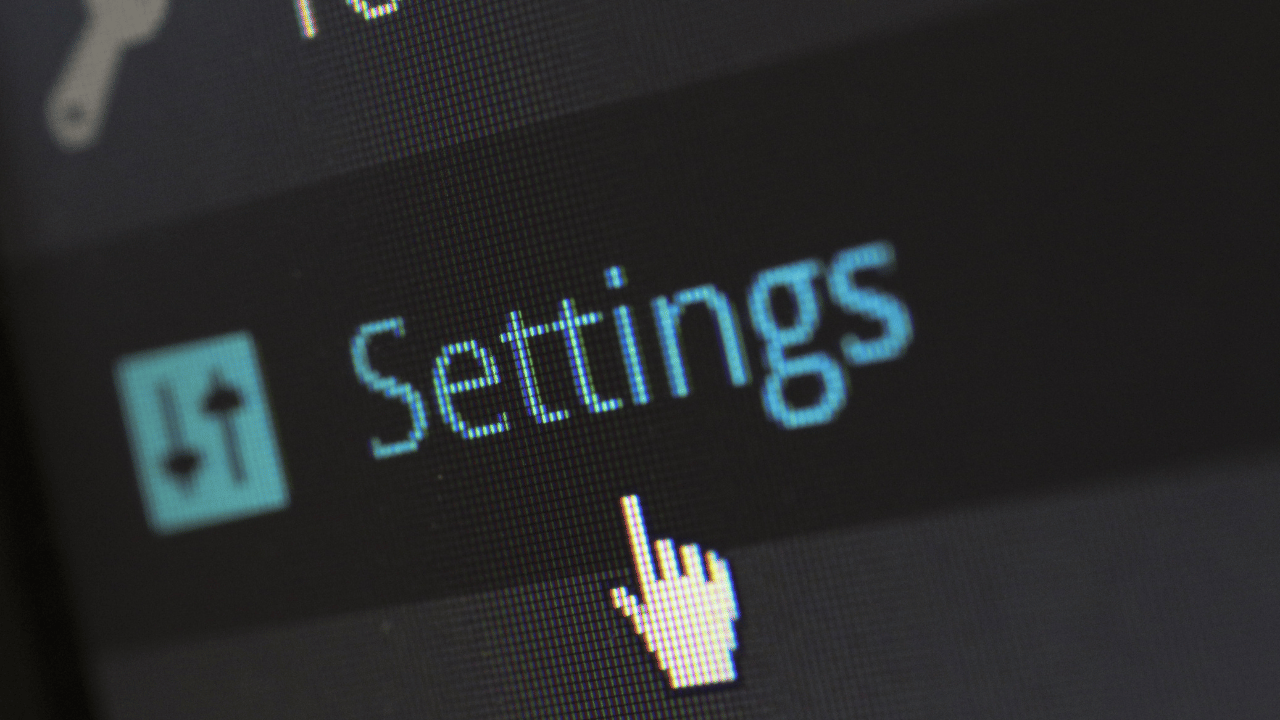
Scan for Malware or Viruses
- Conduct a thorough antivirus scan to eliminate potential threats.
- Malicious software can impact the functionality of your webcam.
Inspect Webcam Software
- Ensure any dedicated webcam software is installed and up to
date. - Adjust settings within the software for optimal performance.
Test with Another Application
- Utilize a different application to identify if the issue is application-specific.
- This helps isolate whether the problem lies with the webcam or a particular program.
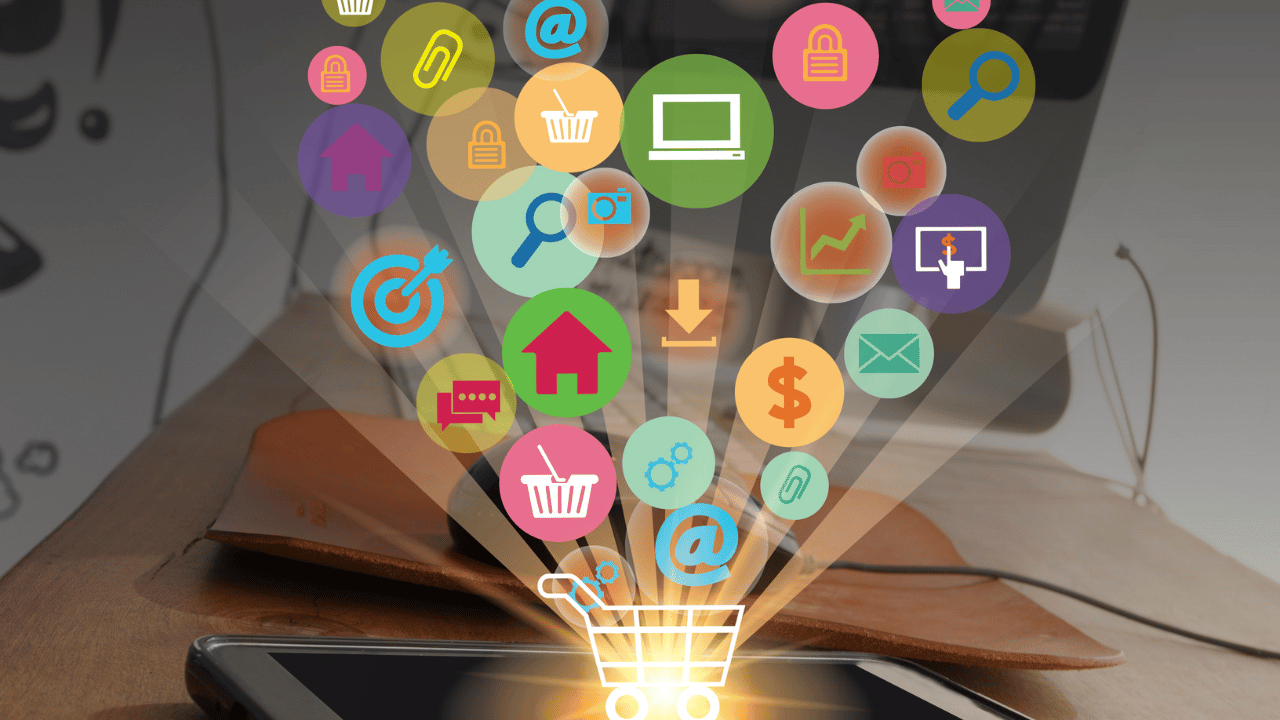
Check Operating System Permissions
- Verify that your operating system has granted necessary permissions.
- Adjust privacy settings to ensure the webcam has the required access.
Hardware Troubleshooting
- If all else fails, consult the webcam’s manual for hardware troubleshooting.
- Hardware issues may require additional attention for resolution.
Conclusion
Discover effective strategies on how to troubleshoot a faulty webcam with our comprehensive guide. From checking physical connections to updating drivers and adjusting software settings, these practical tips ensure a seamless virtual experience. Stay connected effortlessly with troubleshooting solutions tailored for webcam-related challenges.





