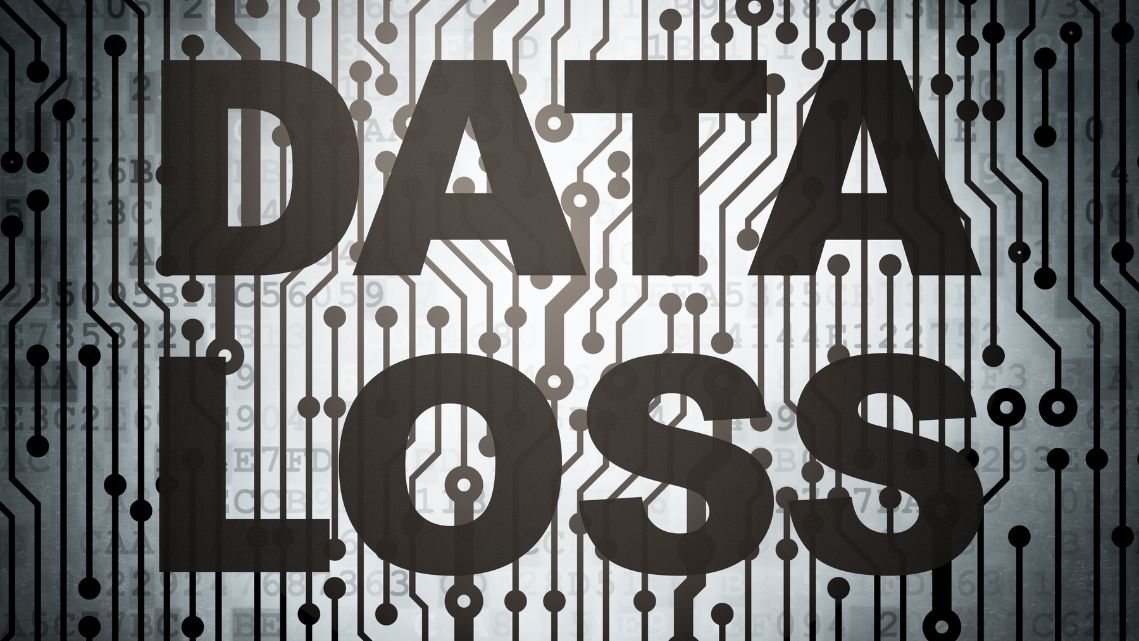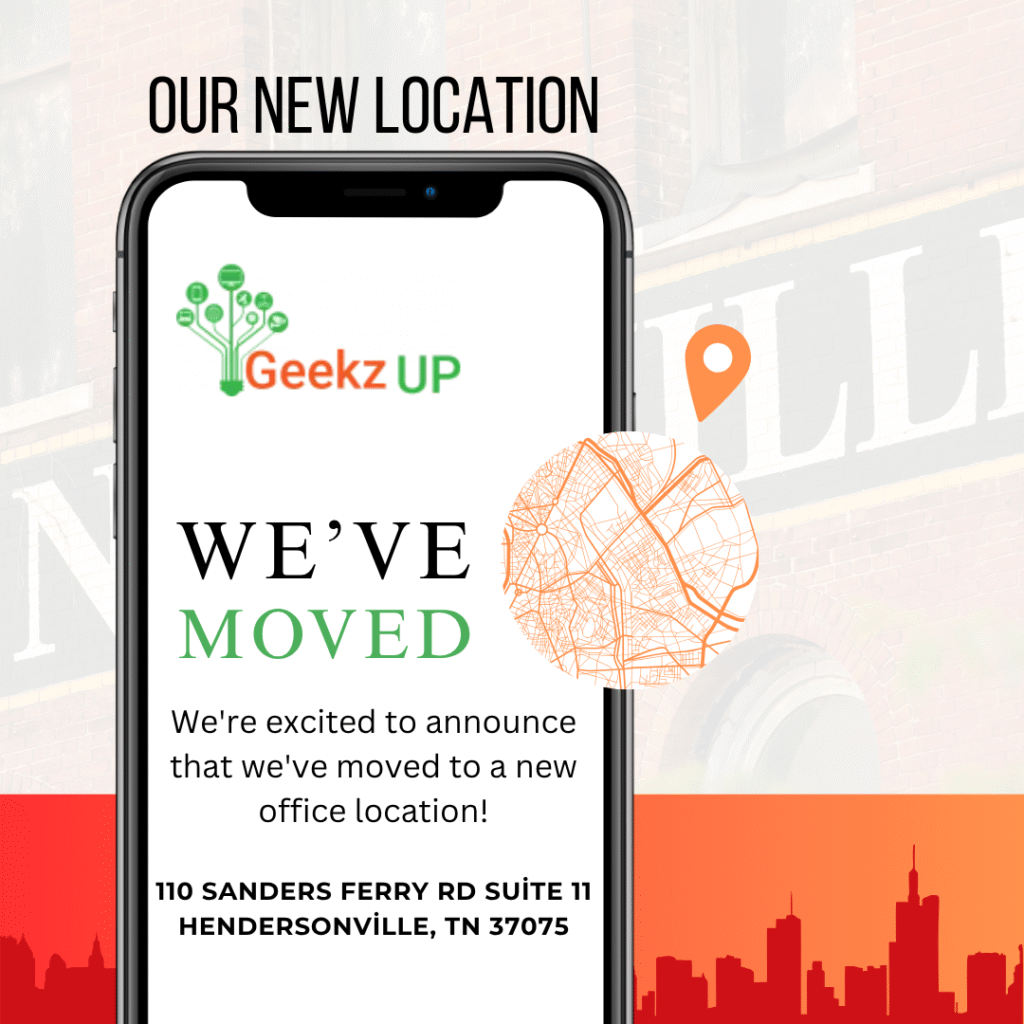Troubleshoot a Computer That Randomly Shuts Down
Discover effective strategies on how to troubleshoot a computer that randomly shuts down. Explore step-by-step methods to identify and resolve issues causing unexpected shutdowns.
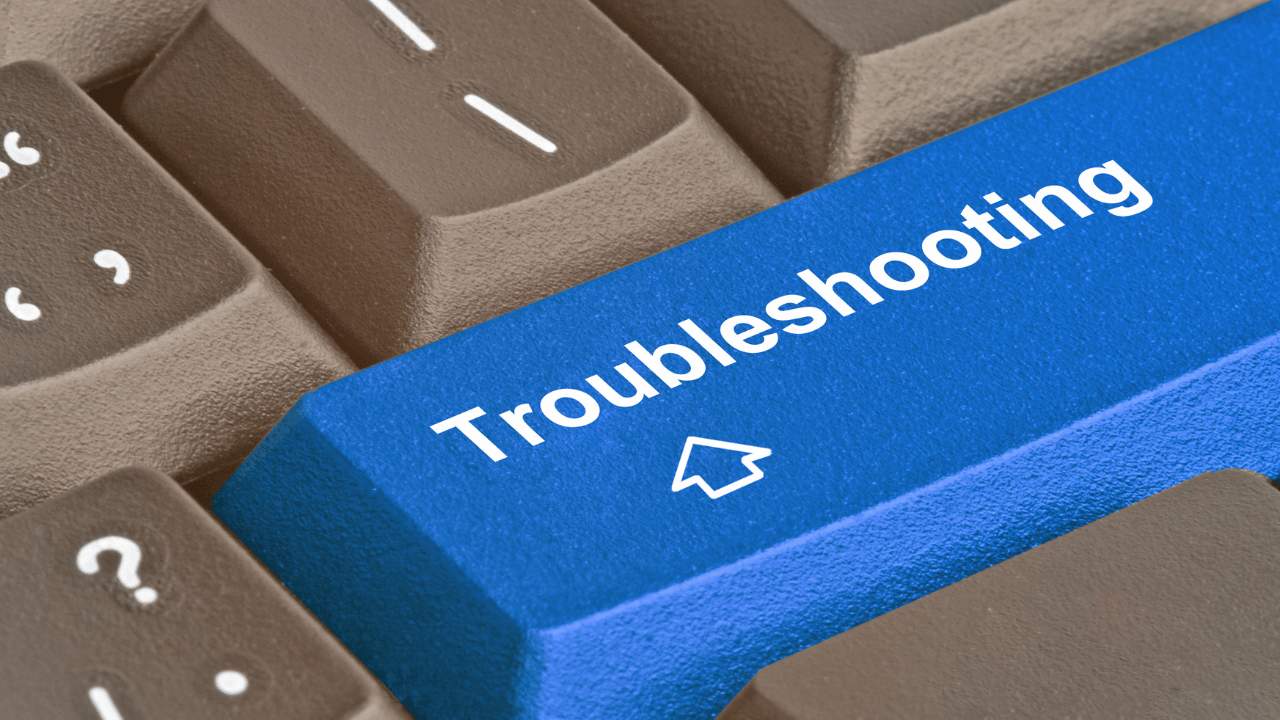
Understanding the Issue
Learn about common causes of random shutdowns and the importance of troubleshooting a computer to diagnose and address underlying problems that lead to these shutdowns.
Check for Overheating
Examine the computer’s temperature to determine if overheating is causing random shutdowns. Clean the internal components, ensure proper ventilation, and consider installing additional cooling solutions if necessary.
Inspect Power Supply and Connections
Verify the integrity of the power supply unit (PSU) and its connections to the motherboard and peripherals. Faulty power supply components or loose connections can result in sudden shutdowns.

Update Device Drivers
Ensure that device drivers, including those for the motherboard, graphics card, and peripherals, are up-to-date. Outdated or corrupted drivers can cause instability and trigger random shutdowns.
Scan for Malware and Viruses
Perform a comprehensive scan for malware and viruses using reputable antivirus software. Malicious software can disrupt system processes and lead to unexpected shutdowns.
Check Hardware Components
Inspect hardware components such as RAM modules, hard drives, and graphics cards for defects or failures. Faulty hardware can cause instability and result in random shutdowns.
Monitor System Performance
Use system monitoring tools to track resource usage and identify any anomalies that may be contributing to random shutdowns. High CPU or memory usage could indicate underlying issues.
Review Event Logs
Examine the computer’s event logs for error messages or warnings that may provide insights into the cause of random shutdowns. Investigate and address any recurring issues indicated in the logs.
Seek Professional Assistance
If troubleshooting steps fail to resolve the problem, consider seeking assistance from a qualified technician or IT professional. They can perform advanced diagnostics and repairs to address underlying hardware or software issues.
Resolving Random Shutdowns
Summarize the importance of troubleshooting a computer that randomly shuts down to identify and resolve underlying issues. By following these steps and staying proactive, you can ensure the stability and reliability of your computer system.
Conclusion
By following these steps on how to troubleshoot a computer that randomly shuts down, you can effectively identify and address underlying issues, ensuring the stability and reliability of your computer system. Stay vigilant, perform regular maintenance, and seek professional assistance when needed to keep your computer running smoothly.