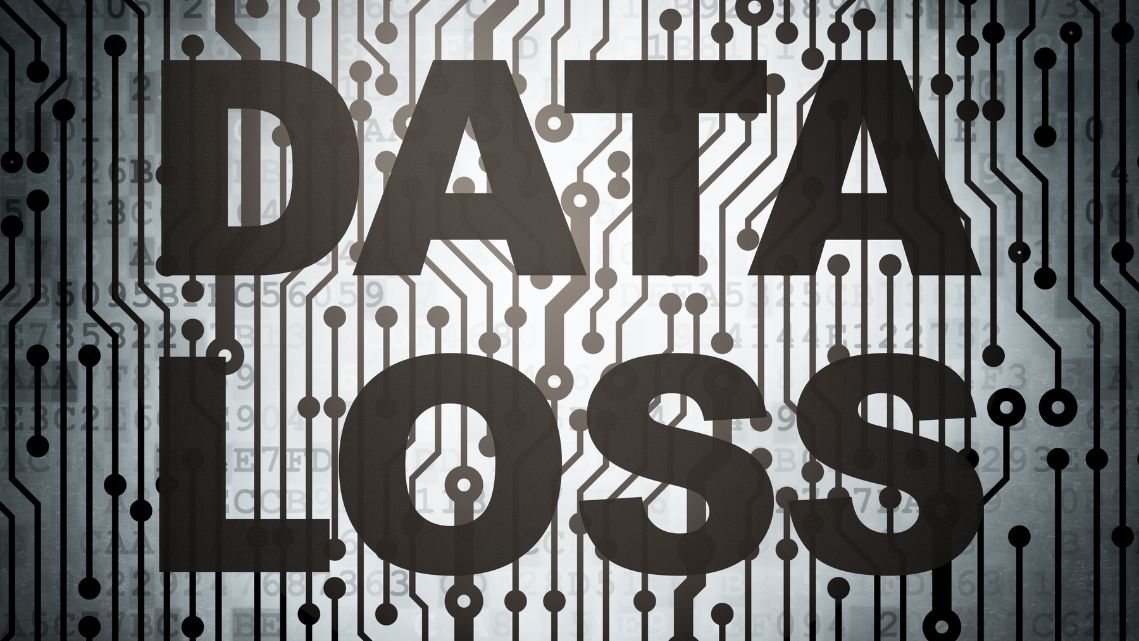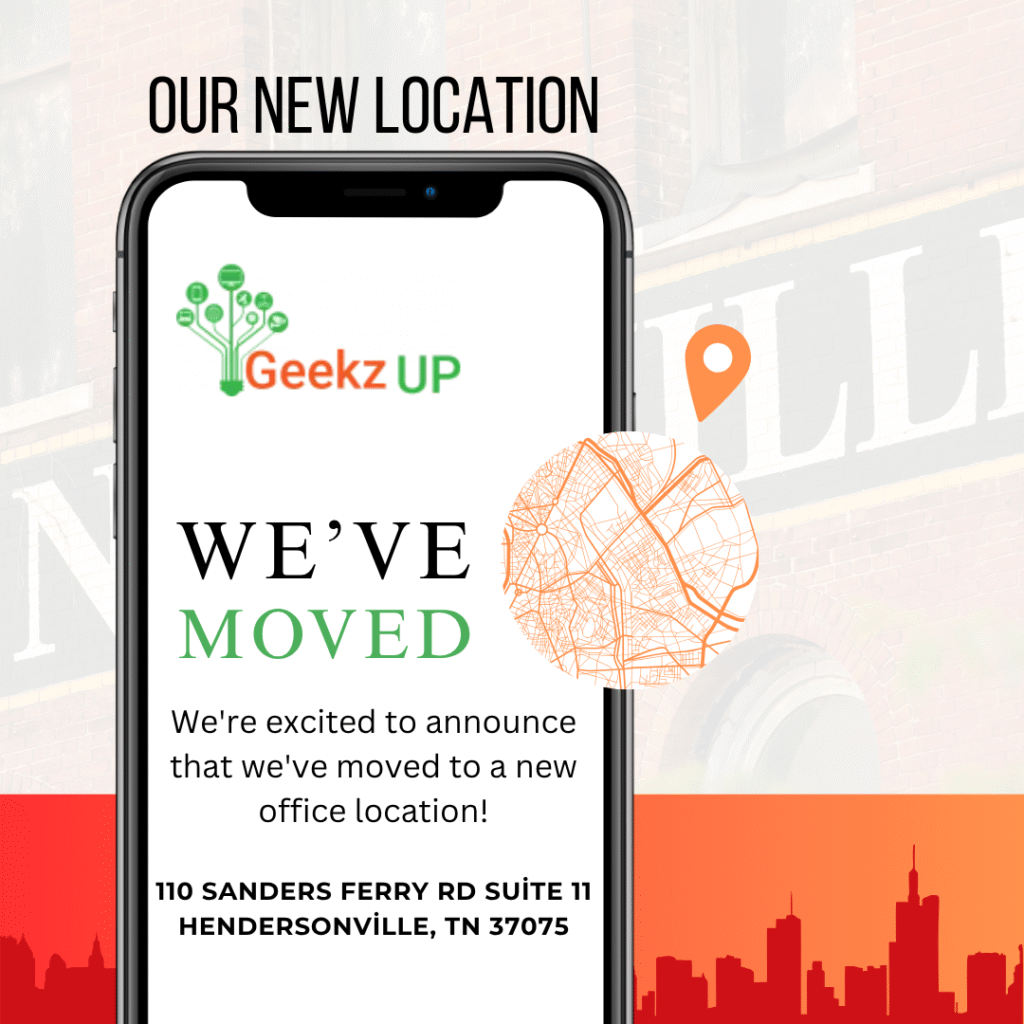A gaming PC is an investment, designed to deliver high-end performance for immersive gameplay. However, even the most powerful systems can lose efficiency over time if not properly maintained. Learn how to maintain gaming PC performance with these best practices.
Regular Cleaning to Prevent Overheating
One of the most critical aspects of maintaining a gaming PC is keeping it clean. Dust and debris can accumulate in your system’s fans, heat sinks, and vents, which leads to overheating and reduced performance. Regular cleaning helps to prevent thermal throttling, which occurs when your system slows down to avoid overheating.
To keep your gaming PC clean:
- Dust your fans and components with compressed air at least once every few months.
- Ensure that all airflow paths are clear, including front and rear vents.
- Check your CPU cooler and GPU for dust build-up, which can significantly impact performance.
2. Update Drivers Regularly
Keeping your drivers up-to-date is another essential practice to maintain the performance of your gaming PC. Graphics drivers, in particular, are frequently updated to improve compatibility with new games and boost performance. Both NVIDIA and AMD release new drivers with optimizations for the latest games, and failing to install these updates can result in lower frame rates or graphical issues.
To ensure your drivers are current:
- Visit the official website of your GPU manufacturer and download the latest drivers.
- Use dedicated software like GeForce Experience or AMD Radeon Software to automatically update drivers.
- Update your motherboard and network drivers as needed to ensure smooth performance across all components.
3. Optimize Your Storage
As your gaming library grows, your hard drive or SSD will fill up, and this can slow down your system over time. Freeing up storage space and optimizing your drives is crucial for maintaining a high-performance gaming PC.
Some tips for optimizing storage include:
- Uninstall unused programs and games you no longer play.
- Use SSDs for installing games, as they offer faster load times compared to traditional HDDs.
- Regularly defragment your HDD (do not defragment SSDs) to improve data access speeds.
- Set up automatic disk cleanups to remove unnecessary temporary files and system caches.
4. Monitor Temperatures
Heat is one of the biggest enemies of a gaming PC’s performance. Monitoring your system’s temperature is crucial to ensure it is not overheating, which can cause performance issues and hardware damage in the long run.
You can use software tools like HWMonitor, MSI Afterburner, or NZXT CAM to keep track of your CPU and GPU temperatures. Make sure that:
- CPU temperatures remain under 80°C during intensive tasks.
- GPU temperatures remain under 85°C during gaming sessions.
5. Keep Your Software and OS Updated
Your operating system (OS), software, and games often receive updates that can improve performance, security, and stability. Failing to install these updates can lead to compatibility issues and vulnerabilities that might impact your gaming experience.
Make sure to:
- Enable automatic updates for your Windows or Linux system.
- Regularly check for updates for your gaming software like Steam, Epic Games Launcher, and Origin.
- Apply updates to antivirus software to avoid performance slowdowns caused by malware or security breaches.
6. Upgrade Your Components When Necessary
Over time, as games become more demanding, your gaming PC may struggle to keep up, even with proper maintenance. If you notice consistent performance issues, it may be time to upgrade your hardware. Start by upgrading key components like:
- Graphics Card (GPU): The most important component for gaming. Upgrade to a newer NVIDIA or AMD card to handle modern games with higher settings.
- RAM: Having at least 16GB of RAM is recommended for most modern games. If your system is running with 8GB, consider upgrading.
- Storage: Switch from an HDD to an SSD for faster game loading times.
- CPU: If your processor is outdated, it may bottleneck your system’s performance. Upgrading to a faster, multi-core CPU can greatly enhance performance.
Conclusion: Maximize Your Gaming PC’s Lifespan
Maintaining your gaming PC is crucial if you want it to perform at its best for years to come. By keeping your system clean, updating drivers, optimizing storage, and monitoring temperatures, you can ensure that your rig stays in top shape. When necessary, upgrading your hardware will allow you to continue playing the latest games without performance issues.
Proper care and timely upgrades will maximize your gaming PC’s lifespan, keeping it ready for every new gaming challenge that comes your way.