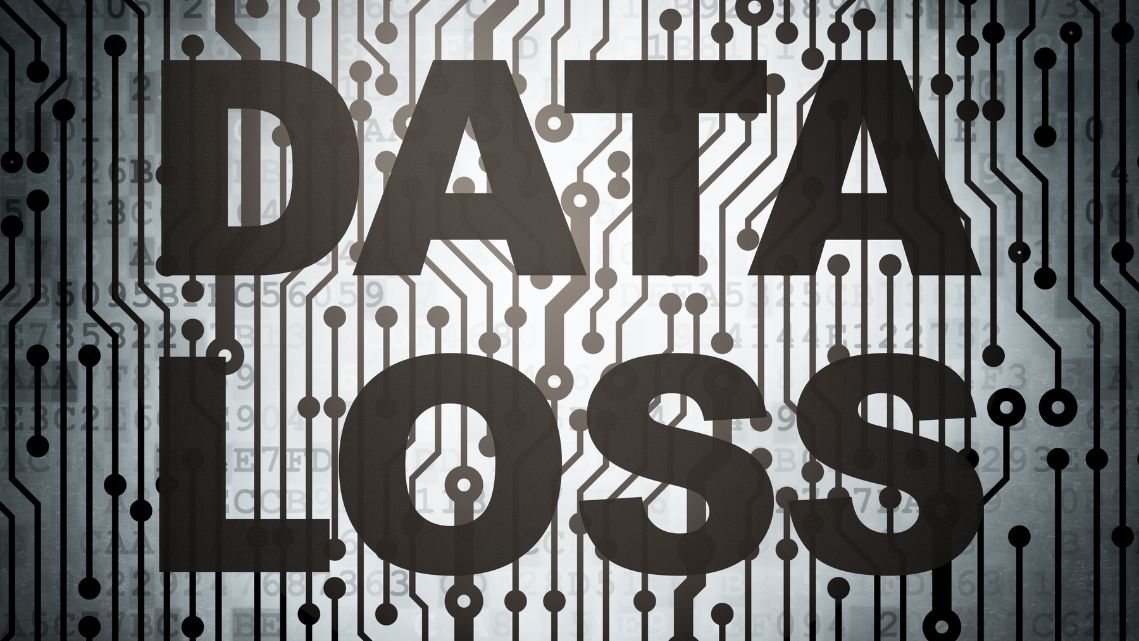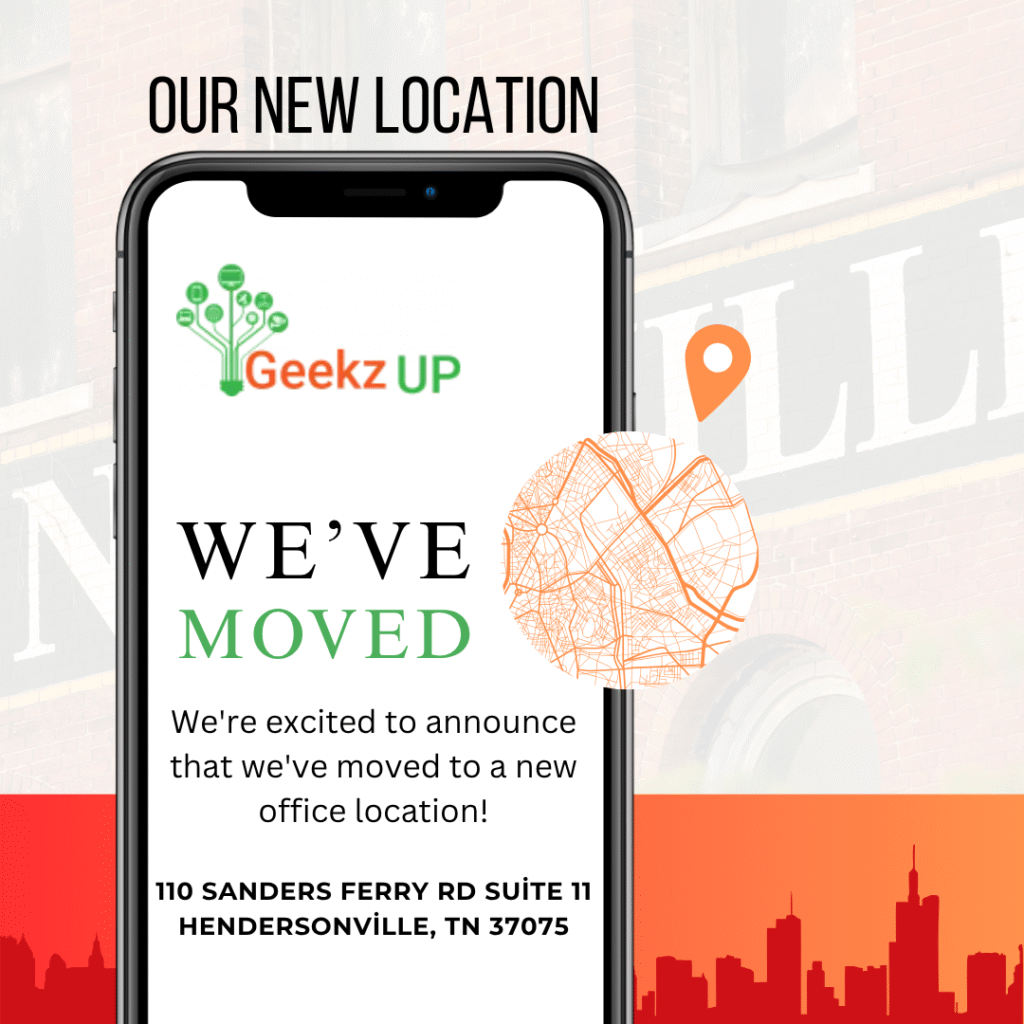Fix a Malfunctioning Touchpad
Embark on a troubleshooting journey with our guide on how to fix a malfunctioning touchpad. From software tweaks to hardware considerations, discover effective strategies to restore your touchpad’s functionality.
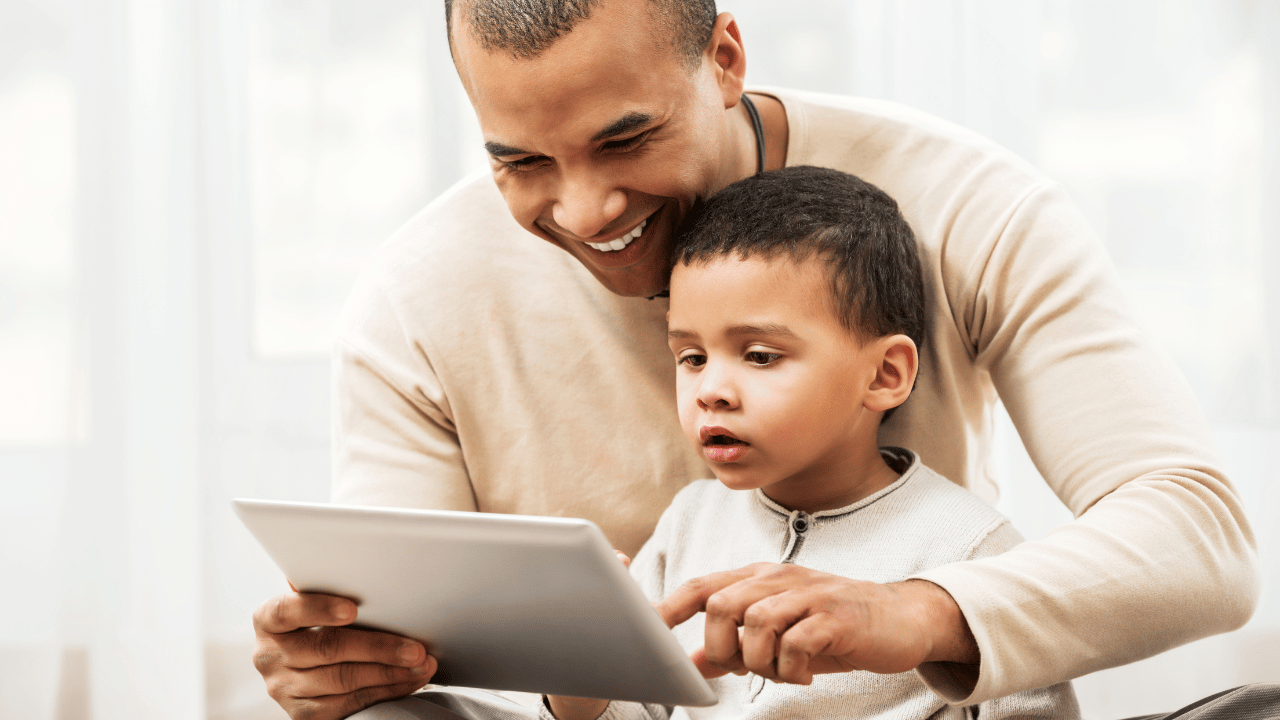
Checking for Physical Obstructions
Initiate the troubleshooting process by checking for physical obstructions on the touchpad. Remove any debris or dust that may hinder smooth touchpad operation.
Verifying Touchpad Settings
Delve into your device’s settings to verify touchpad configurations. Ensure that the touchpad is enabled and review sensitivity settings to customize the touchpad experience to your preferences.
Updating Device Drivers
Navigate the importance of updating touchpad device drivers. Keeping drivers up-to-date resolves compatibility issues and ensures your touchpad functions optimally with the latest software.

Rebooting Your Device
Explore the simple yet effective strategy of rebooting your device. Sometimes, a quick restart can resolve temporary glitches and restore normal touchpad functionality.
Adjusting Power Management Settings
Understand the impact of power management settings on touchpad performance. Adjust power settings to ensure that the touchpad is not being excessively conserving power, leading to responsiveness issues.
Performing System Updates
Delve into the significance of performing system updates. Ensure that your operating system is up-to-date, as updates often include fixes for bugs and issues that may affect touchpad functionality.
Checking for Hardware Issues
Explore considerations for checking hardware issues. Inspect the touchpad hardware for physical damage or loose connections that may be causing malfunctions.
Seeking Professional Assistance
Wrap up your troubleshooting journey by considering professional assistance. If issues persist, seeking help from technical support or a professional technician can provide tailored solutions for your specific touchpad problems.
Conclusion
Empower yourself with our guide on how to fix a malfunctioning touchpad. From checking for physical obstructions to seeking professional assistance, this comprehensive guide offers practical solutions to restore smooth touchpad operation on your device.