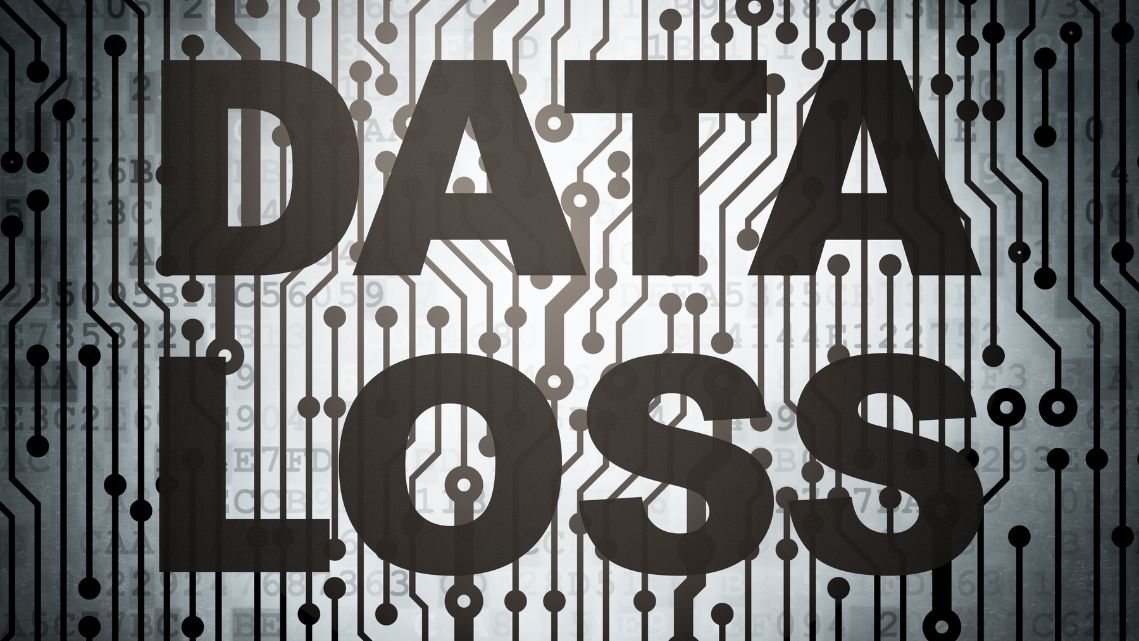Computer Unable to Update its Operating System
Encountering issues when updating your computer’s operating system can be frustrating. In this guide, we’ll explore common reasons why a computer may be unable to update its operating system and provide step-by-step solutions to resolve the issue.

Check Internet Connection
Ensure that your computer is connected to a stable and reliable internet connection. Slow or intermittent internet connectivity can disrupt the update process. Consider troubleshooting network issues or switching to a different network if necessary.
Restart Your Computer
Sometimes, a simple restart can resolve update-related issues. Restart your computer and try initiating the update process again. This can help clear temporary glitches or conflicts that may be preventing the update from completing successfully.
Free Up Disk Space
Insufficient disk space can hinder the update process. Check your computer’s storage capacity and free up space if needed. You can uninstall unnecessary programs, delete temporary files, or move files to an external storage device to create more room for the update.

Run Windows Update Troubleshooter
Most operating systems, including Windows, come with built-in troubleshooting tools. Run the Windows Update Troubleshooter to automatically detect and fix common update-related problems. This tool can identify issues with update components and resolve them accordingly.
Check for Software Conflicts
Third-party software or applications installed on your computer may interfere with the update process. Temporarily disable antivirus programs, firewalls, or any other security software and try updating your operating system again. Remember to re-enable these programs after the update is complete.
Manually Download and Install Updates
If automatic updates fail, you can manually download and install updates from the official website of your operating system. Visit the manufacturer’s website, locate the latest updates for your operating system version, and follow the provided instructions to download and install them manually.
Contact Technical Support
If you’ve exhausted all troubleshooting steps and are still unable to update your operating system, it may be necessary to seek assistance from technical support. Contact your computer manufacturer or operating system provider for further guidance and support.
Conclusion
Discover step-by-step solutions for fixing a computer unable to update its operating system, including troubleshooting network issues, freeing up disk space, running update troubleshooters, and more.