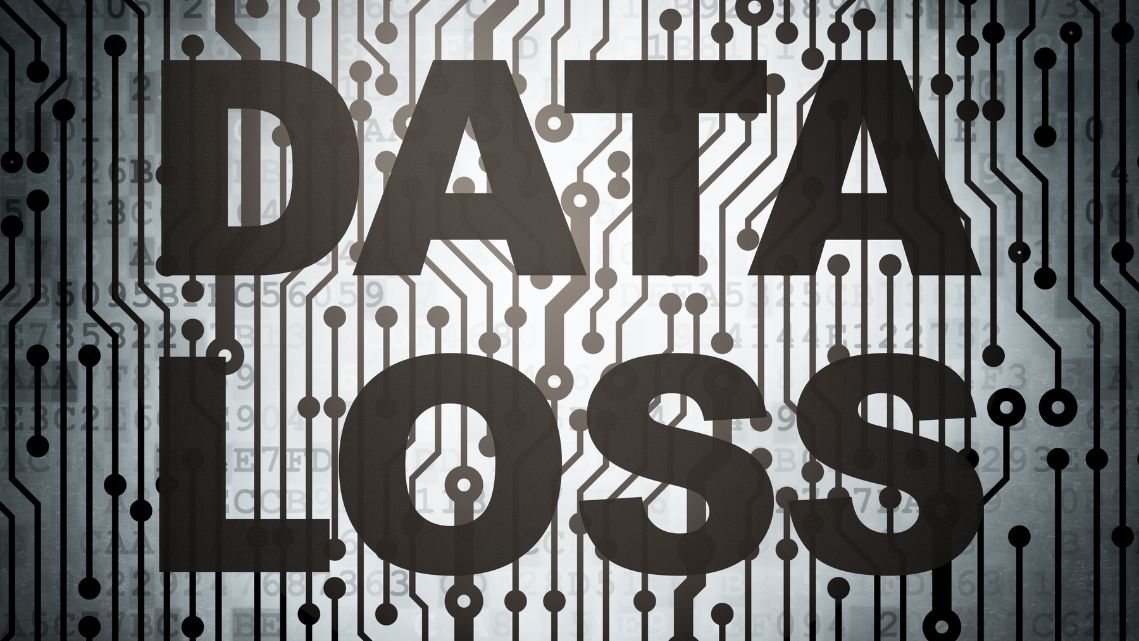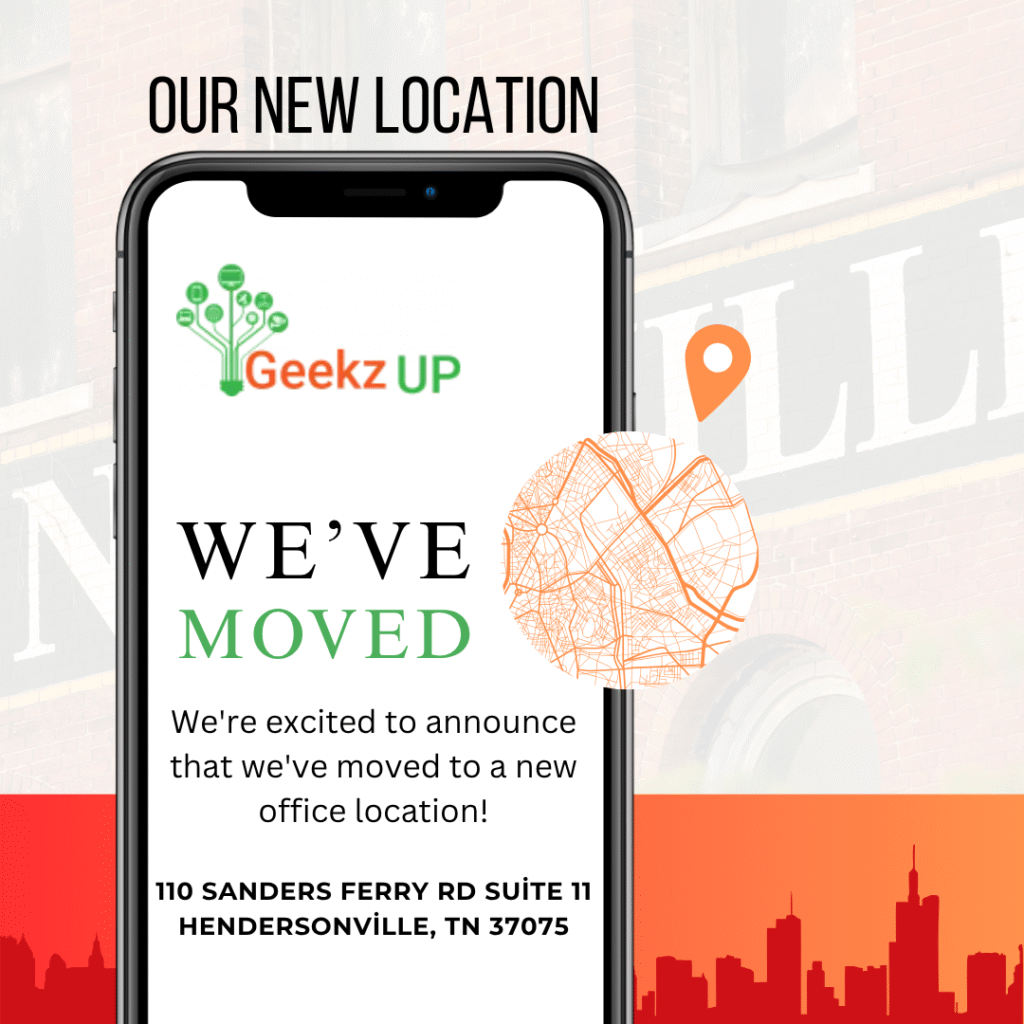clean your computer's screen and protect it from scratches
A clean and scratch-free computer screen not only enhances your viewing experience but also helps maintain the longevity of your display. Dust, fingerprints, and scratches can impair visibility and potentially damage the screen over time. To keep your computer screen clean and protect it from scratches, follow these tips:
1. Use the Right Cleaning Materials
When cleaning your computer screen, it’s important to use materials that are safe and won’t damage the display. Avoid using harsh chemicals, ammonia-based cleaners, or abrasive materials like paper towels or rough cloths. Instead, opt for microfiber cleaning cloths or screen cleaning kits specifically designed for electronic displays. These materials are gentle and effective at removing smudges, fingerprints, and dust without scratching the screen.
2. Power Off and Disconnect
Before cleaning your computer screen, power off your device and disconnect it from any power sources. This ensures your safety and prevents any accidental damage to the screen or internal components.
3. Remove Dust and Debris
Start by gently wiping the screen with a dry microfiber cloth to remove any loose dust and debris. Be careful not to apply too much pressure, as this can cause scratches. Use light, sweeping motions across the screen surface.
4. Dampen the Cloth
For more stubborn smudges or fingerprints, slightly dampen the microfiber cloth with distilled water or a screen-cleaning solution. Avoid spraying liquid directly onto the screen, as it can seep into the device and cause damage. Instead, dampen the cloth and then gently wipe the screen in a circular motion, starting from the center and moving outward.
5. Dry Thoroughly
After cleaning, use a dry microfiber cloth to gently remove any remaining moisture from the screen. Ensure that the screen is completely dry before powering on your computer or closing the lid.
6. Use Screen Protectors
To further protect your computer screen from scratches, consider applying a screen protector. Screen protectors are thin, transparent films that adhere to the screen surface, providing an additional layer of protection against scratches, smudges, and even minor impacts. Make sure to choose a screen protector that is compatible with your specific screen size and type.
7. Handle with Care
: Preventing scratches also involves being mindful of how you handle and store your computer. Avoid placing heavy objects or sharp items on or near the screen. When closing your laptop or placing it in a bag, ensure there are no debris or objects that can come in contact with the screen. Using a protective case or sleeve when transporting your laptop can also provide an extra layer of protection.
Here are some additional resources to learn more about cleaning and protecting your computer screen: