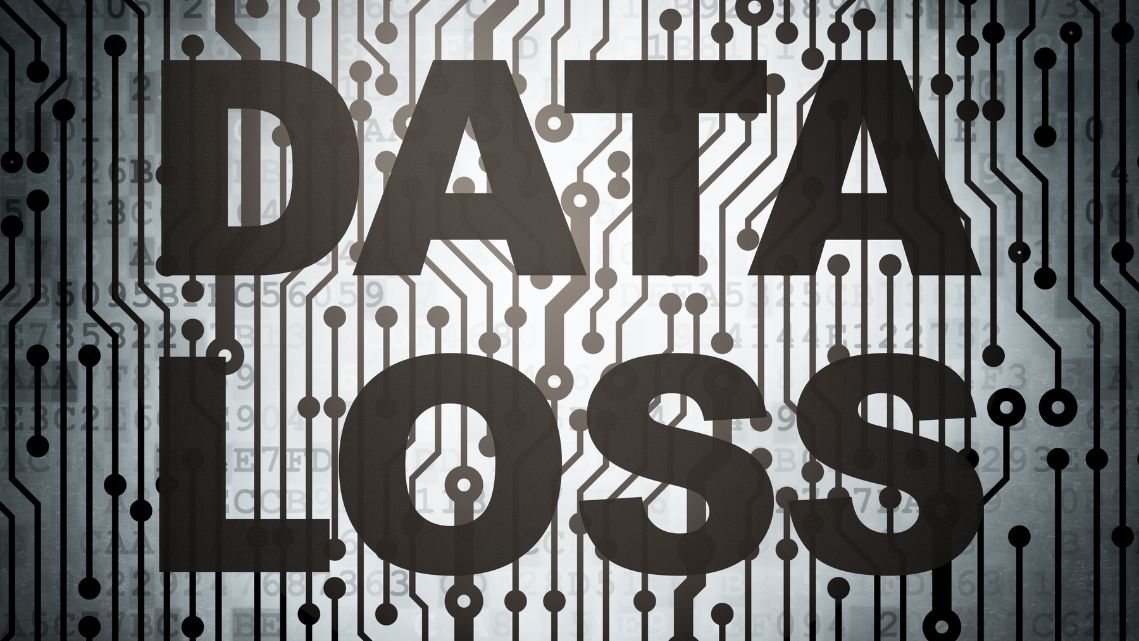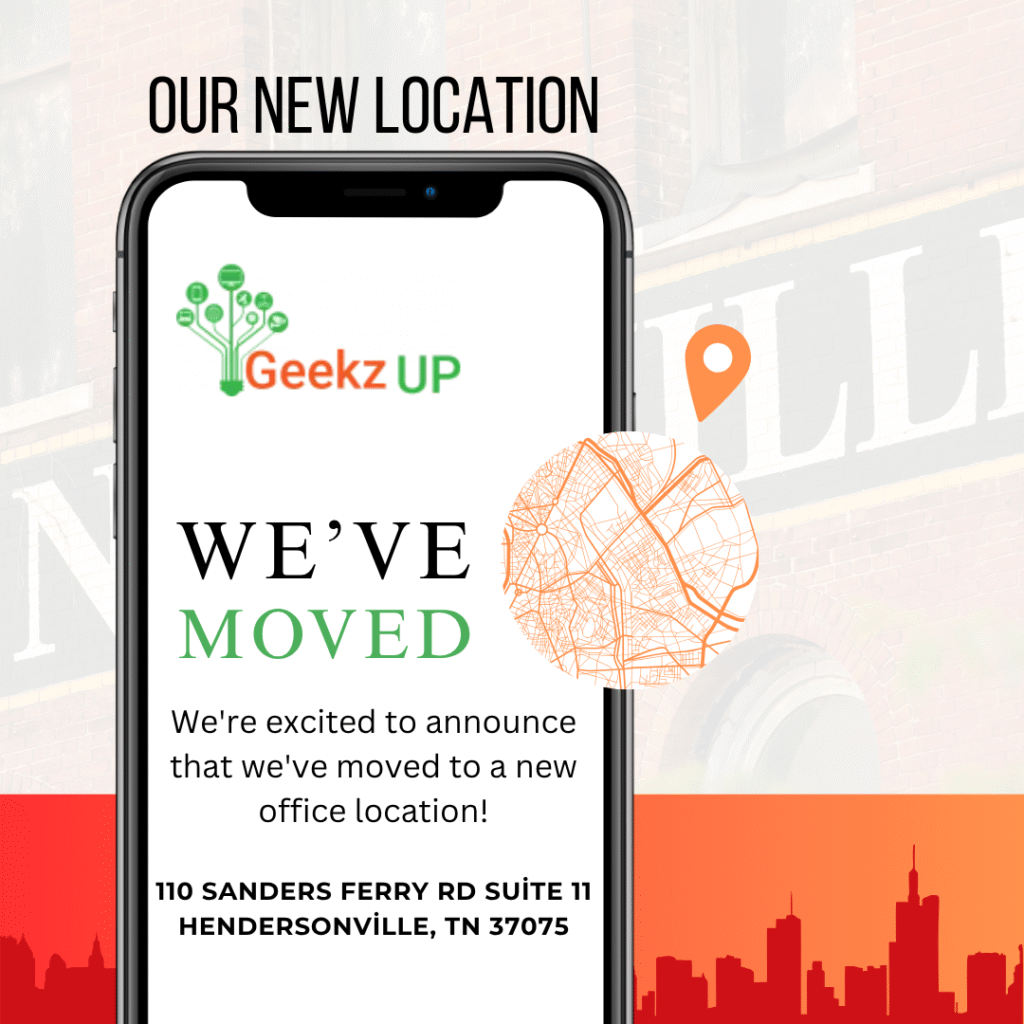avoid common computer software failures
Avoiding common computer software failures is crucial for maintaining the stability and functionality of your system. Here are some tips to help you prevent software failures:
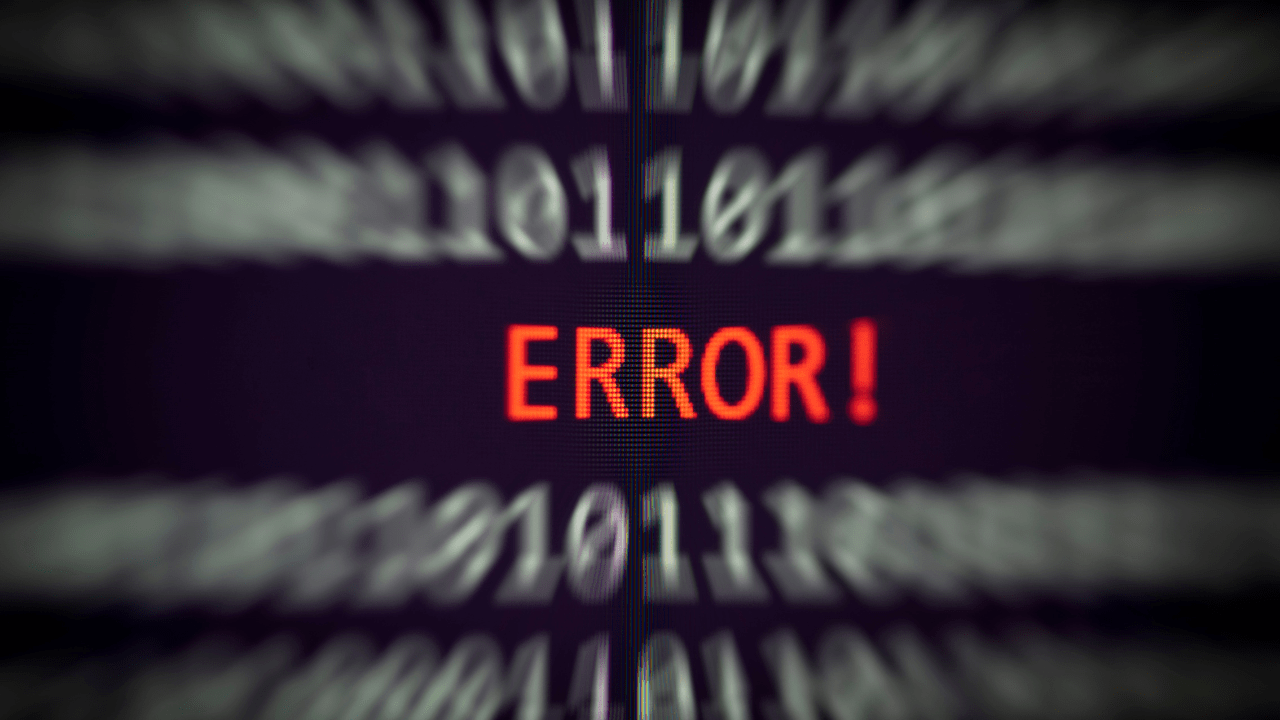
Keep Your Software Up to Date
- Regularly update your operating system, applications, and drivers to ensure you have the latest security patches, bug fixes, and performance improvements.
- Enable automatic updates whenever possible to ensure you stay protected and benefit from the latest software enhancements.
Use Trusted and Legitimate Software
- Download software only from reputable sources, such as official websites or trusted app stores.
- Be cautious of downloading software from unfamiliar or unverified sources, as it may contain malware or be compromised.
Install Reliable Antivirus and Security Software
- Use reputable antivirus and security software to protect your system from malware, viruses, and other malicious threats.
- Regularly scan your computer for malware and keep your security software updated to defend against new threats.
Be Cautious with Email Attachments and Links
- Avoid opening email attachments or clicking on links from unknown or suspicious sources.
- Be wary of phishing emails and scams that can trick you into installing malicious software or revealing sensitive information.
Backup Your Data Regularly
- Perform regular backups of your important files and data to protect against data loss in case of software failures or other issues.
- Utilize external hard drives, cloud storage services, or backup software to create redundant copies of your files.
Be Mindful of Software Compatibility
- Ensure that the software you install is compatible with your operating system and hardware specifications.
- Before upgrading your operating system, verify if your existing software and drivers are compatible with the new version.
Exercise Caution When Making System Changes
- Be careful when modifying system settings or making changes to critical files or configurations.
- Make sure you understand the implications of your actions and create system restore points or backups before making significant changes.
Avoid Overloading Your System
- Avoid running too many resource-intensive applications simultaneously, as it can strain your system and potentially lead to crashes or slowdowns.
- Close unnecessary programs and processes to free up system resources and optimize performance.
Perform Regular System Maintenance
- Regularly clean up temporary files, clear browser caches, and remove unnecessary software to keep your system running smoothly.
- Use disk cleanup and defragmentation tools to optimize storage space and file organization.
Educate Yourself and Stay Informed
- Stay updated on best practices for computer security and software usage.
- Keep an eye on software vendor websites, forums, or support channels for important announcements, updates, or known issues.
Conclusion:
By following these tips, you can minimize the risk of software failures, improve the stability of your system, and enhance your overall computing experience. Additionally, practicing safe browsing habits, being cautious with downloads, and maintaining a secure computing environment will further protect your system from software-related issues.