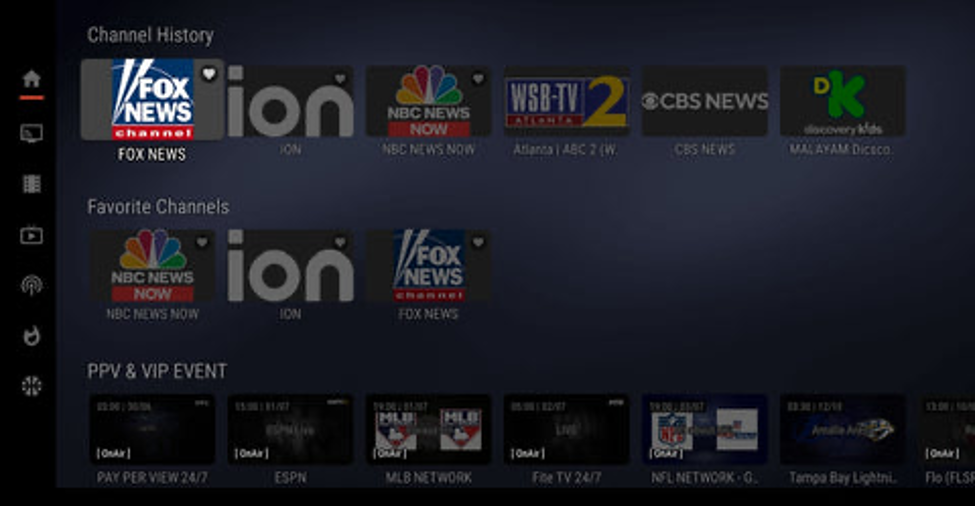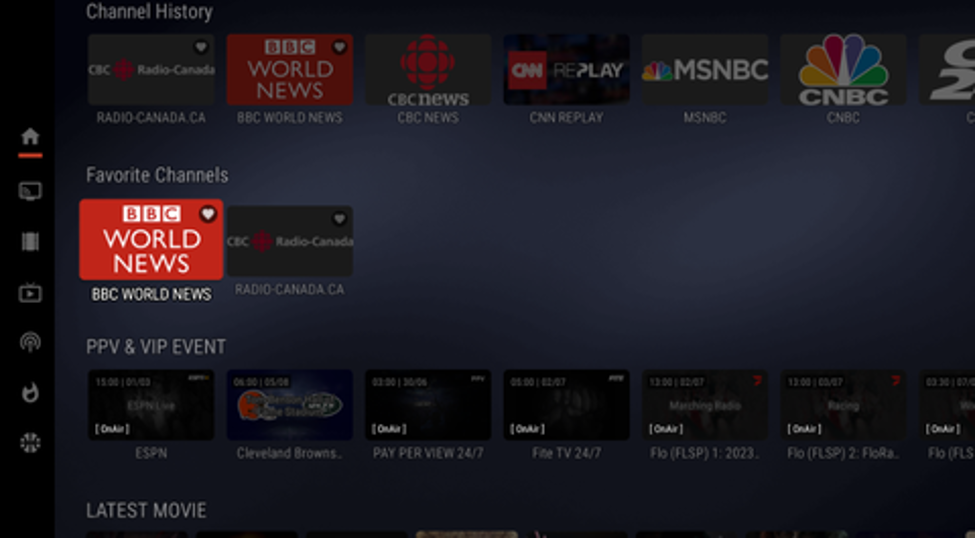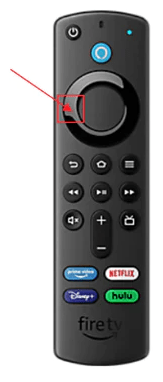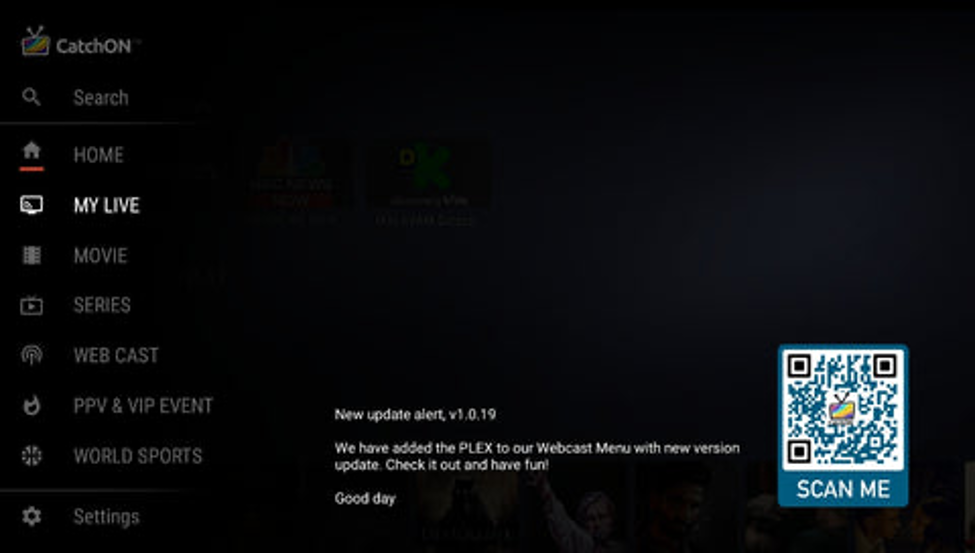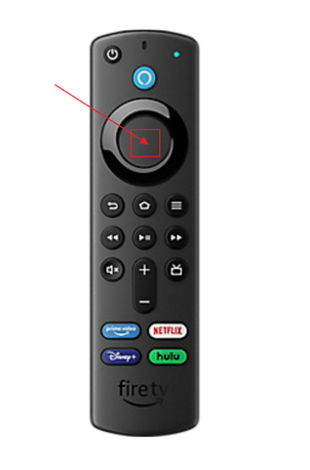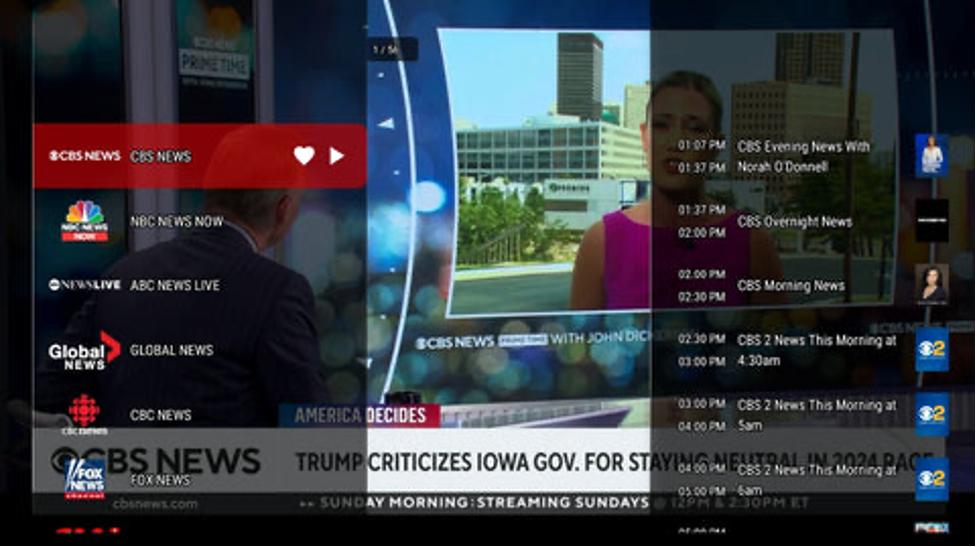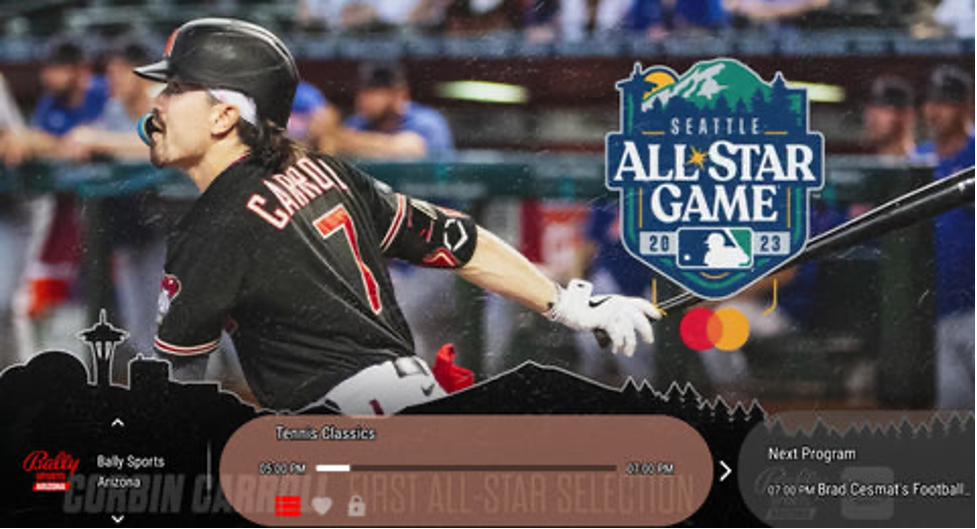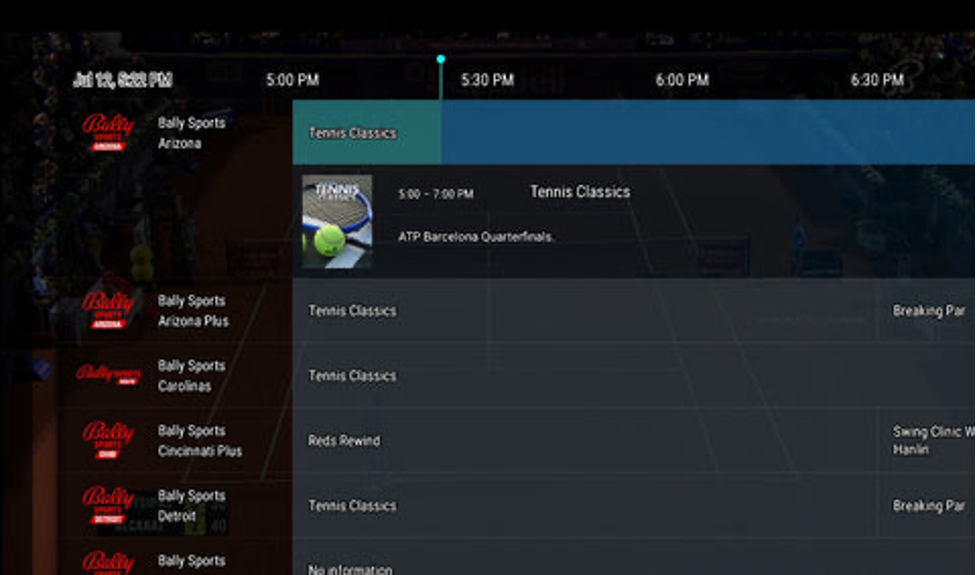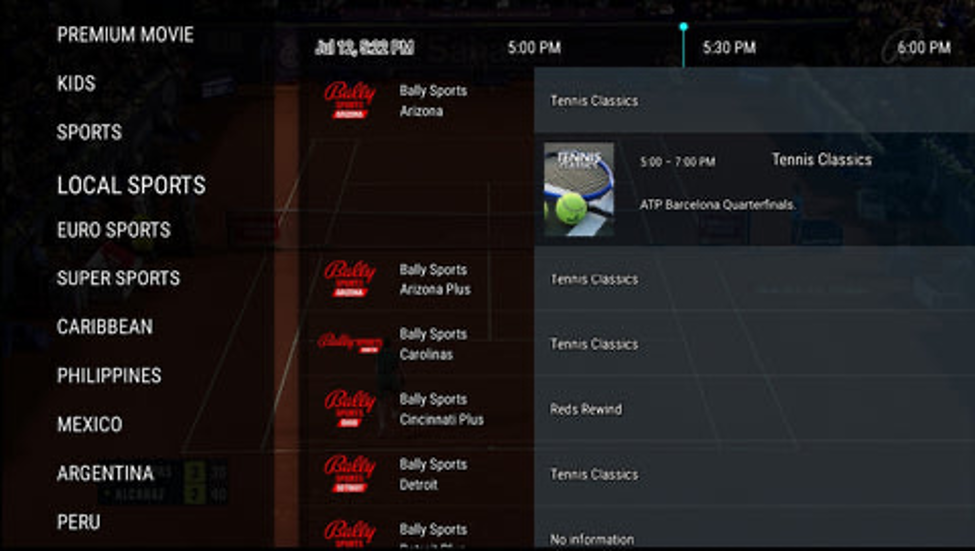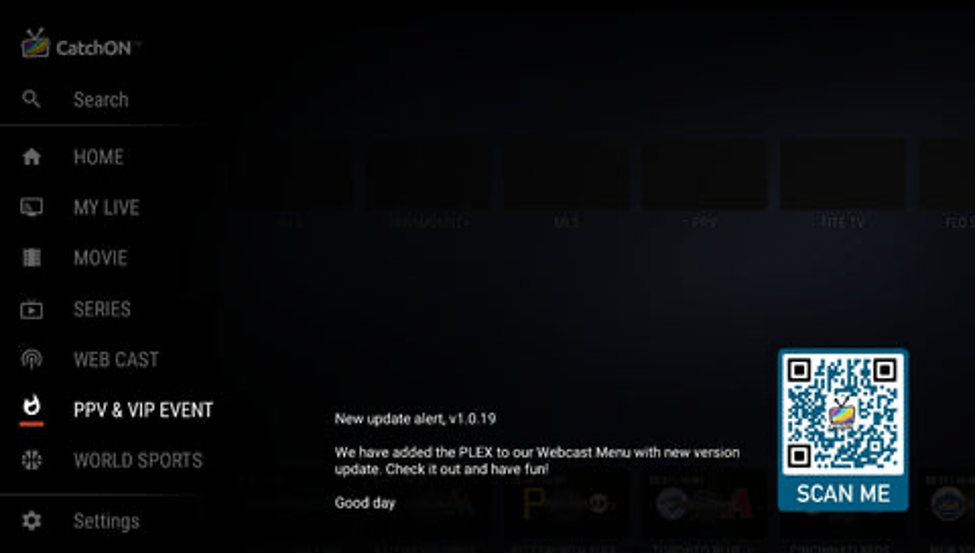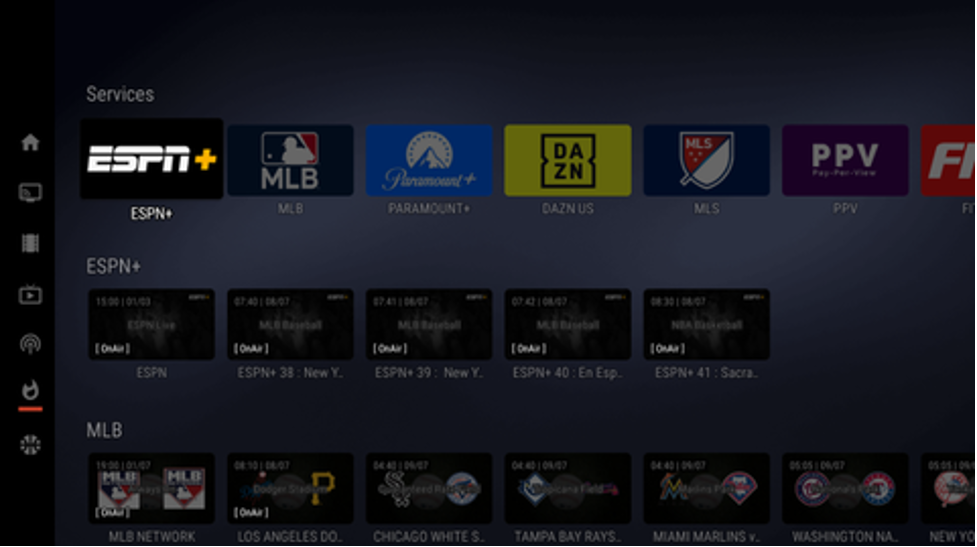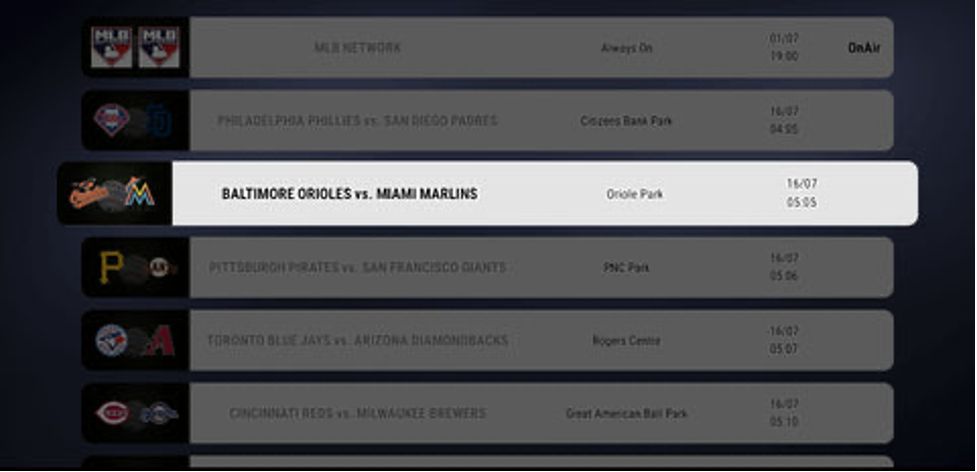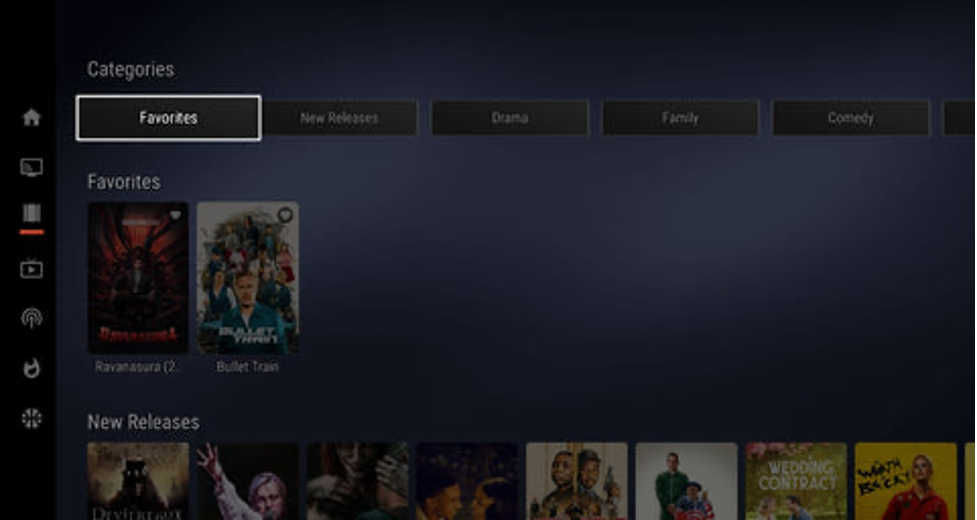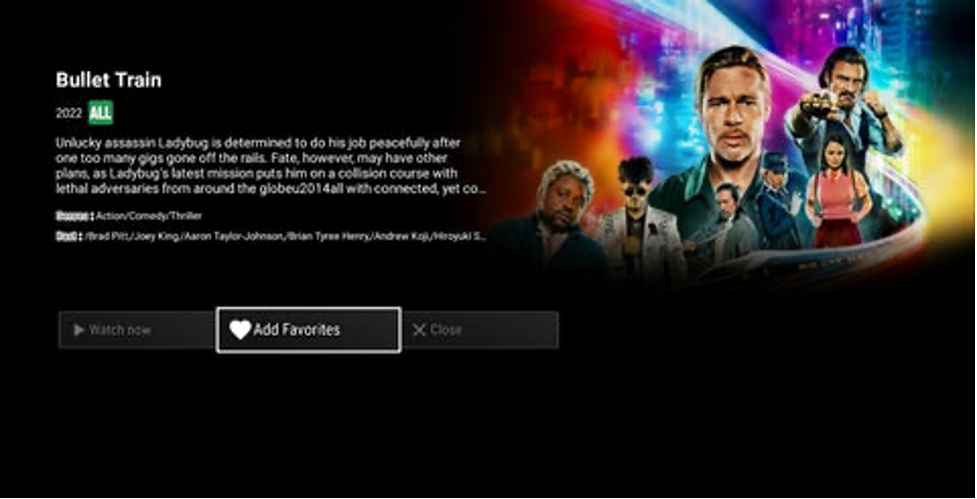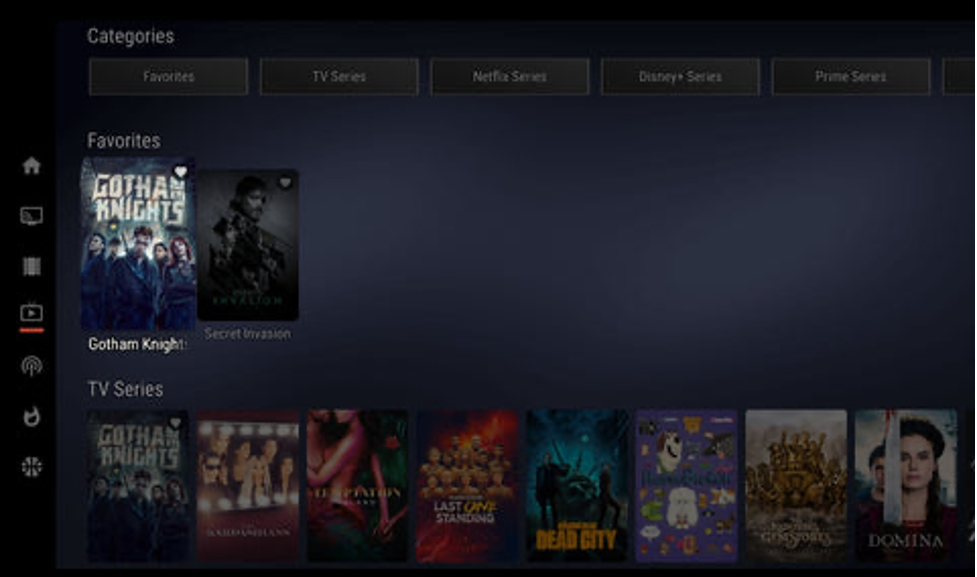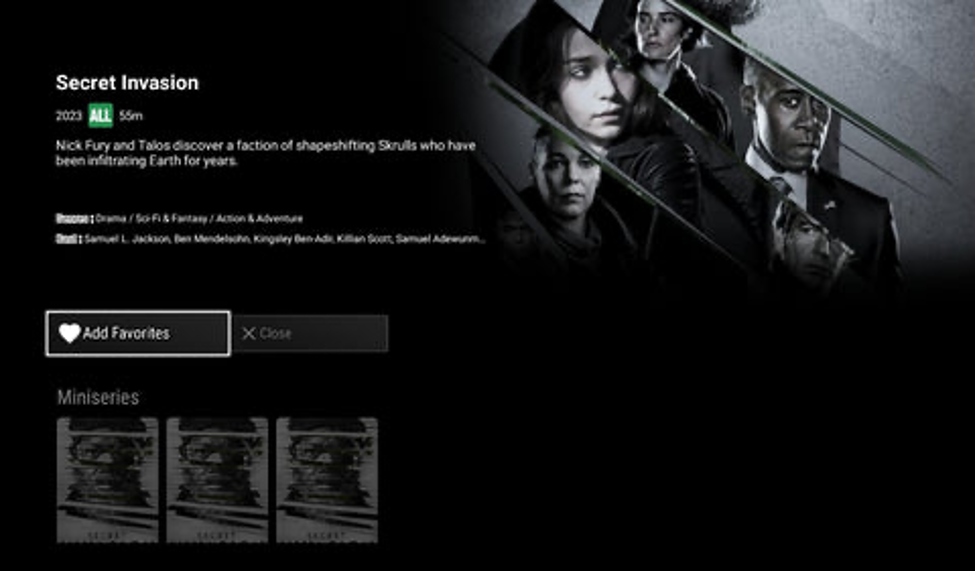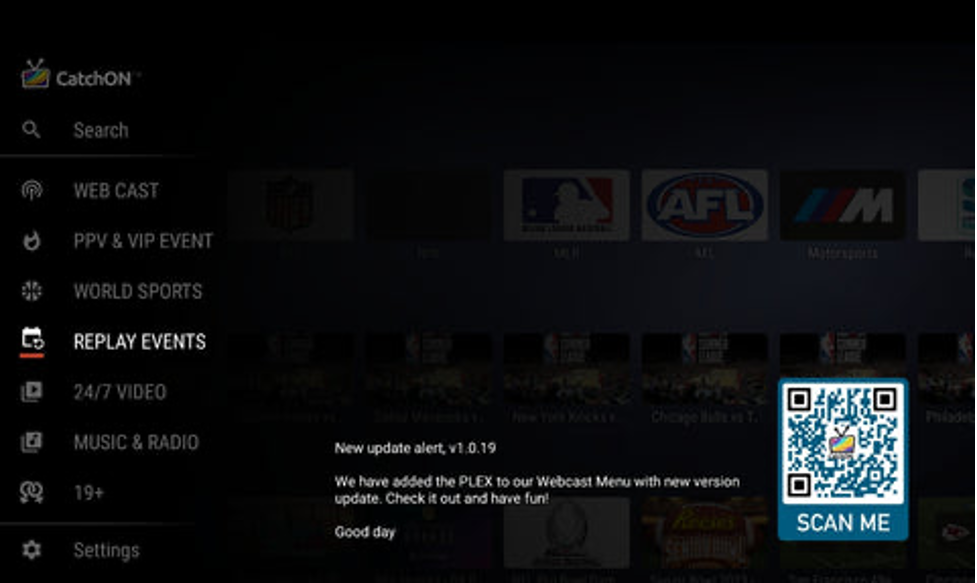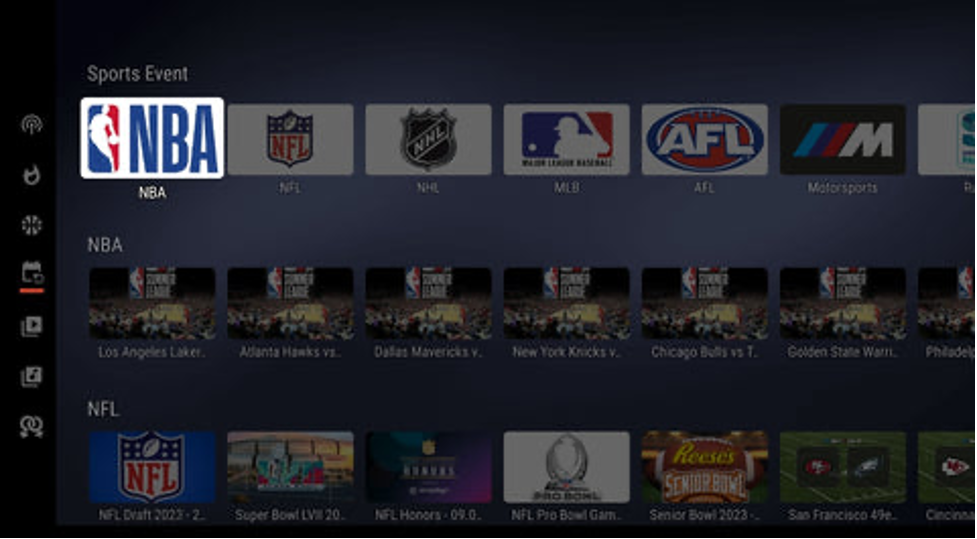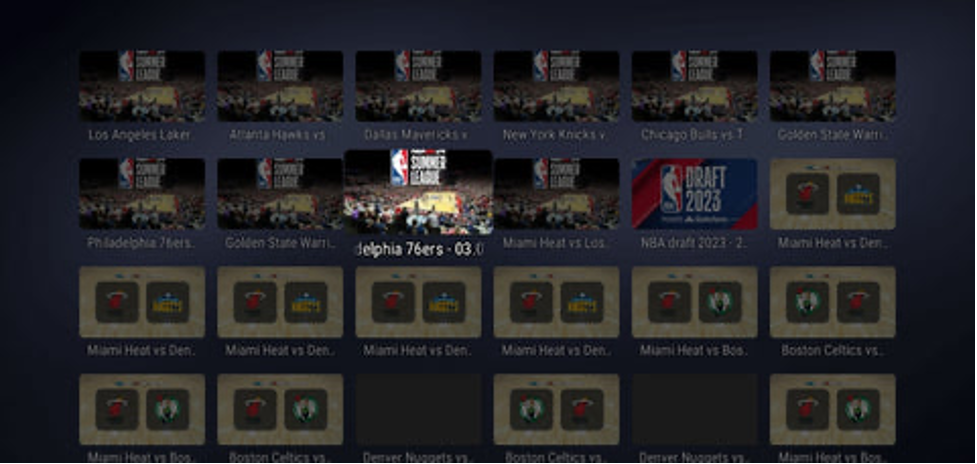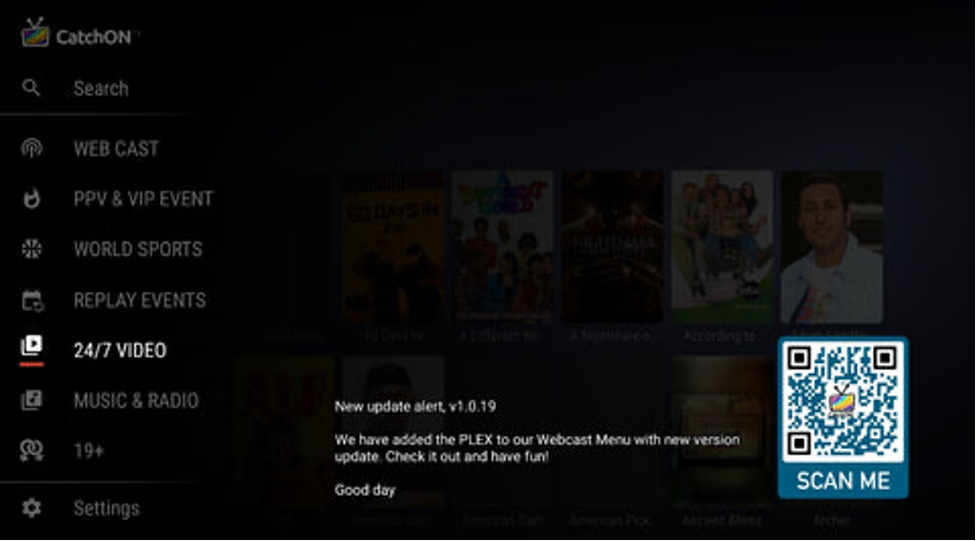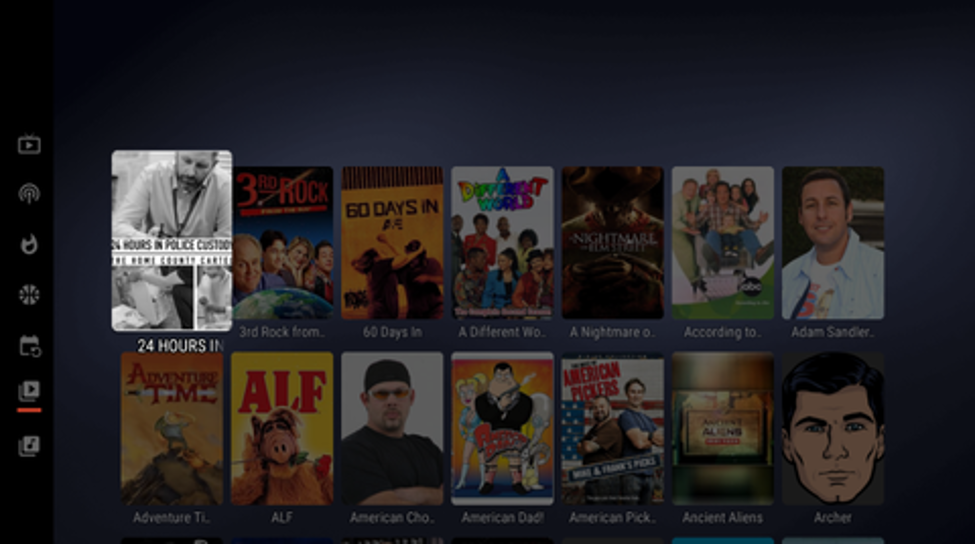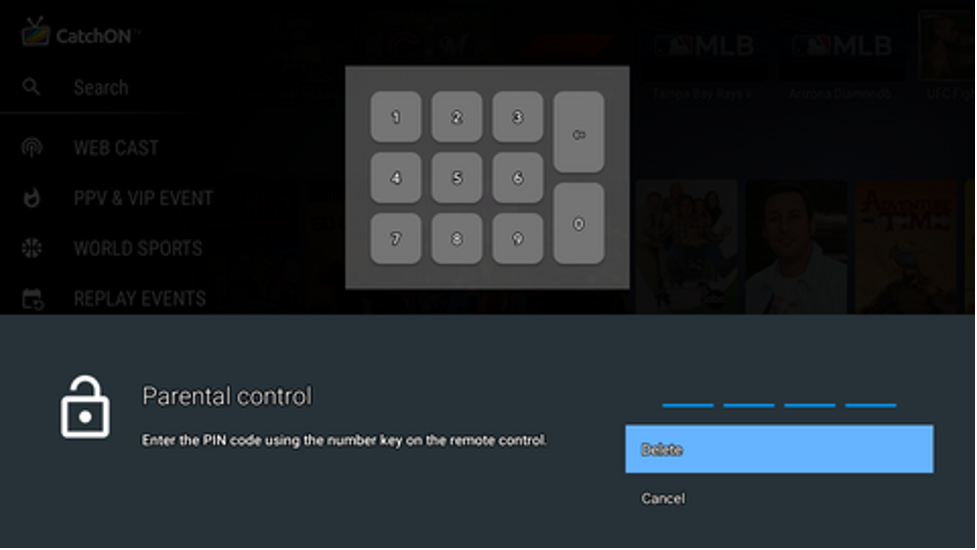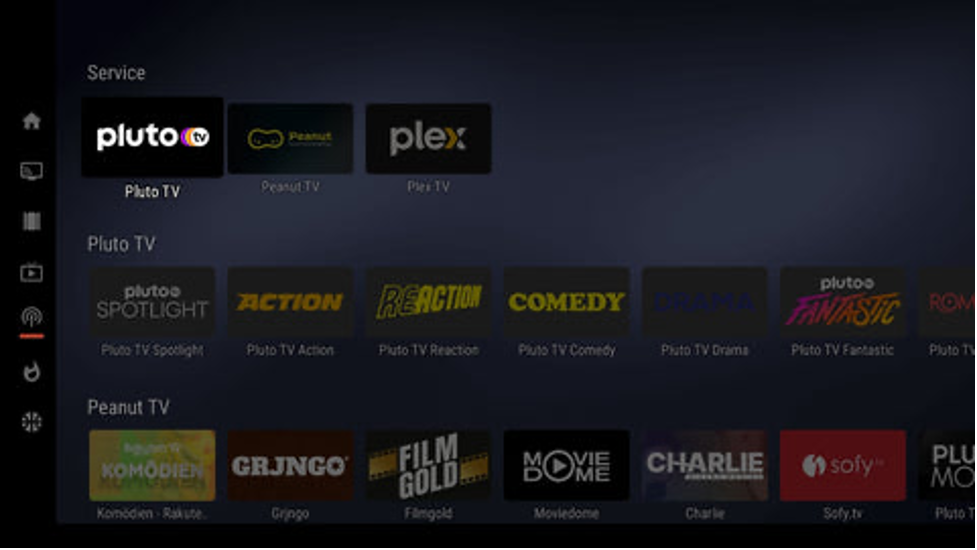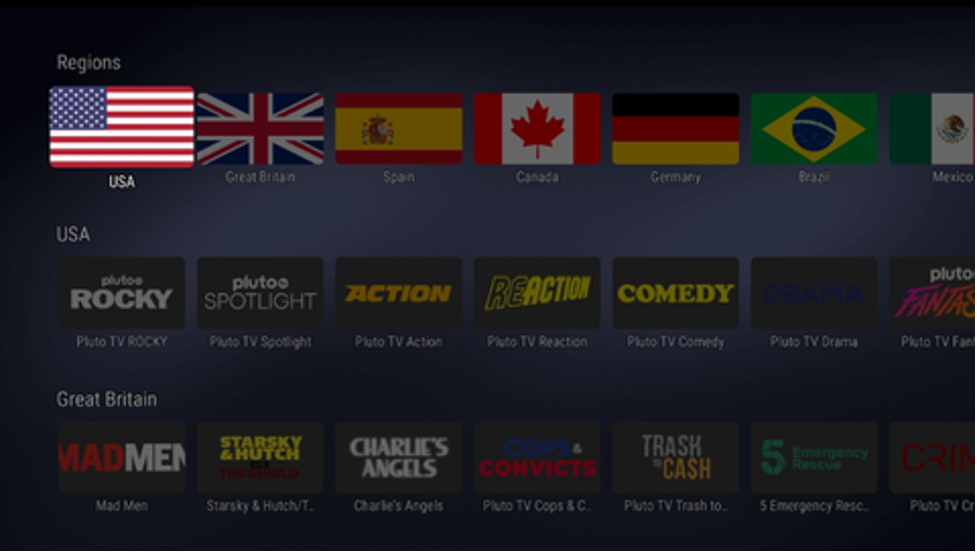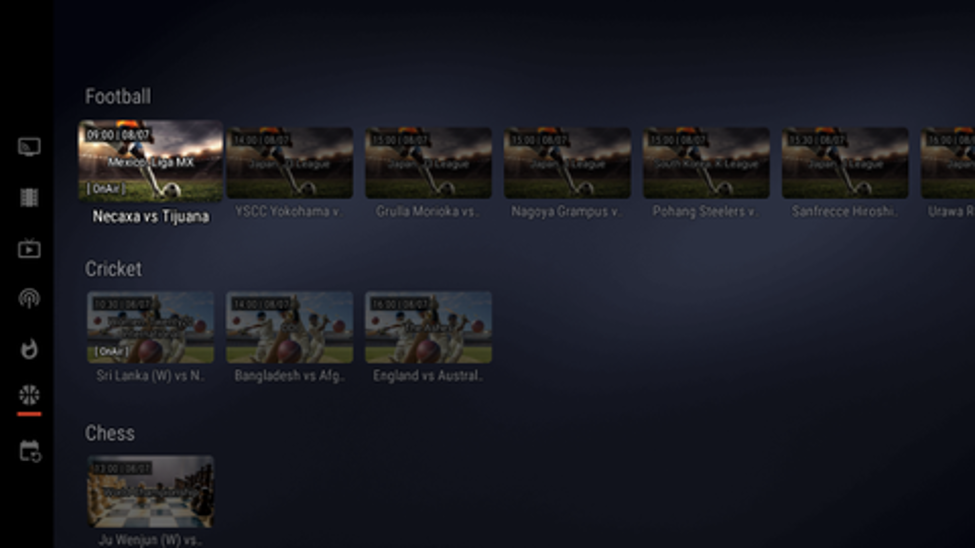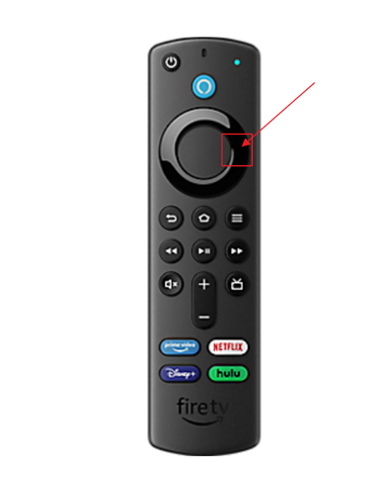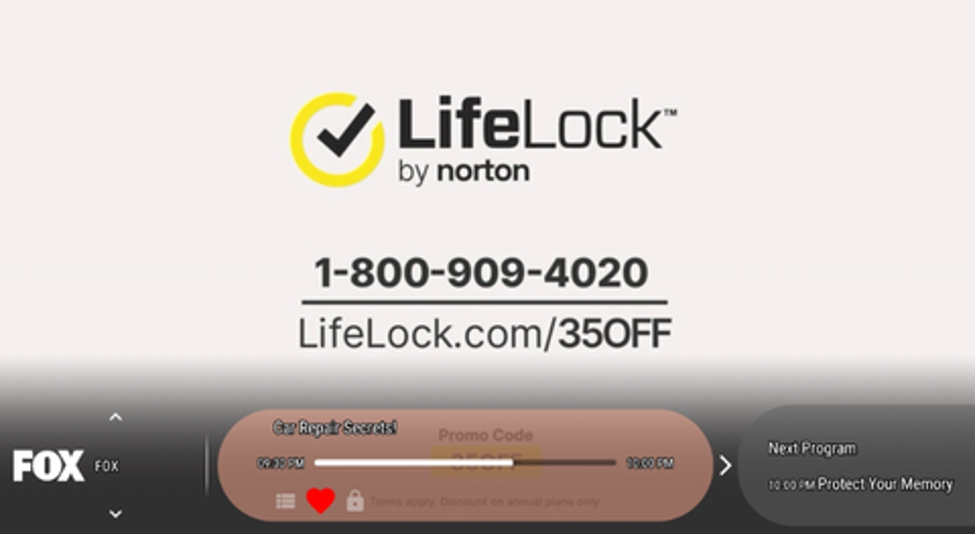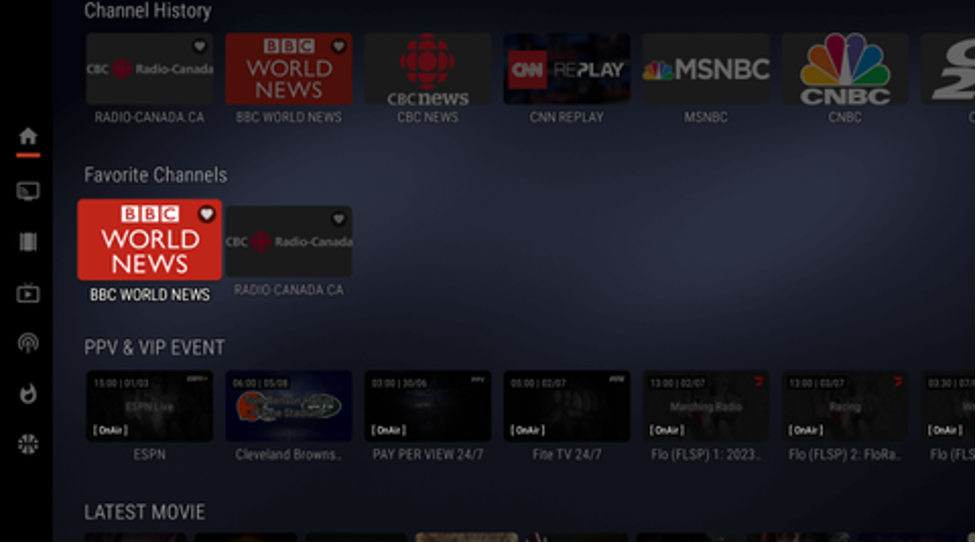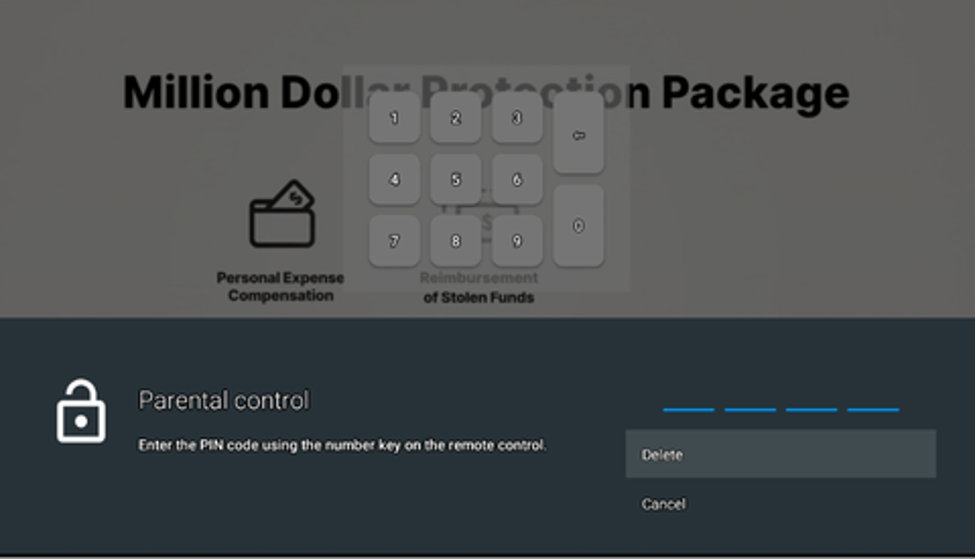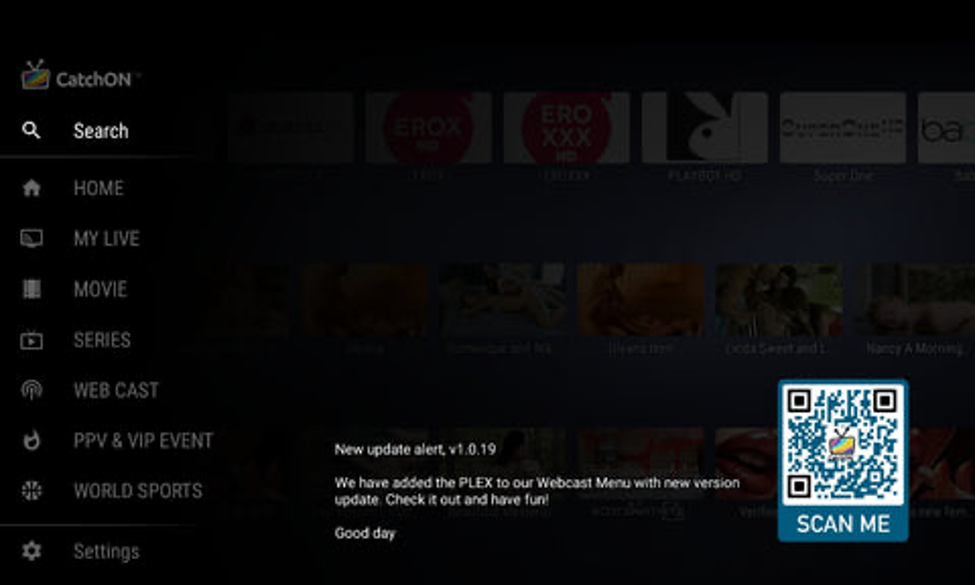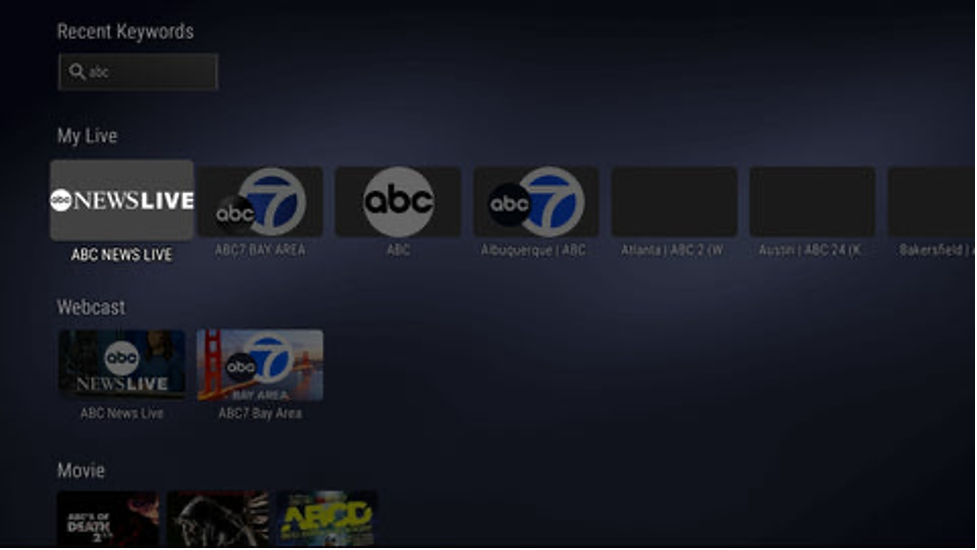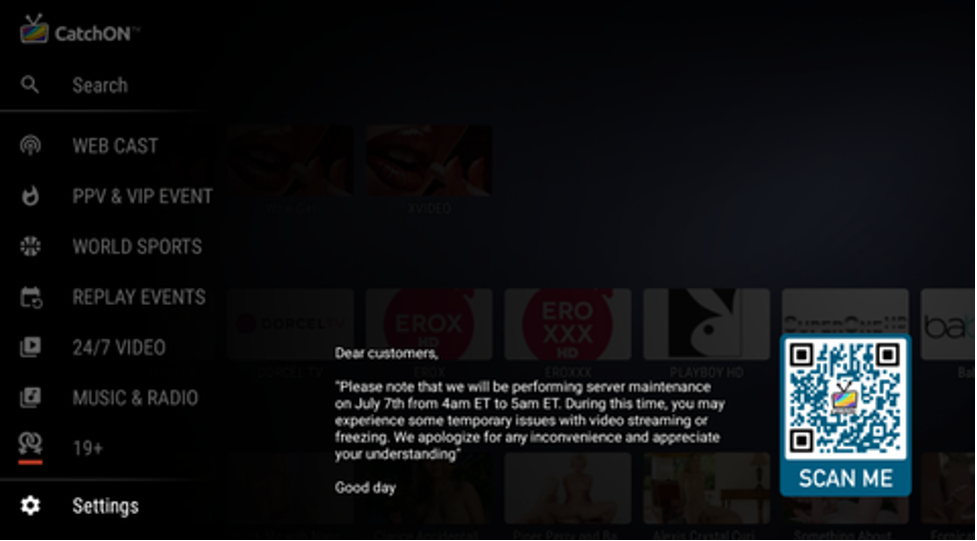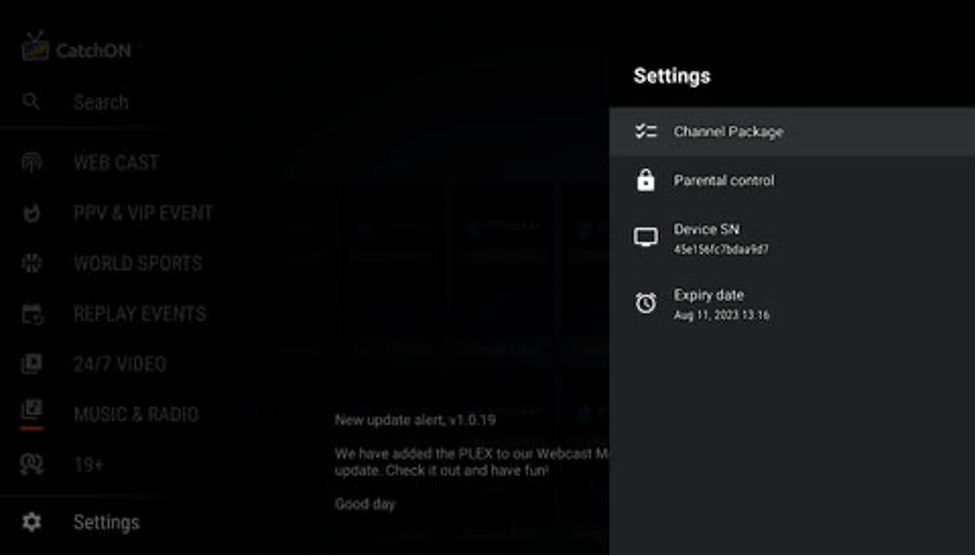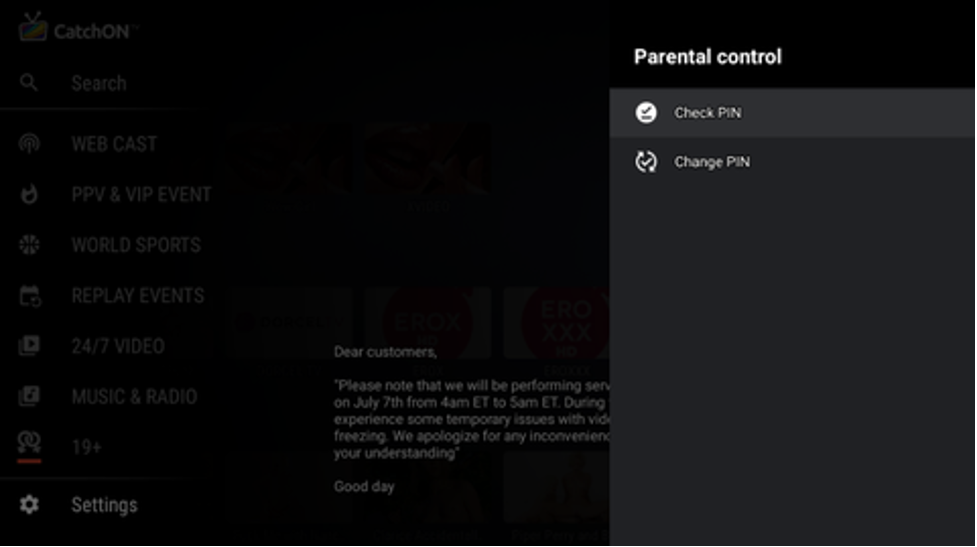Home Screen Overview
After opening the app, the first thing you will notice is the Home section. The Home section is organized to show your channels’ watch histories in the upper section of the menu, making it easy to reach the channels you have been watching.