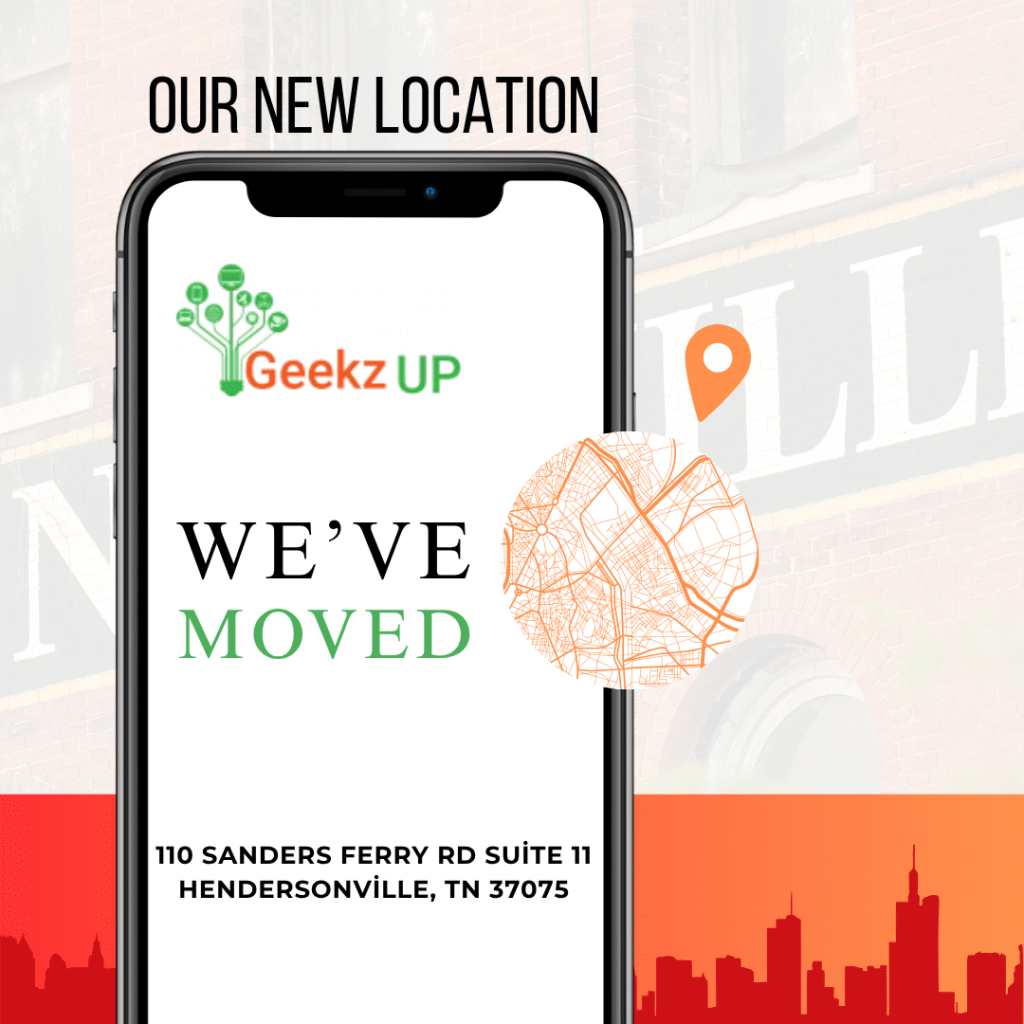Issues with Detecting Hardware Devices
In this guide, we’ll address common issues encountered when a computer is unable to detect hardware devices. From troubleshooting steps to potential solutions, we’ll explore how to resolve these frustrating problems effectively.

Identifying the Problem
Before diving into solutions, it’s crucial to identify the signs indicating that your computer is experiencing difficulty in detecting hardware devices. These may include error messages, missing devices in Device Manager, or malfunctioning peripherals.
Checking Physical Connections Supply
Start troubleshooting by ensuring that all hardware devices are correctly connected to your computer. Check cables, ports, and power supplies to rule out any physical issues that could prevent proper detection. Inspect each connection carefully, ensuring that cables are securely plugged in and not damaged.
Updating Device Drivers
Outdated or incompatible device drivers can cause issues with hardware detection. Learn how to update drivers manually or by using driver update software to ensure compatibility and functionality.
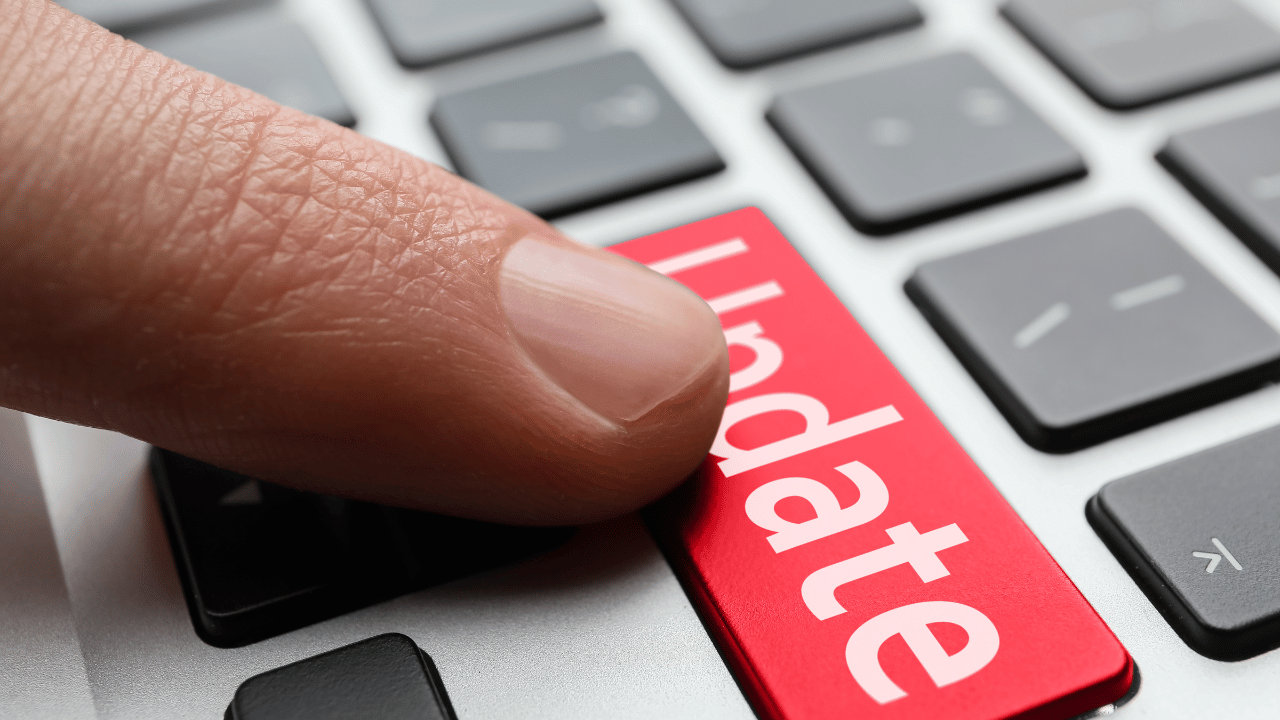
Running Hardware Troubleshooters
Many operating systems offer built-in hardware troubleshooters designed to diagnose and fix common hardware-related problems. Explore how to run these troubleshooters and interpret their findings.
Checking BIOS Settings
Sometimes, incorrect BIOS settings can interfere with hardware detection. We’ll guide you through accessing your computer’s BIOS settings and making necessary adjustments to optimize hardware detection.
Resolving Software Conflicts
Software conflicts, such as conflicting applications or antivirus interference, can also hinder hardware detection. Discover how to identify and resolve these conflicts to ensure smooth device detection.
Seeking Professional Assistance
If all else fails, it may be necessary to seek professional assistance from computer technicians or hardware specialists. Learn when it’s appropriate to seek professional help and how to find reputable service providers.
Conclusion
Encounter troubleshooting steps and solutions for resolving issues when your computer is unable to detect hardware devices. From checking physical connections to updating device drivers, learn how to effectively troubleshoot and resolve these common problems.