Fix common blue screen errors on windows
Dealing with blue screen errors can be frustrating, but with the right knowledge and tools at your disposal, you can effectively troubleshoot and resolve these issues. In this comprehensive guide, we will delve into various techniques and best practices to address common blue screen errors on your Windows PC.
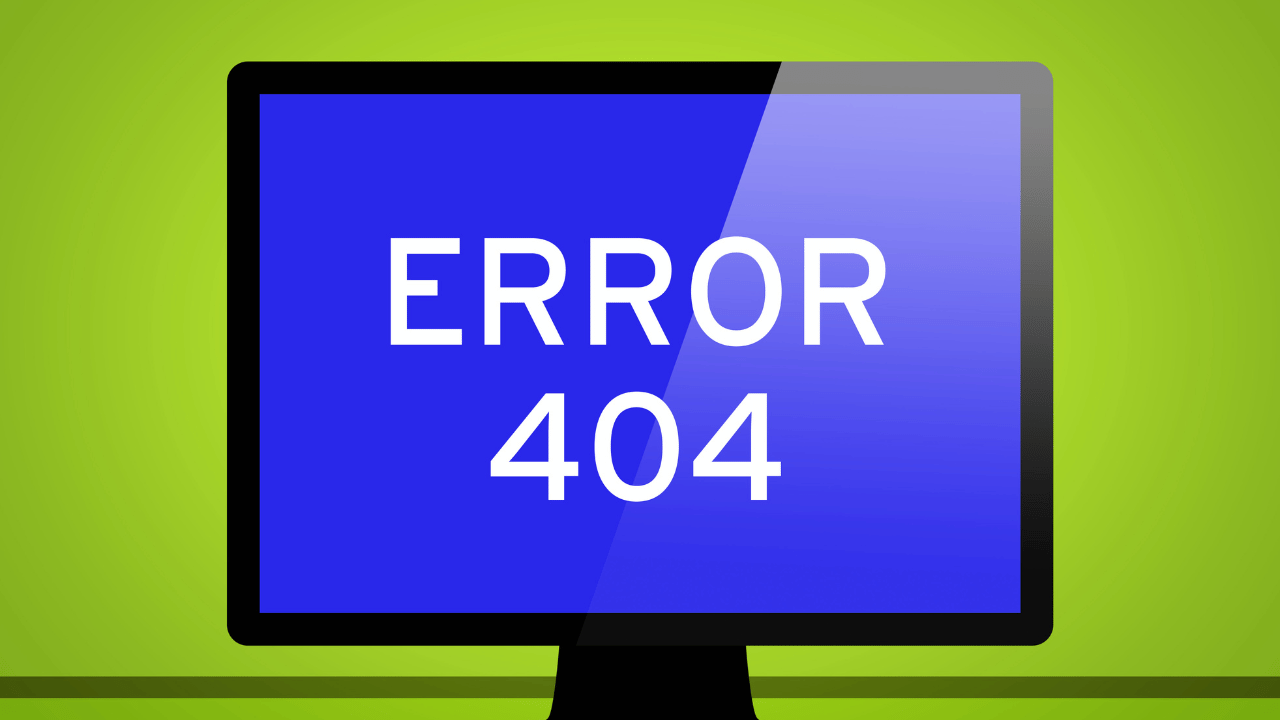
Identify the Error
Discover how to identify the specific blue screen error code and message, which is the first step in diagnosing and resolving the issue.
Update System Drivers
Explore the importance of keeping your device drivers up-to-date and how outdated or incompatible drivers can trigger blue screen errors.
Scan for Malware
Learn how malware can cause blue screen errors and how to perform a thorough system scan to eliminate potential threats.

Check for Hardware Issues
Understand how hardware problems can lead to blue screen errors and discover methods to diagnose and resolve hardware-related issues.
Use System Restore
Explore how the System Restore feature can revert your system to a stable state, potentially resolving blue screen errors caused by recent changes.
Check for Overheating
Overheating is a frequent culprit behind those frustrating blue screen errors. When your system gets too hot, it can lead to crashes and instability. To tackle this issue, it’s vital to monitor your computer’s temperature. You can use various software tools to keep a close eye on your system’s heat levels.
Utilize Blue Screen Troubleshooter
Windows offers a handy built-in tool, the Blue Screen Troubleshooter, designed to simplify the process of diagnosing and resolving common blue screen errors. This tool automatically identifies issues, offers insights into their root causes, and, in many cases, applies fixes to address them.
Conclusion
By following these steps, you can troubleshoot and fix common blue screen errors on your Windows computer, ensuring a more stable and error-free computing experience. Don’t let these errors disrupt your work or enjoyment; take control of your system’s health with these practical solutions.





