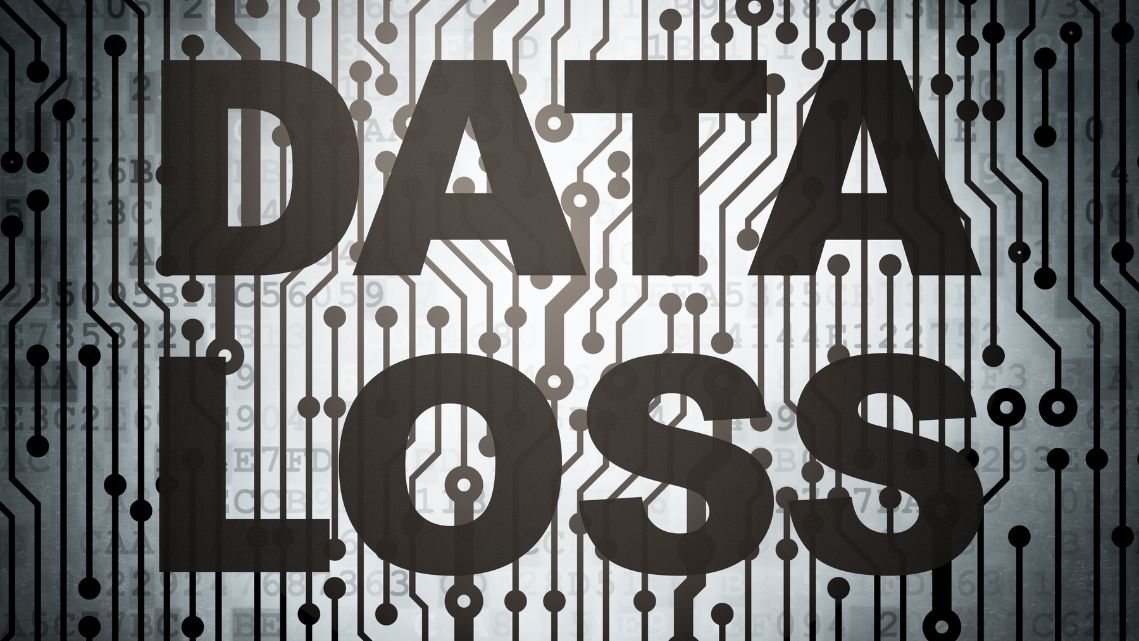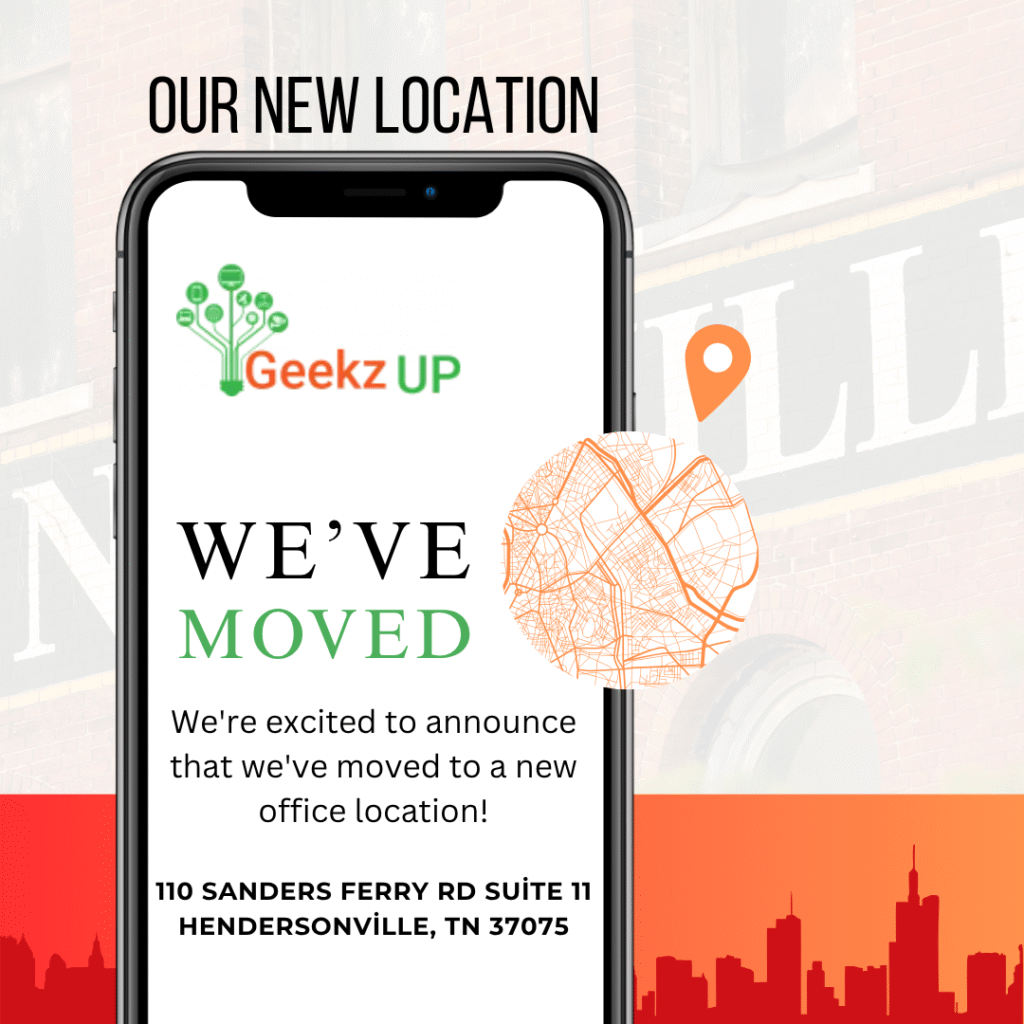Optimizing Your Computer's Power Settings and Battery Life
In today’s digital age, our computers have become indispensable tools for work, entertainment, and communication. However, as much as we rely on them, the battery life of our laptops can be a source of frustration. The good news is that there are ways to extend your computer’s battery life through optimized power settings. In this article, we’ll share some valuable tips to help you get the most out of your laptop’s battery.
Adjust Your Power Plan
Most operating systems offer various power plans, such as “Balanced,” “Power Saver,” and “High Performance.” Selecting the right plan can significantly impact battery life. For daily tasks, “Balanced” is usually a good choice.
Screen Brightness and Timeout
Lowering your screen’s brightness and reducing the screen timeout can make a noticeable difference in battery longevity. Adjust these settings according to your needs.
Manage Background Apps
Background apps can drain your battery without you realizing it. Review and close unnecessary apps running in the background, especially those that auto-start with your computer.
Use the Built-in Battery Saver
Many laptops have built-in battery saver options. Enable this feature to automatically adjust settings for better battery life when your laptop is running low.
Unplug Unnecessary Peripherals
Disconnect external devices like USB drives, printers, or external hard drives when you’re not actively using them. These devices can draw power from your laptop.
Regular Software Updates
Keeping your operating system and drivers up to date ensures optimal power management. Manufacturers often release updates to improve battery efficiency.
Hibernate or Sleep Mode
Disconnect external devices like USB drives, printers, or external hard drives when you’re not actively using them. These devices can draw power from your laptop.
Battery Calibration
Calibrating your laptop’s battery periodically helps maintain accurate power level readings. Check your manufacturer’s guidelines for the calibration process.
conclusion
By implementing these simple yet effective tips, you can significantly enhance your computer’s battery life and overall performance. Whether you’re working on important projects, watching your favorite movies, or simply browsing the web, a longer-lasting battery means less interruption and more productivity.
Remember that while these tips can extend your laptop’s battery life, the actual duration will depend on factors like your laptop’s age, battery health, and the intensity of your tasks.