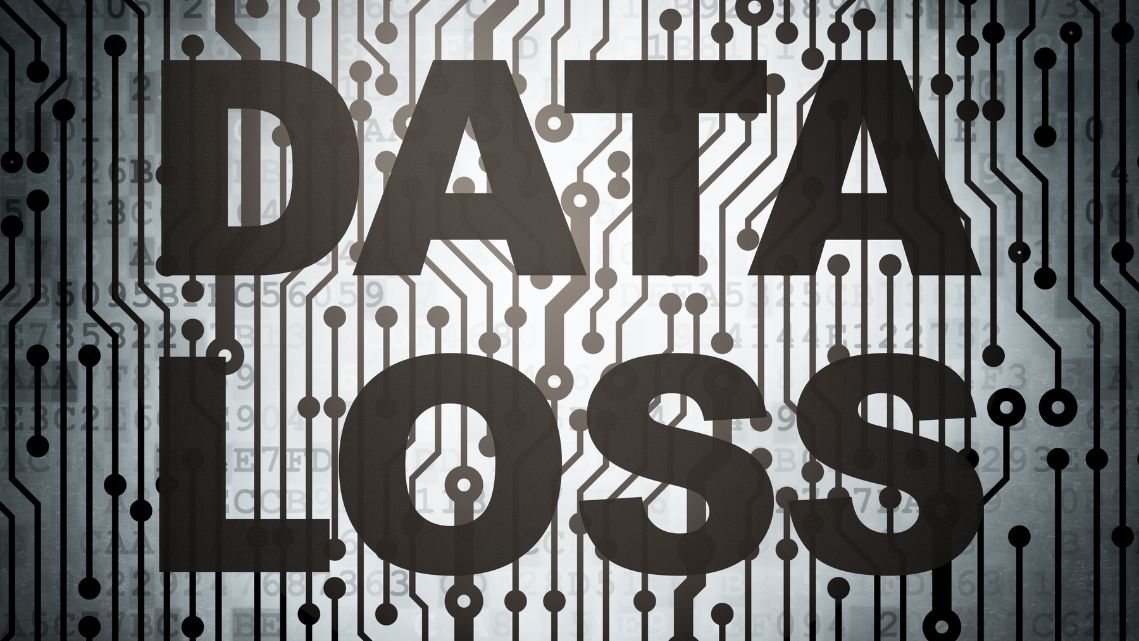Computer That Won't Recognize an External Hard Drive
Learn practical steps to troubleshoot and fix a computer that won’t recognize an external hard drive. This guide will help you resolve common issues and ensure your drive is correctly detected.

Importance of Hard Drives
Understand the role of an external drive in expanding storage and backing up data. When a computer fails to recognize it, resolving the issue promptly is crucial to access important files.
Check Physical Connections
Ensure that the external drive is properly connected. Check the USB cable and ports for any damage or loose connections. Try using a different USB port or cable to rule out hardware issues.
Verify Drive Detection in Disk Management
On Windows, open Disk Management to see if the external drive is detected. If it appears but is not initialized or has no drive letter, you can initialize it or assign a drive letter.

Check for Driver Issues
Outdated or missing drivers can cause recognition problems. Update the drivers for the external drive through Device Manager on Windows or System Preferences on Mac.
Test the Drive on Another Computer
Connect the external drive to another computer to determine if the issue is with the drive or your original computer. If the drive works elsewhere, the problem may be with your computer’s settings or hardware.
Change USB Selective Suspend Settings
On Windows, adjusting the USB selective suspend settings can help. Go to Power Options, change plan settings, and disable USB selective suspend in advanced power settings.
Use Disk Utility on Mac
For Mac users, use Disk Utility to check the external drive. If it’s not mounting, try to repair the disk using the First Aid feature in Disk Utility.
Consider Professional Help
If all else fails, seeking professional help might be necessary. Data recovery services can assist if your external drive is malfunctioning or if there are critical files that need to be retrieved.
Ensuring Proper Recognition of External Drives
Summarize the key steps to troubleshoot and fix issues with an external drive not being recognized. Regular maintenance and prompt troubleshooting can help prevent data loss and ensure reliable access to your external storage.
Conclusion
By following these steps, you can effectively troubleshoot and fix a computer that won’t recognize an external hard drive, ensuring that your important files are accessible and secure.